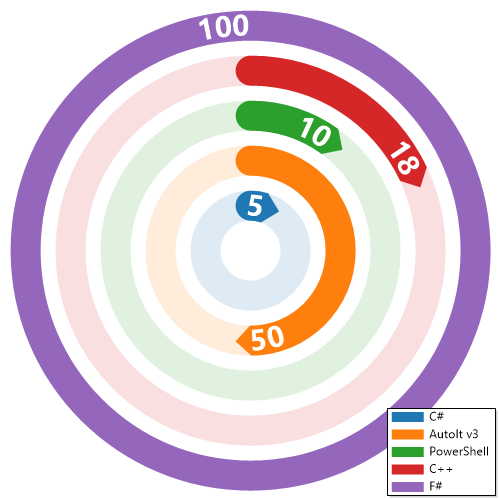ImagePlayground is a C# library and a PowerShell module that allows you to play with images in different ways.
It allows to create QR codes, BAR codes, Charts and do image manipulation.
It provides ability to read QR codes and BAR codes.
It provides ability to manipulate images by adding text, resizing, cropping, rotating, blurring, sharpening, etc.
It provides way to add watermark to images - either by text or by image.
This module works on PowerShell 5.1 and PowerShell 7+. It runs on Windows, Linux and macOS with full chart support on every platform.
Currently the module has a problem when running in VSCode PowerShell extension when on PowerShell 5.1 (other versions work fine!) It works fine when running in PowerShell 5.1 console, or ISE (shrug!).
- ☑️ QR code generation and reading
Supports standard QR codes, contact cards, WiFi details, SMS, phone numbers, OTP, Bitcoin, Monero, BezahlCode, Girocode, Swiss, Slovenian UPN, ShadowSocks, SkypeCall, GeoLocation and more. - ☑️ Barcode generation and reading
Supports Code128, Code93, Code39, Kix Code, UPC-A, UPC-E, EAN, Data Matrix and PDF417. - ☑️ Chart creation
Create bar, pie, line, scatter, polar, radial, heatmap and histogram charts. - ☑️ Image manipulation
Combine, merge, resize, crop, rotate, flip, grayscale, blur, sharpen, pixelate, polaroid, bokeh blur, oil paint, contrast, brightness, hue, saturation, lightness, opacity, invert, sepia, kodachrome, lomograph, histogram equalization, vignette, skew, watermark (text or image) and add text. - ☑️ Avatar, icon, thumbnail and grid generation
- ☑️ Animated GIF creation
- ☑️ Base64 conversion
- ☑️ EXIF metadata management
- ☑️ Image comparison
- ☑️ Pipeline support
Cmdlets that use-FilePathaccept the path from the pipeline.
-
Add-ImageText- Adds text to an image at the provided coordinates and writes the updated image to disk. -
Add-ImageTextBox- Adds wrapped text to an image within a box. -
Add-ImageWatermark- Adds a watermark image to another image. -
Compare-Image- Compares two images and optionally saves a difference mask. -
ConvertFrom-ImageBase64- Converts a Base64 encoded string into an image file. -
ConvertTo-Image- Converts an image to a different format. -
ConvertTo-ImageBase64- Converts an image file into a Base64 encoded string. -
Get-Image- Loads an image from disk. -
Get-ImageBarCode- Reads barcode information from an image file. -
Get-ImageExif- Gets EXIF metadata from an image. -
Get-ImageQRCode- Reads QR code information from an image file. -
Merge-Image- Merges two images and saves the result. -
New-ImageAvatar- Creates a rounded avatar image. -
New-ImageBarCode- Creates a barcode image. -
New-ImageChart- Creates an image chart from definitions. -
New-ImageChartAnnotation- Creates chart annotation data item. -
New-ImageChartBar- Creates bar chart data item. -
New-ImageChartBarOptions- Creates bar chart options. -
New-ImageChartHeatmap- Creates heatmap chart data item. -
New-ImageChartHistogram- Creates histogram chart data item. -
New-ImageChartLine- Creates line chart data item. -
New-ImageChartPie- Creates pie chart data item. -
New-ImageChartPolar- Creates polar chart data item. -
New-ImageChartRadial- Creates radial gauge chart data item. -
New-ImageChartScatter- Creates scatter chart data item. -
New-ImageCrop- Creates a cropped version of an image using rectangular, circular or polygonal areas. -
New-ImageGif- Creates an animated GIF from existing images. -
New-ImageGrid- Creates a simple grid-based image. -
New-ImageIcon- Creates an icon file from an image. -
New-ImageQRCode- Generates a QR code image. -
New-ImageQRCodeBezahlCode- Generates a BezahlCode QR for German payments. -
New-ImageQRCodeBitcoin- Generates a QR code for Bitcoin-like payments. -
New-ImageQRCodeGeoLocation- Generates a QR code with geolocation data. -
New-ImageQRCodeGirocode- Generates a Girocode QR code. -
New-ImageQRCodeMonero- Generates a QR code for a Monero transaction. -
New-ImageQRCodeOtp- Generates a QR code for one-time-password configuration. -
New-ImageQRCodePhoneNumber- Generates a QR code for dialling a phone number. -
New-ImageQRCodeShadowSocks- Generates a QR code for a Shadowsocks configuration. -
New-ImageQRCodeSkypeCall- Generates a QR code initiating a Skype call. -
New-ImageQRCodeSlovenianUpnQr- Generates a Slovenian UPN QR payment code. -
New-ImageQRCodeSms- Generates a QR code containing an SMS message. -
New-ImageQRCodeSwiss- Generates a Swiss QR payment code. -
New-ImageQRCodeWiFi- Creates a WiFi QR code image. -
New-ImageQRContact- Generates a QR code image containing the provided contact details. -
New-ImageThumbnail- Creates thumbnails for all images in a directory. -
Clear-ImageThumbnailCache- Removes cached thumbnails. -
Remove-ImageExif- Removes EXIF metadata from an image. -
Resize-Image- Resizes an image. -
Save-Image- Saves an image to disk. -
Set-ImageExif- Sets an EXIF tag value in an image.
Install-Module ImagePlayground -Force -VerboseCreating basic QR Code
New-ImageQRCode -Content 'https://evotec.xyz' -FilePath "$PSScriptRoot\Samples\QRCode.png"Creating QR codes and reading them back is as easy as:
New-ImageQRContact -FilePath "$PSScriptRoot\Samples\QRCodeContact.png" -outputType VCard4 -Firstname "Przemek" -Lastname "Klys" -MobilePhone "+48 500 000 000"
$Message = Get-ImageQRCode -FilePath "$PSScriptRoot\Samples\QRCodeContact.png"
$Message | Format-List *
New-ImageQRCodeWiFi -SSID 'Evotec' -Password 'EvotecPassword' -FilePath "$PSScriptRoot\Samples\QRCodeWiFi.png"
$Message = Get-ImageQRCode -FilePath "$PSScriptRoot\Samples\QRCodeWiFi.png"
$Message | Format-List *
New-ImageQRCode -Content 'https://evotec.xyz' -FilePath "$PSScriptRoot\Samples\QRCode.png"
$Message = Get-ImageQRCode -FilePath "$PSScriptRoot\Samples\QRCode.png"
$Message | Format-List *Use -XTitle and -YTitle on New-ImageChart to specify axis titles.
New-ImageChart {
New-ImageChartBar -Value 5 -Label "C#"
New-ImageChartBar -Value 12 -Label "C++"
New-ImageChartBar -Value 10 -Label "PowerShell"
} -Show -FilePath $PSScriptRoot\Samples\ChartsBar1.pngNew-ImageChart {
New-ImageChartPie -Name "C#" -Value 5
New-ImageChartPie -Name "C++" -Value 12
New-ImageChartPie -Name "PowerShell" -Value 10
} -Show -FilePath $PSScriptRoot\Output\ChartsPie1.png -Width 500 -Height 500New-ImageChart {
New-ImageChartLine -Value 5, 10, 12, 18, 10, 13 -Name "C#" -Marker FilledCircle -Smooth
New-ImageChartLine -Value 10,15,30,40,50,60 -Name "C++" -Marker FilledSquare
New-ImageChartLine -Value 10,5,12,18,30,60 -Name "PowerShell" -Marker OpenCircle
} -Show -FilePath $PSScriptRoot\Output\ChartsLine1.pngNew-ImageChart {
New-ImageChartScatter -Name "First" -X 1,2,3 -Y 4,5,6
New-ImageChartScatter -Name "Second" -X 1,2,3 -Y 3,2,1
} -Show -FilePath $PSScriptRoot\Output\ChartsScatter.png -Width 500 -Height 500New-ImageChart {
New-ImageChartPolar -Name "Series1" -Angle 0,1.57 -Value 1,2
New-ImageChartPolar -Name "Series2" -Angle 0.5,2.2 -Value 2,1.5
} -Show -FilePath $PSScriptRoot\Output\ChartsPolar.png -Width 500 -Height 500New-ImageChart {
New-ImageChartRadial -Name "C#" -Value 5
New-ImageChartRadial -Name "AutoIt v3" -Value 50
New-ImageChartRadial -Name "PowerShell" -Value 10
New-ImageChartRadial -Name "C++" -Value 18
New-ImageChartRadial -Name "F#" -Value 100
} -Show -FilePath $PSScriptRoot\Samples\ChartsRadial.png -Width 500 -Height 500$matrix = [double[,]]::new(2,2)
$matrix[0,0] = 1
$matrix[0,1] = 2
$matrix[1,0] = 3
$matrix[1,1] = 4
New-ImageChart {
New-ImageChartHeatmap -Name 'Heat' -Matrix $matrix
} -Show -FilePath $PSScriptRoot\Output\ChartsHeatmap.png -Width 500 -Height 500New-ImageChart {
New-ImageChartHistogram -Name 'Data' -Values 1,2,3,3,4,5 -BinSize 2
} -Show -FilePath $PSScriptRoot\Output\ChartsHistogram.png -Width 500 -Height 500New-ImageChart -ChartsDefinition {
New-ImageChartLine -Name 'Sample' -Value 1,3,2,5 -Marker FilledCircle
} -AnnotationsDefinition {
New-ImageChartAnnotation -X 3 -Y 5 -Text 'Peak' -Arrow
} -Show -FilePath $PSScriptRoot\Samples\ChartsAnnotated.png -Width 500 -Height 300Get-ImageBarCode -FilePath $PSScriptRoot\Samples\BarcodeEAN13.png
Get-ImageBarCode -FilePath $PSScriptRoot\Samples\BarcodeEAN7.pngSupported values: Code128, Code93, Code39, KixCode, UPCE, UPCA, EAN, DataMatrix, PDF417
New-ImageBarCode -Type DataMatrix -Value 'DataMatrixExample' -FilePath $PSScriptRoot\Samples\DataMatrix.png
New-ImageBarCode -Type Code128 -Value '1234567890' -FilePath $PSScriptRoot\Samples\BarcodeCode128.png
New-ImageBarCode -Type PDF417 -Value 'Pdf417Example' -FilePath $PSScriptRoot\Samples\Pdf417.pngBarCode.Generate(BarCode.BarcodeTypes.DataMatrix, "DataMatrixExample", "DataMatrix.png");
BarCode.Generate(BarCode.BarcodeTypes.Code128, "1234567890", "BarcodeCode128.png");
BarCode.Generate(BarCode.BarcodeTypes.PDF417, "Pdf417Example", "Pdf417.png");
var result = BarCode.Read("DataMatrix.png");
Console.WriteLine(result.Message);Image processing exposes several methods. It allows to resize, crop, rotate, grayscale, blur, sharpen and more. You can use all available methods as shown below:
AdaptiveThreshold Method void AdaptiveThreshold()
AddImage Method void AddImage(string filePath, int x, int y, float opacity), void AddImage(SixLabors.ImageSharp.Image image, int x, int y, float opacity), void AddImage(SixLabors.ImageSharp.Image image, SixLabors.ImageSharp.Point location, float opacity)
AddText Method void AddText(float x, float y, string text, SixLabors.ImageSharp.Color color, float fontSize = 16, string fontFamilyName = "Arial")
AutoOrient Method void AutoOrient()
BackgroundColor Method void BackgroundColor(SixLabors.ImageSharp.Color color)
BlackWhite Method void BlackWhite()
BokehBlur Method void BokehBlur()
BoxBlur Method void BoxBlur()
Brightness Method void Brightness(float amount)
Contrast Method void Contrast(float amount)
Crop Method void Crop(SixLabors.ImageSharp.Rectangle rectangle)
Filter Method void Filter(SixLabors.ImageSharp.ColorMatrix colorMatrix)
Flip Method void Flip(SixLabors.ImageSharp.Processing.FlipMode flipMode)
GaussianBlur Method void GaussianBlur(System.Nullable[float] sigma)
GaussianSharpen Method void GaussianSharpen(System.Nullable[float] sigma)
GetTextSize Method SixLabors.Fonts.FontRectangle GetTextSize(string text, float fontSize, string fontFamilyName)
Grayscale Method void Grayscale(SixLabors.ImageSharp.Processing.GrayscaleMode grayscaleMode = SixLabors.ImageSharp.Processing.GrayscaleMode.Bt709)
Hue Method void Hue(float degrees)
OilPaint Method void OilPaint(), void OilPaint(int levels, int brushSize)
Pixelate Method void Pixelate(), void Pixelate(int size)
Polaroid Method void Polaroid()
Resize Method void Resize(System.Nullable[int] width, System.Nullable[int] height, bool keepAspectRatio = True), void Resize(int percentage)
Rotate Method void Rotate(SixLabors.ImageSharp.Processing.RotateMode rotateMode), void Rotate(float degrees)
RotateFlip Method void RotateFlip(SixLabors.ImageSharp.Processing.RotateMode rotateMode, SixLabors.ImageSharp.Processing.FlipMode flipMode)
Saturate Method void Saturate(float amount)
Watermark Method void Watermark(string text, float x, float y, SixLabors.ImageSharp.Color color, float fontSize = 16, string fontFamilyName = "Arial", float padding = 18), void Watermark(string text, ImagePlayground.Image+WatermarkPlacement placement, SixLabors.ImageSharp.Color color, float fontSize = 16, string fontFamilyName = "Arial", fl…
WatermarkImage Method void WatermarkImage(string filePath, ImagePlayground.Image+WatermarkPlacement placement, float opacity = 1, float padding = 18, int rotate = 0, SixLabors.ImageSharp.Processing.FlipMode flipMode = SixLabors.ImageSharp.Processing.FlipMode.None, int watermarkPercentage = 20)
WatermarkImageTiled Method void WatermarkImageTiled(string filePath, int spacing, float opacity = 1, int rotate = 0, SixLabors.ImageSharp.Processing.FlipMode flipMode = SixLabors.ImageSharp.Processing.FlipMode.None, int watermarkPercentage = 20)ConvertTo-Image -FilePath $PSScriptRoot\Samples\LogoEvotec.png -OutputPath $PSScriptRoot\Output\LogoEvotec.jpgResize-Image -FilePath $PSScriptRoot\Samples\LogoEvotec.png -OutputPath $PSScriptRoot\Output\LogoEvotecResize.png -Width 100 -Height 100
Resize-Image -FilePath $PSScriptRoot\Samples\LogoEvotec.png -OutputPath $PSScriptRoot\Output\LogoEvotecResizeMaintainAspectRatio.png -Width 300
Resize-Image -FilePath $PSScriptRoot\Samples\LogoEvotec.png -OutputPath $PSScriptRoot\Output\LogoEvotecResizePercent.png -Percentage 200$Image = Get-Image -FilePath $PSScriptRoot\Samples\LogoEvotec.png
$Image.BlackWhite()
$Image.BackgroundColor("Red")
Save-Image -Image $Image -Open -FilePath $PSScriptRoot\Output\LogoEvotecChanged.png -Quality 80
# Save Pixalate
$Image = Get-Image -FilePath $PSScriptRoot\Samples\PrzemyslawKlysAndKulkozaurr.jpg
$Image.Pixelate(30)
Save-Image -Image $Image -Open -FilePath $PSScriptRoot\Output\PrzemyslawKlysAndKulkozaurrPixelate.jpg -Quality 80
# Save as Polaroid
$Image = Get-Image -FilePath $PSScriptRoot\Samples\PrzemyslawKlysAndKulkozaurr.jpg
$Image.Polaroid()
Save-Image -Image $Image -Open -FilePath $PSScriptRoot\Output\PrzemyslawKlysAndKulkozaurrPolaroid.jpg -Quality 80
# Add watermark
$Image = Get-Image -FilePath $PSScriptRoot\Samples\PrzemyslawKlysAndKulkozaurr.jpg
$Image.WatermarkImage("$PSScriptRoot\Samples\LogoEvotec.png",[ImagePlayground.Image+WatermarkPlacement]::Middle, 0.5, 0.5)
# Add watermark with rotation 90 degrees
$Image.WatermarkImage("$PSScriptRoot\Samples\LogoEvotec.png",[ImagePlayground.Image+WatermarkPlacement]::TopLeft, 1, 18, 90)
# Tile watermark across the image with spacing 100
$Image.WatermarkImageTiled("$PSScriptRoot\Samples\LogoEvotec.png", 100)
# Use cmdlet for a quick overlay
Add-ImageWatermark -FilePath $PSScriptRoot\Samples\PrzemyslawKlysAndKulkozaurr.jpg -OutputPath $PSScriptRoot\Output\Watermark.png -WatermarkPath $PSScriptRoot\Samples\LogoEvotec.png
Add-ImageWatermark -FilePath $PSScriptRoot\Samples\PrzemyslawKlysAndKulkozaurr.jpg -OutputPath $PSScriptRoot\Output\WatermarkTiled.png -WatermarkPath $PSScriptRoot\Samples\LogoEvotec.png -Spacing 100
# Resize 200% in the same image
$Image.Resize(200)
# Rotate 30 degrees in the same image
$Image.Rotate(30)
Save-Image -Image $Image -Open -FilePath $PSScriptRoot\Output\PrzemyslawKlysAndKulkozaurrWatermark.jpg# Add watermark
$Image = Get-Image -FilePath $PSScriptRoot\Samples\PrzemyslawKlysAndKulkozaurr.jpg
# void WatermarkImage(string filePath, ImagePlayground.Image+WatermarkPlacement placement, float opacity = 1, float padding = 18, int rotate = 0, SixLabors.ImageSharp.Processing.FlipMode flipMode = SixLabors.ImageSharp.Processing.FlipMode.None, int watermarkPercentage = 20)
$Image.WatermarkImage("$PSScriptRoot\Samples\LogoEvotec.png", [ImagePlayground.Image+WatermarkPlacement]::Middle, 0.5, 0.5)
# Add watermark with rotation 90 degrees
$Image.WatermarkImage("$PSScriptRoot\Samples\LogoEvotec.png", [ImagePlayground.Image+WatermarkPlacement]::TopLeft, 1, 18, 90)
# Tile watermark across the image with spacing 100
$Image.WatermarkImageTiled("$PSScriptRoot\Samples\LogoEvotec.png", 100)
# Add watermark with text
# There are 2 methods to add watermark with text
#void Watermark(string text, float x, float y, SixLabors.ImageSharp.Color color, float fontSize = 16, string fontFamilyName = "Arial", float padding = 18)
#void Watermark(string text, ImagePlayground.Image+WatermarkPlacement placement, SixLabors.ImageSharp.Color color, float fontSize = 16, string fontFamilyName = "Arial", float padding = 18)
$Image.Watermark("Evotec", [ImagePlayground.Image+WatermarkPlacement]::TopRight, [SixLabors.ImageSharp.Color]::Blue, 50, "Calibri")
Save-Image -Image $Image -Open -FilePath $PSScriptRoot\Output\PrzemyslawKlysAndKulkozaurrWatermarkWithText.jpg -Quality 80$Image = Get-Image -FilePath $PSScriptRoot\Samples\PrzemyslawKlysAndKulkozaurr.jpg
$Image.AddText(50,50,'Add-Text example',[SixLabors.ImageSharp.Color]::Red,32)
$Image.AddTextBox(50,100,'Add-TextBox wraps this very long line of text inside a specified width to show the difference.',400,[SixLabors.ImageSharp.Color]::Blue,32)
Save-Image -Image $Image -FilePath $PSScriptRoot\Output\TextAndTextBox.jpg$Image = Get-Image -FilePath $PSScriptRoot\Samples\PrzemyslawKlysAndKulkozaurr.jpg
$Image.AddText(10,10,'Top-left text',[SixLabors.ImageSharp.Color]::Green,24)
$Image.AddTextBox(10,40,'Add-TextBox with narrow width wraps quickly for comparison.',150,[SixLabors.ImageSharp.Color]::Orange,24)
Save-Image -Image $Image -FilePath $PSScriptRoot\Output\TextAndTextBox2.jpg$Image = Get-Image -FilePath "C:\Users\przemyslaw.klys\Downloads\IMG_4644.jpeg"
$Image.Width
$Image.Height
$Image.Metadata
$Image.Metadata.ExifProfile | Format-List
$Image.Metadata.ExifProfile.Values | Format-Table
$Image.Metadata.IccProfile.Header | Format-Table
$Image.Metadata.IccProfile.Entries | Format-TableGet-ImageExif -FilePath "C:\Users\przemyslaw.klys\Downloads\IMG_4644.jpeg" -Translate | Format-List Datetime*, GPS*
$setImageExifSplat = @{
FilePath = "C:\Users\przemyslaw.klys\Downloads\IMG_4644.jpeg"
ExifTag = ([SixLabors.ImageSharp.Metadata.Profiles.Exif.ExifTag]::DateTimeOriginal)
Value = ([DateTime]::Now).ToString("yyyy:MM:dd HH:mm:ss")
FilePathOutput = "$PSScriptRoot\Output\IMG_4644.jpeg"
}
Set-ImageExif @setImageExifSplat
Get-ImageExif -FilePath $PSScriptRoot\Output\IMG_4644.jpeg -Translate | Format-List Datetime*, GPS*Get-ImageExif -FilePath "C:\Users\przemyslaw.klys\Downloads\IMG_4644.jpeg" | Format-Table
$removeImageExifSplat = @{
FilePath = "C:\Users\przemyslaw.klys\Downloads\IMG_4644.jpeg"
ExifTag = [SixLabors.ImageSharp.Metadata.Profiles.Exif.ExifTag]::GPSLatitude, [SixLabors.ImageSharp.Metadata.Profiles.Exif.ExifTag]::GPSLongitude
FilePathOutput = "$PSScriptRoot\Output\IMG_46441.jpeg"
}
Remove-ImageExif @removeImageExifSplat
$removeImageExifSplat = @{
FilePath = "C:\Users\przemyslaw.klys\Downloads\IMG_4644.jpeg"
All = $true
FilePathOutput = "$PSScriptRoot\Output\IMG_46442.jpeg"
}
Remove-ImageExif @removeImageExifSplat
Get-ImageExif -FilePath $PSScriptRoot\Output\IMG_46441.jpeg | Format-Table
Get-ImageExif -FilePath $PSScriptRoot\Output\IMG_46442.jpeg | Format-Table- QRCoder-ImageSharp - licensed MIT
- ScottPlot - licensed MIT
- Barcoder - licensed MIT
- BarcodeReader.ImageSharp - licensed MIT
- SixLabors.ImageSharp - licensed Apache 2.0
- Codeuctivity.ImageSharpCompare - licensed Apache 2.0
If any of the libraries above prove insufficient, we can add more libraries to the list or replace with those
- OxyPlot - licensed MIT
- Microcharts - licensed MIT