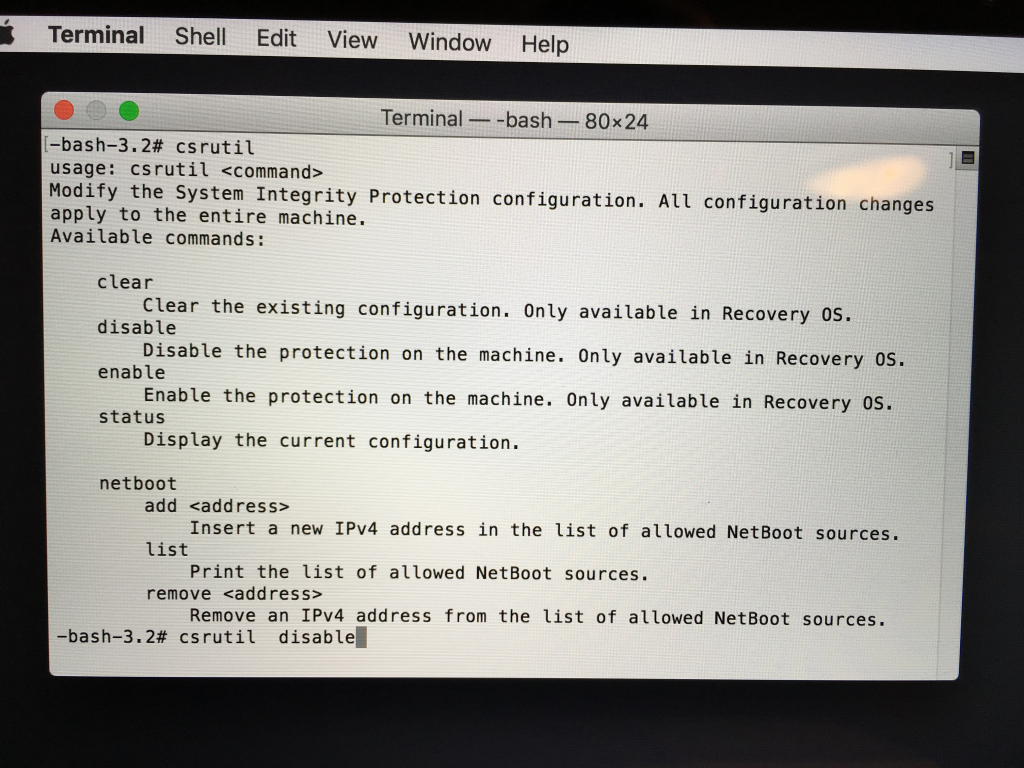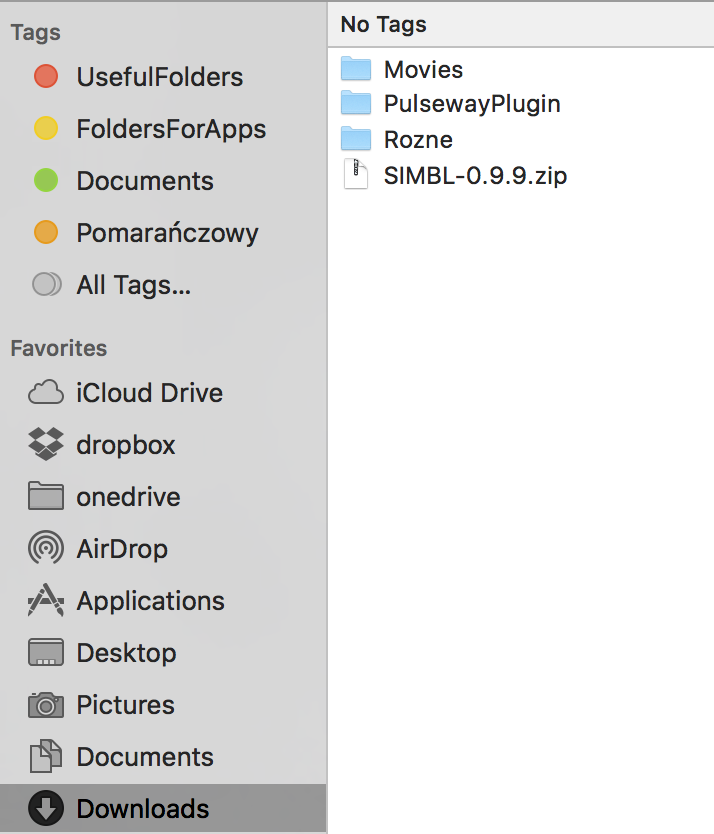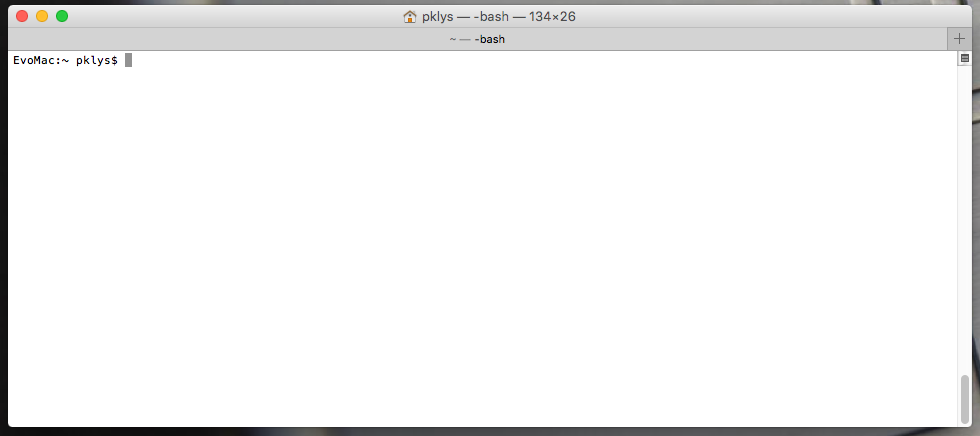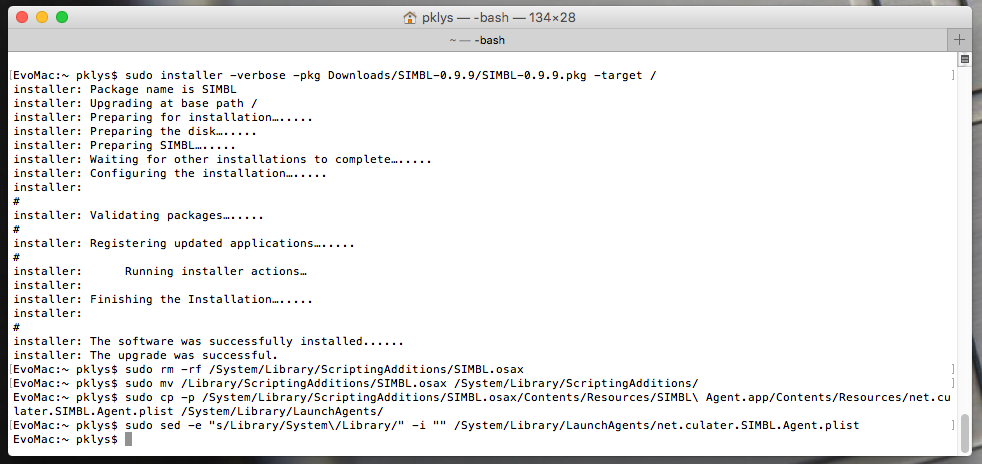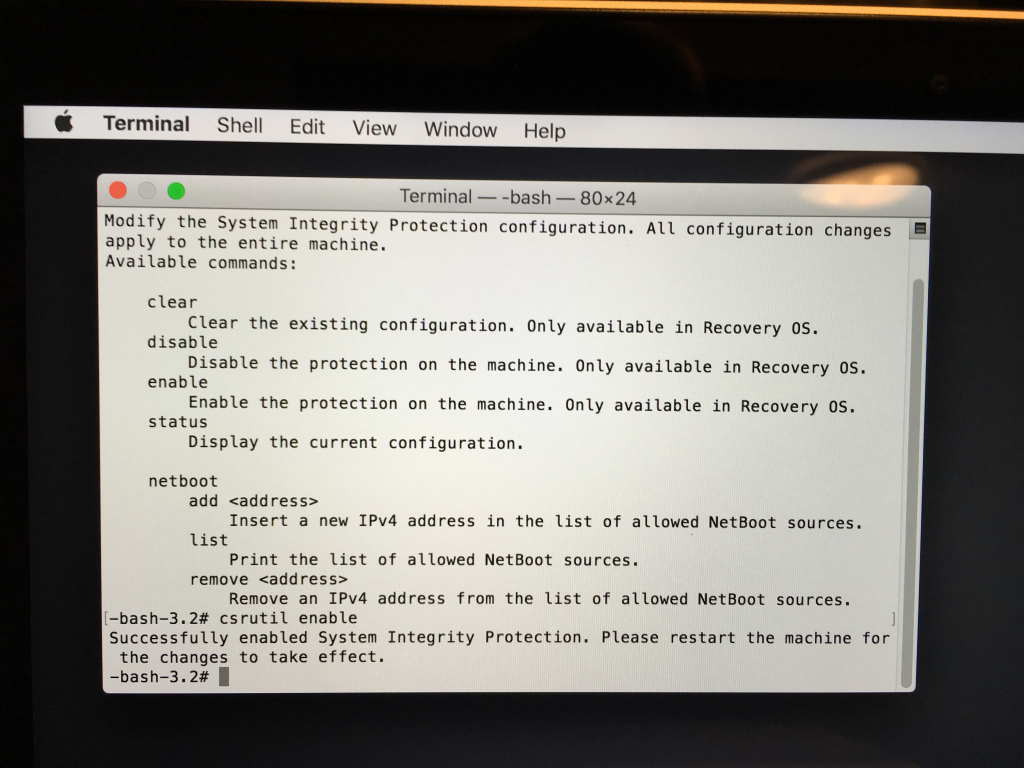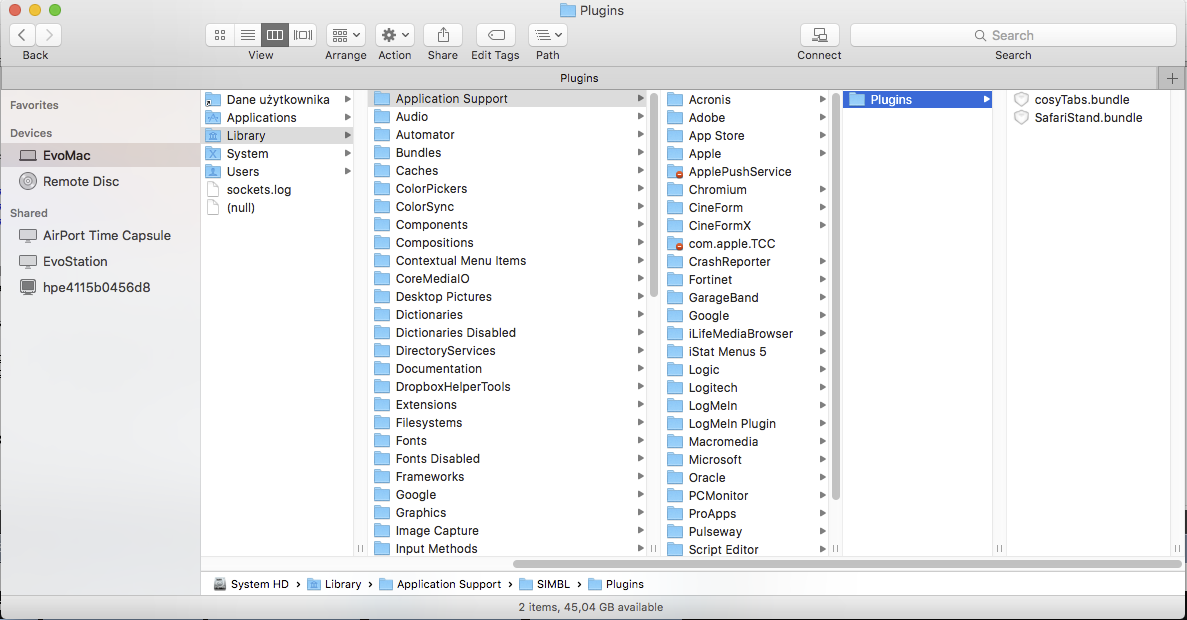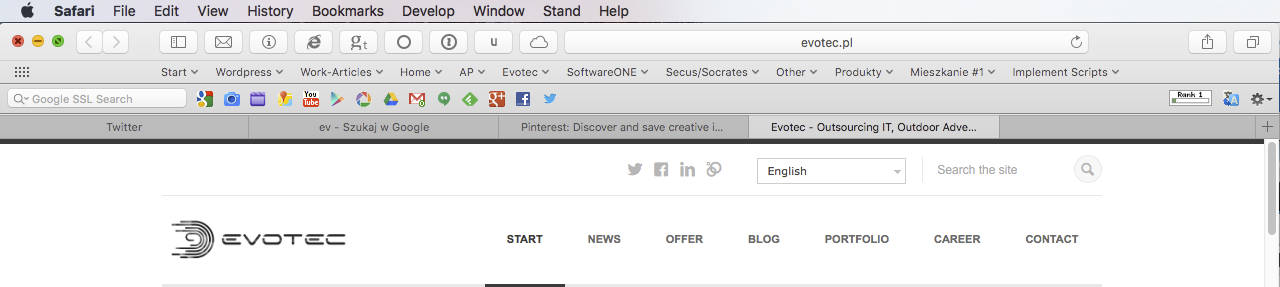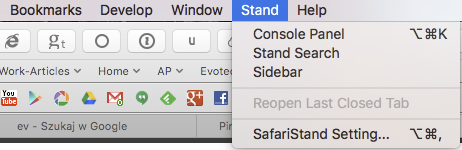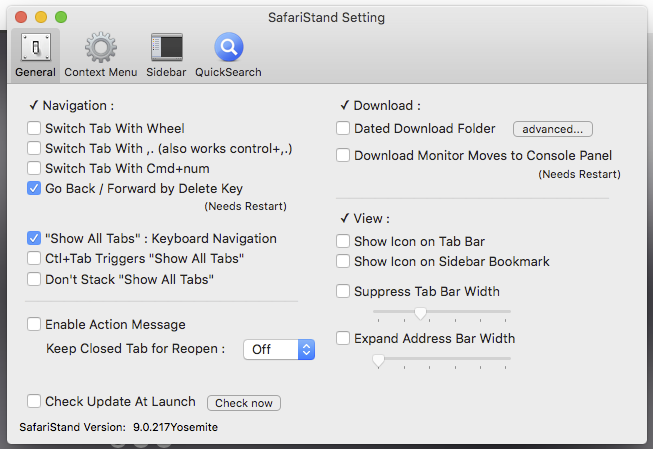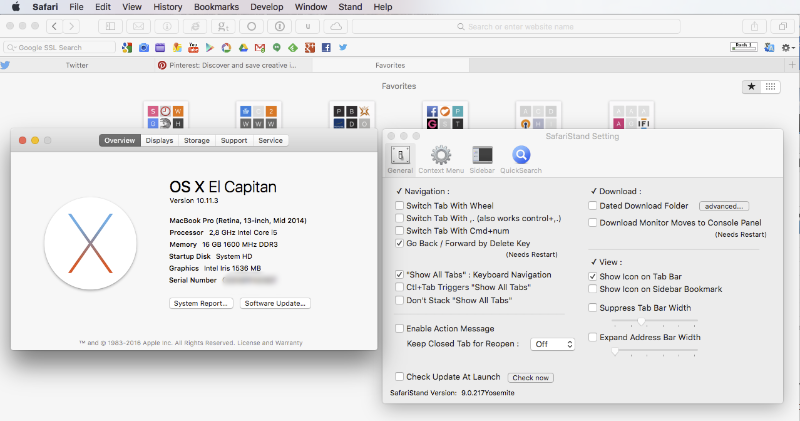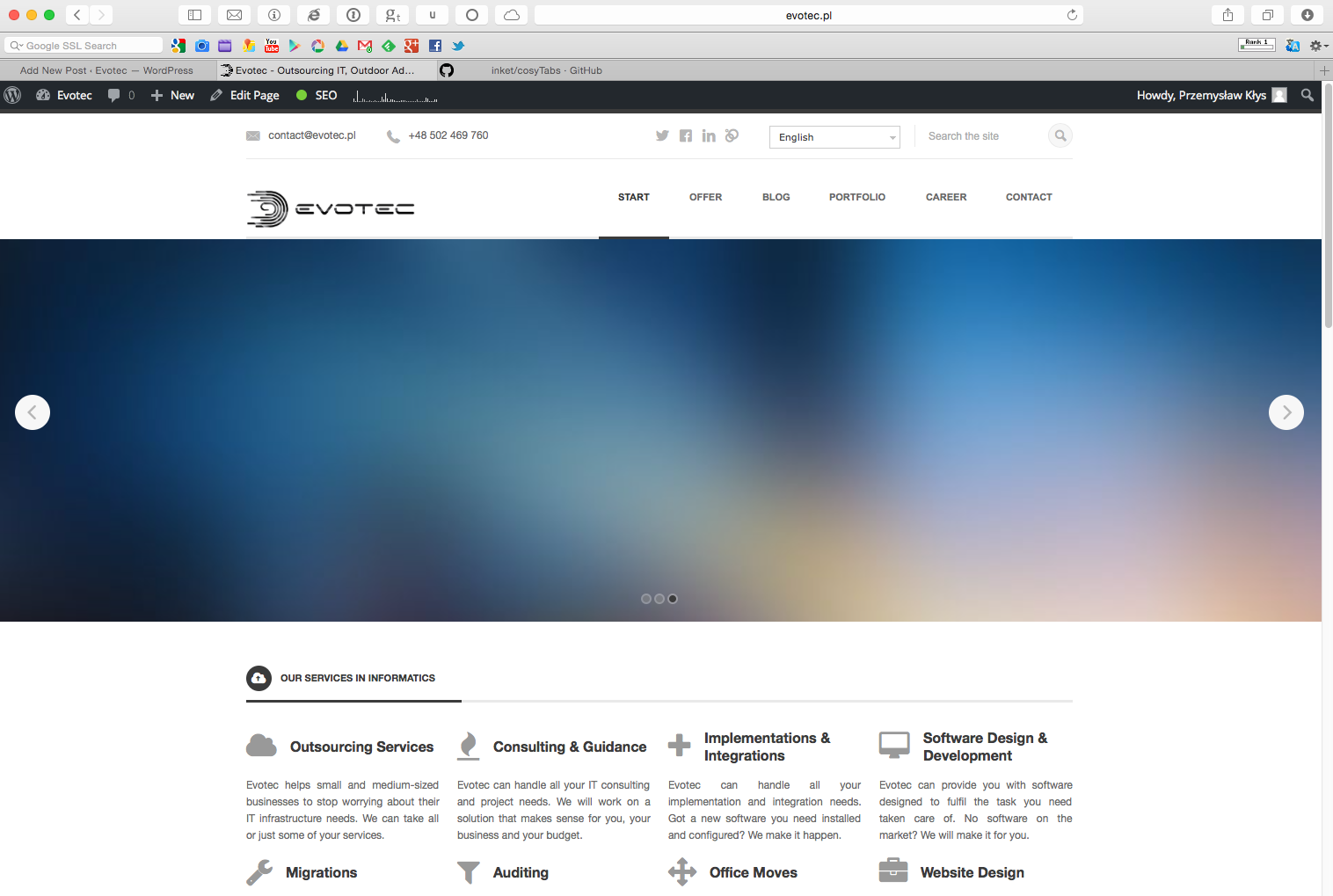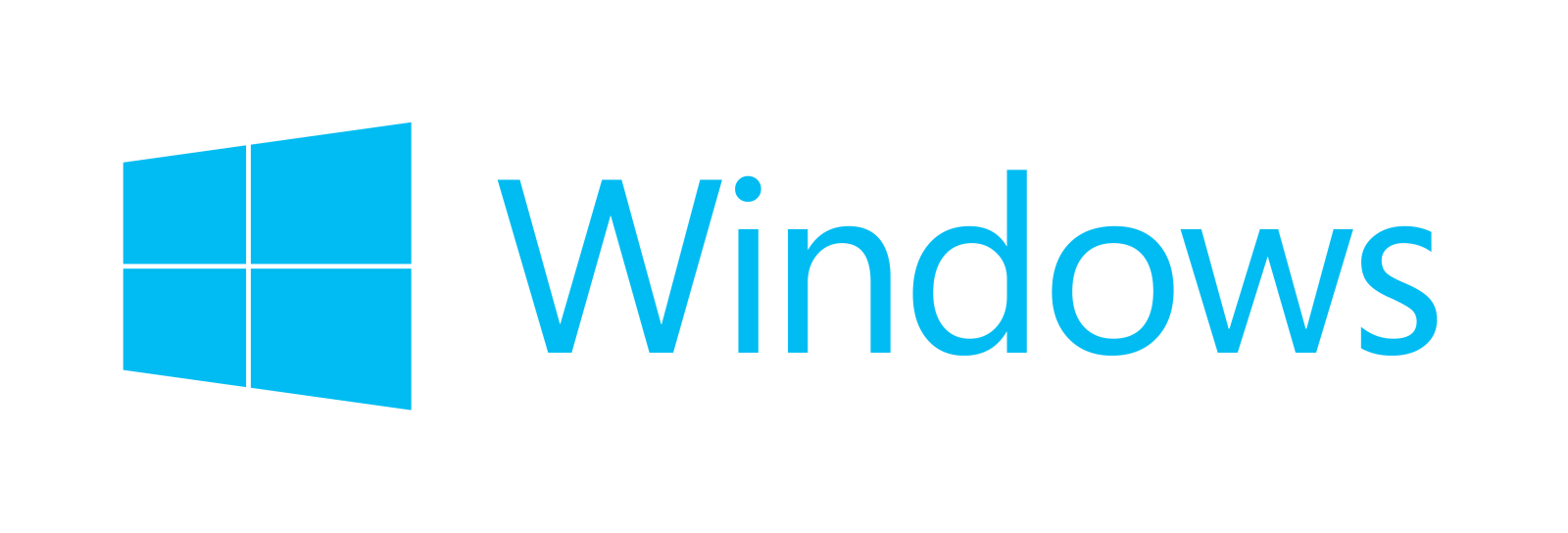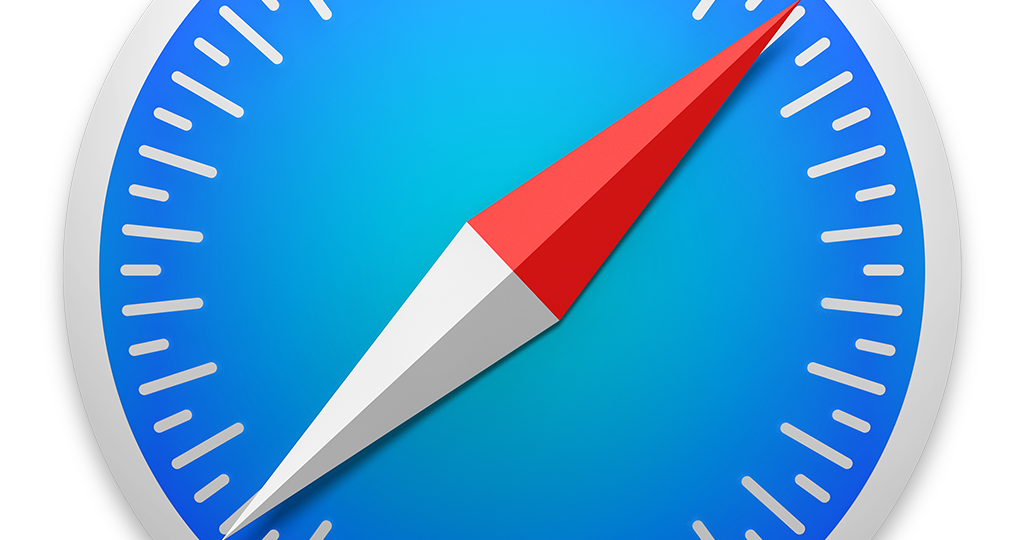
With the release of Mac OS X El Capitan apple continues its road of redesigned Safari Interface without Favicons nowhere to be seen. With release of Mac OS X El Capitan things get even more complicated with introduction of SIP (System Integrity Protection). While it's generally good idea, it disallows some system modifications that are required to have Safari Favicons working with SIMBL and consequently with SafariStand addon.
You may ask what favicon is? Short for favorite icon, also known as a shortcut icon, web site icon, tab icon or bookmark icon. It’s a file containing one or more small icons, most commonly 16×16 pixels, associated with a particular website or web page. Those little icons on each tab were a great time saver for those who work with multiple tabs and there was no clear way to add them back. By default Safari 8 (or Safari 9 in OS X El Capitan) stopped supporting Favicons in favour of colour less interface.
🛠️ Solution
Following method requires disabling SIP for the duration of installation only. After installation it's safe to enable it again. Following procedure requires 5 steps:
- Disabling SIP (System Integrity Protection)
- Installing SIMBL
- Enabling SIP (System Integrity Protection)
- Installing Safari Stand plugin for SIMBL
- Enjoying Safari with Favicons
Below you can find step by step instruction how to enable Favicons in Safari by using SIMBL-0.9.9 with Safari Stand plugin on OS X El Capitan (version 10.11)
- Disable SIP: enter Recovery OS, run
csrutil disableand reboot OS X El Capitan.
- Download SIMBL, at least version 0.9.9.
- Open command prompt aka Terminal Window
- Run following commands on terminal to install SIMBL-0.9.9 at
/System/Library/ScriptingAdditions/
sudo installer -verbose -pkg Downloads/SIMBL-0.9.9/SIMBL-0.9.9.pkg -target /
sudo rm -rf /System/Library/ScriptingAdditions/SIMBL.osax
sudo mv /Library/ScriptingAdditions/SIMBL.osax /System/Library/ScriptingAdditions/
sudo cp -p /System/Library/ScriptingAdditions/SIMBL.osax/Contents/Resources/SIMBL\ Agent.app/Contents/Resources/net.culater.SIMBL.Agent.plist /System/Library/LaunchAgents/
sudo sed -e "s/Library/System\/Library/" -i "" /System/Library/LaunchAgents/net.culater.SIMBL.Agent.plist
- (Optional) Enable SIP again: enter Recovery OS, run
csrutil enableand reboot.
After executing above steps, Plugins placed at /Library/Application Support/SIMBL/Plugins or /Users/<username>/Library/Application Support/SIMBL/Plugins will be loaded by SIMBL.
- Download and unpack plugin SafariStand (currently 9.0 released for Mac OS X Yosemite but works just as well on Mac OS X El Capitan)
- Copy plugin (it's enough to copy only SafariStand.bundle file) into /
Library/ApplicationSupport/SIMBL/Plugins.You can find the path similar to the screenshot above. Just find it in Finder and follow the path. - Restart Safari.
- After restart of Safari on Menu Bar there should be new option called Stand
- Open Stand menu and choose SafariStand Setting…
- There will be lots of possible options to choose from but the one that brings back Favicons to Safari on Mac OS X El Capitan is Show Icon on Tab Bar under View section.
- After selecting Show Icon on Tab Bar icons should show up right away without even closing Safari Stand.
- Enjoy Safari with Favicons 🙂
📝 Notes
Original SIMBL Agent.app does not support injecting into process that launched before SIMBL Agent.app. Verify SIMBL Agent.app is running before launching Safari. If plugins does not work, check opened files of target app process using Activity Monitor.app. If plugin is not listed in opened files recheck the configuration.