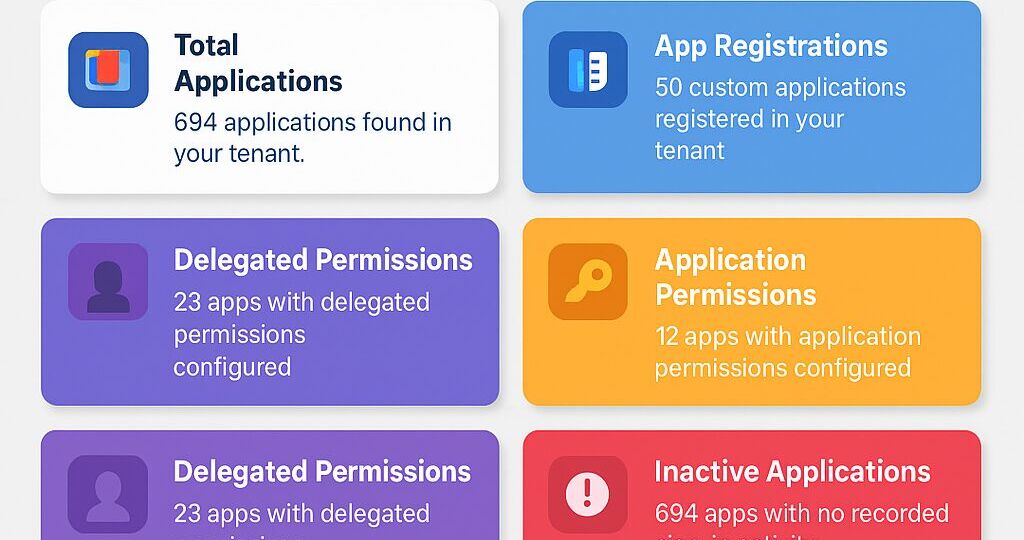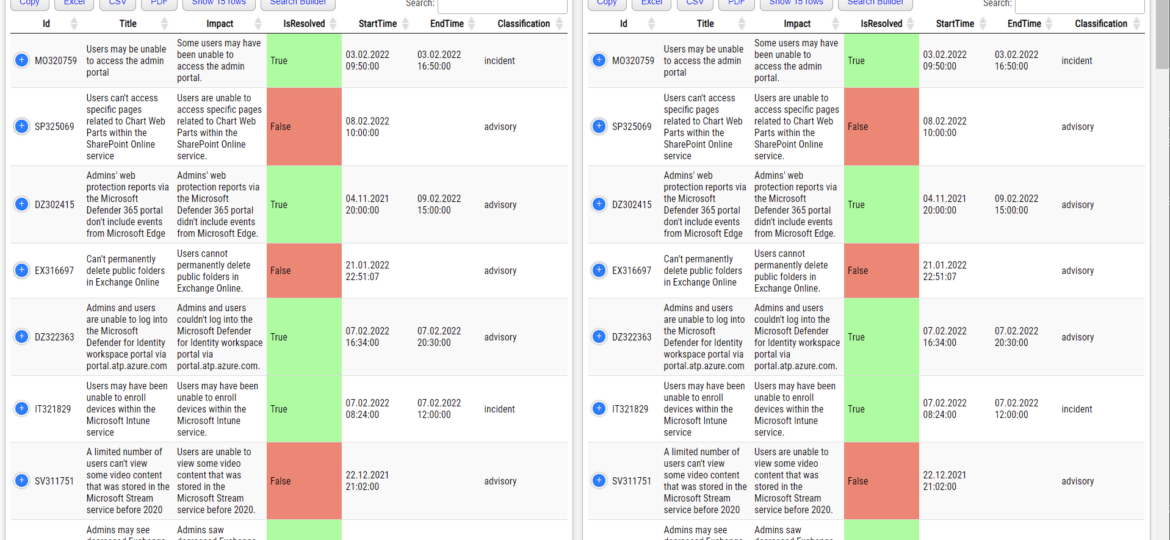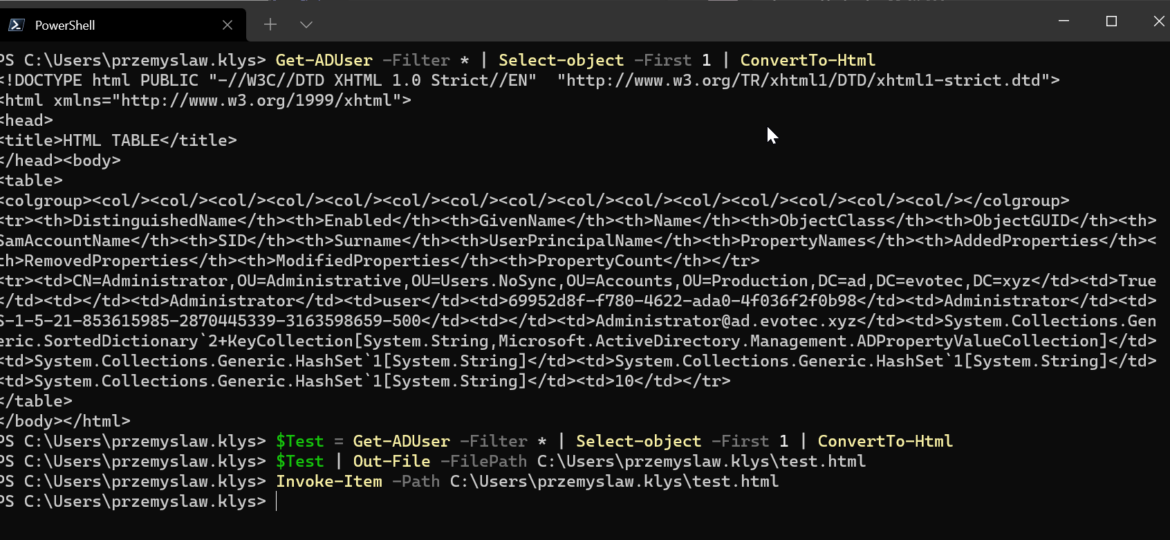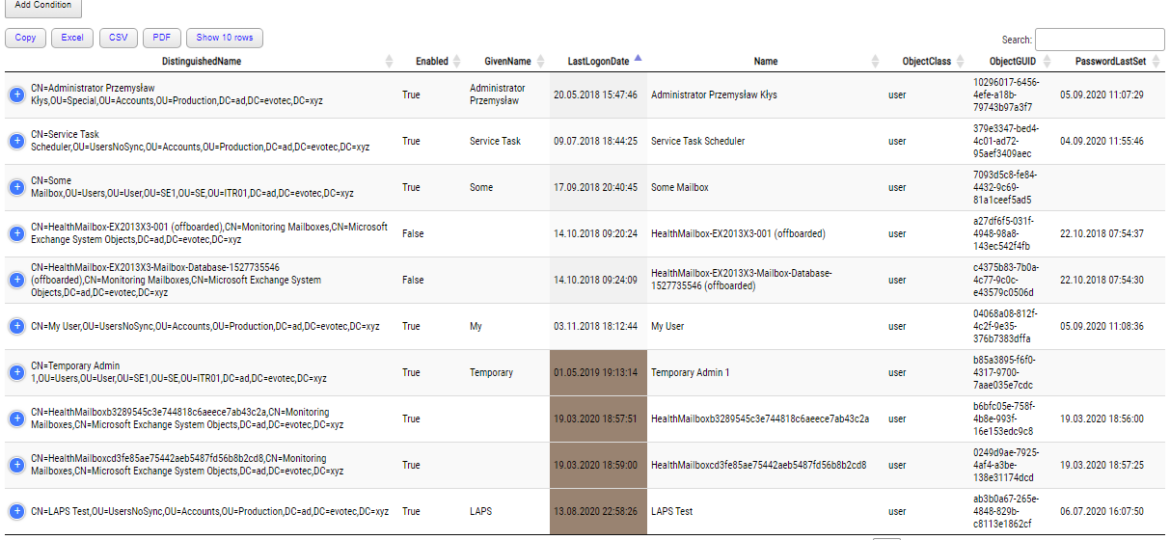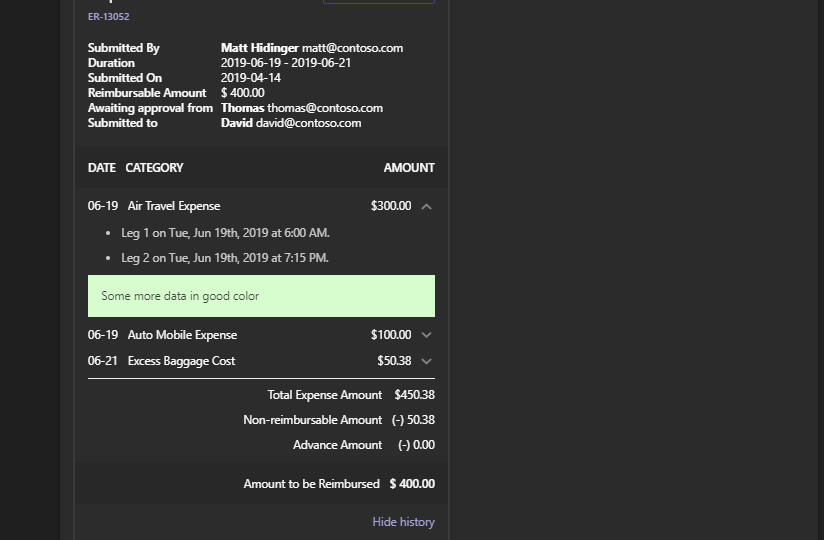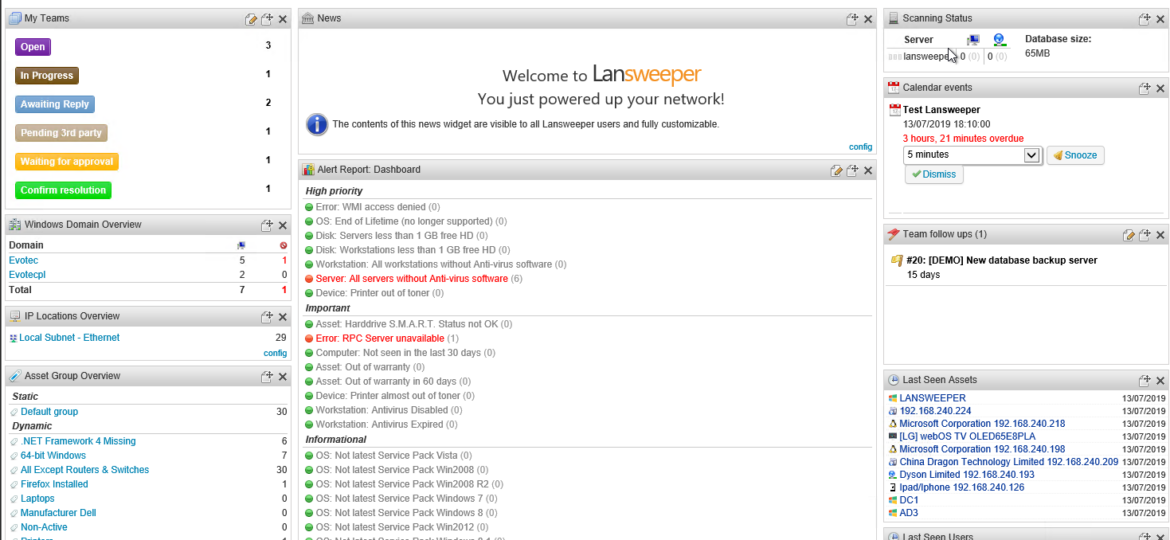Discover new features in the PSWriteHTML PowerShell module – including New-HTMLInfoCard, improved layout controls with the -Density parameter, and customizable shadows for clean, modern dashboards and reports.
reporting
Two years ago, I wrote a PowerShell module called PSWinDocumentation.O365HealthService. The idea was simple – replicate Health Service data Microsoft offers in Office Portal so you can do with data whatever you want and display it however you like. I’ve written about it in this blog post. A few weeks back, someone reported that the module stopped working, and I’ve confirmed it indeed no longer works! Initially, I thought that maybe some data format changed, as it changed multiple times, or perhaps the date format was wrong again, but no. Microsoft has deprecated Office 365 Service Communications API reference and instead tells us that Service Health is now only available via Microsoft Graph API. Is it only me who didn’t get the memo about this?
One of the everyday use cases with PSWriteHTML is to create a simple view of PowerShell data in a table. While PowerShell comes with a built-in cmdlet ConvertTo-Html, it’s basic in its functionality. It makes an HTML representation of PowerShell data, but it brings no CSS, JavaScript, or other functionality. While for some use cases, it’s enough, the other times, you need to make an effort to make it usable.
I’ve been using HTML reporting in PowerShell for a while. Initially, I would usually build HTML by hand, but the time spent trying to figure out what works and what doesn’t drive me mad. With the PSWriteHTML module, a lot has changed. With just a few PowerShell lines, I can create feature-rich reports that change how I show data to my Clients. Today I wanted to show you some advanced HTML reporting without actually complicating PowerShell code. In the last few months, I’ve added many features that create advanced reports without sacrificing readability.
PSTeams PowerShell module has been on the market for a while now. It supports sending notifications to Microsoft Teams channels via Incoming WebHooks. You could send a pretty message to the team’s channel with just a few lines of code. With PSTeams 2.0, support for Adaptive Cards, Hero Cards, List Cards, and Thumbnail Cards was added.
I’m on a tight deadline for one of the chapters for PowerShell Conference Book vol. 2. That means my brain wants me to do a lot of different things but writing that chapter. I’ve decided to write this simple PowerShell command that allows me to use Lansweeper in PowerShell. If you never heard of Lansweeper, it’s a great inventory tool that can scan Windows, Linux, Network, Printers, and other types of assets gathering it all in SQL Database. Usually, you would use their friendly, fast interface to access data it stores because it offers a lot of flexibility, export options, and many many features.