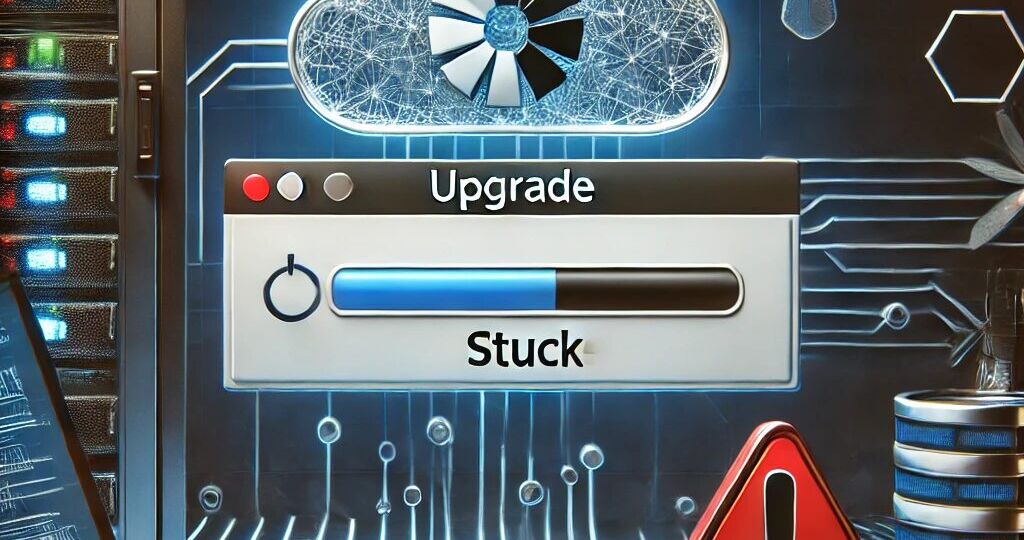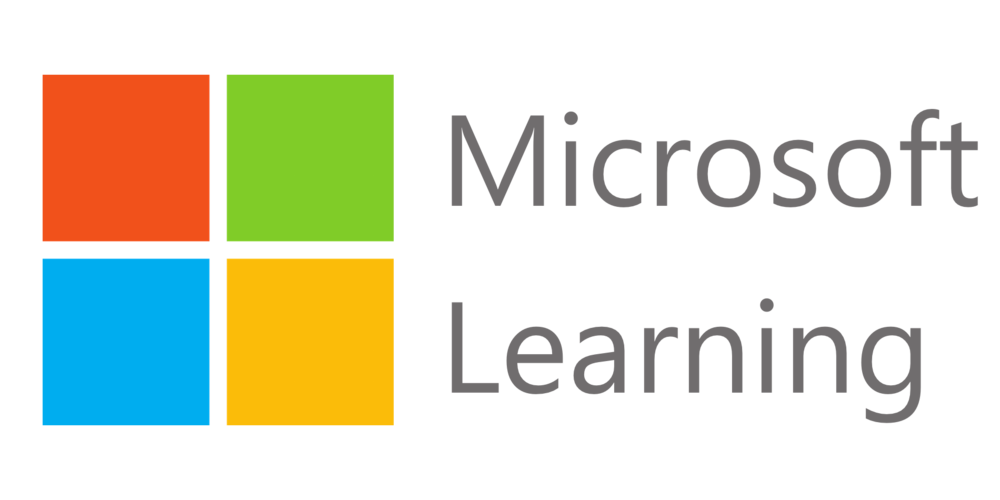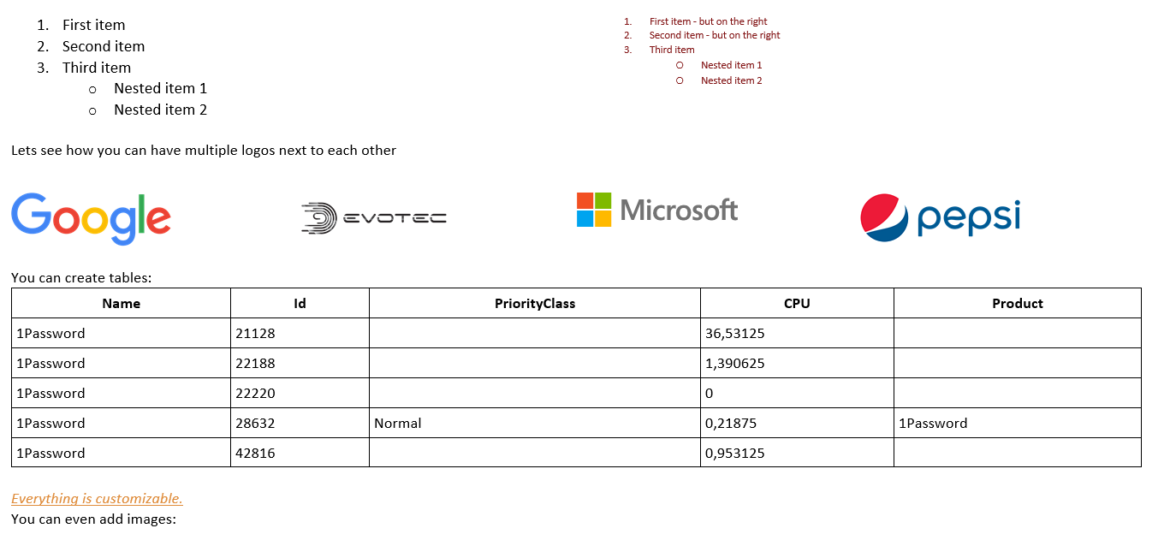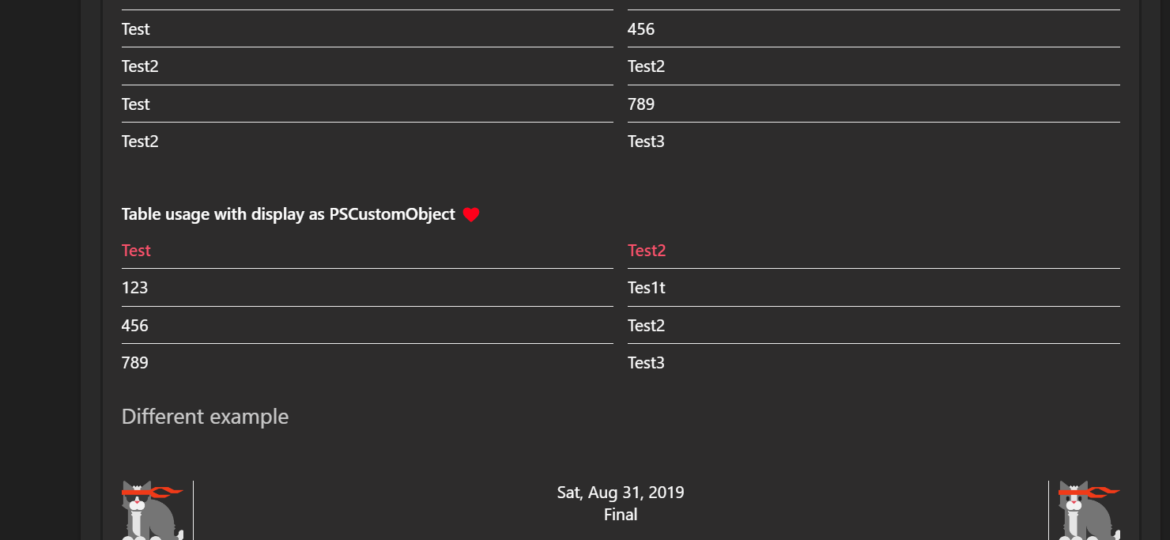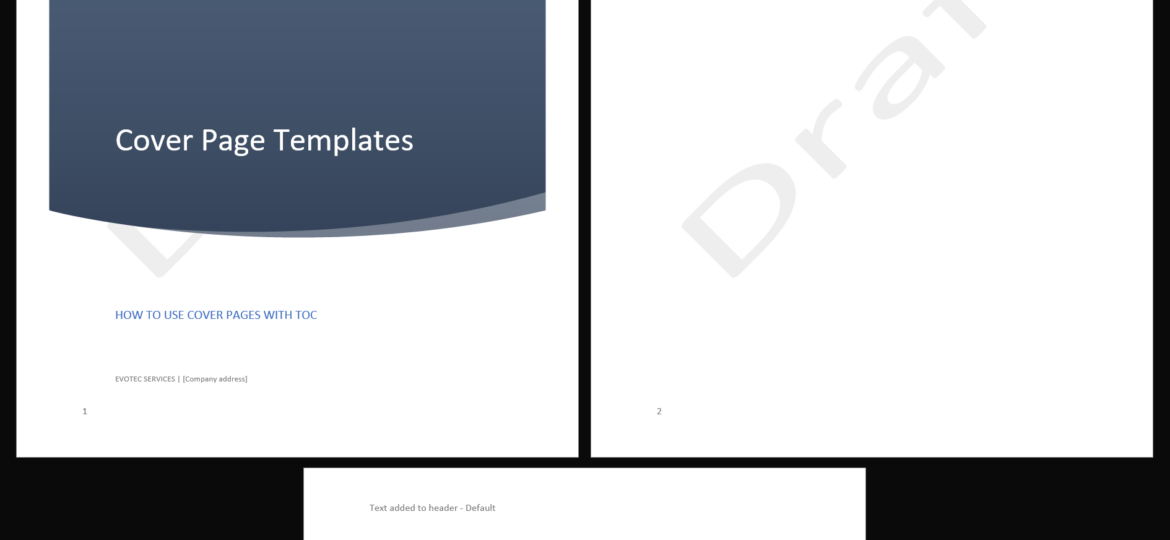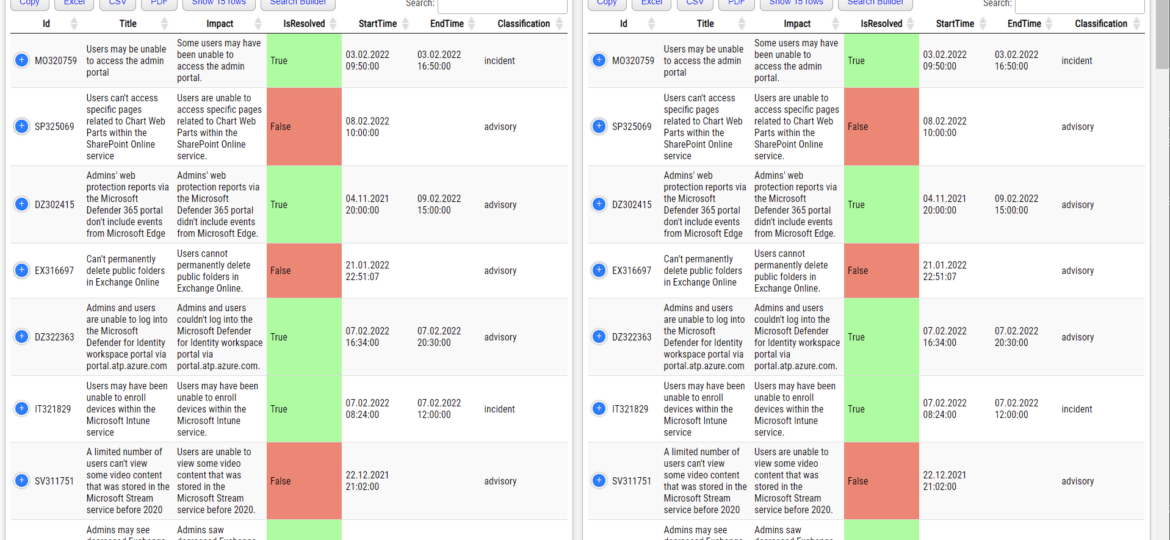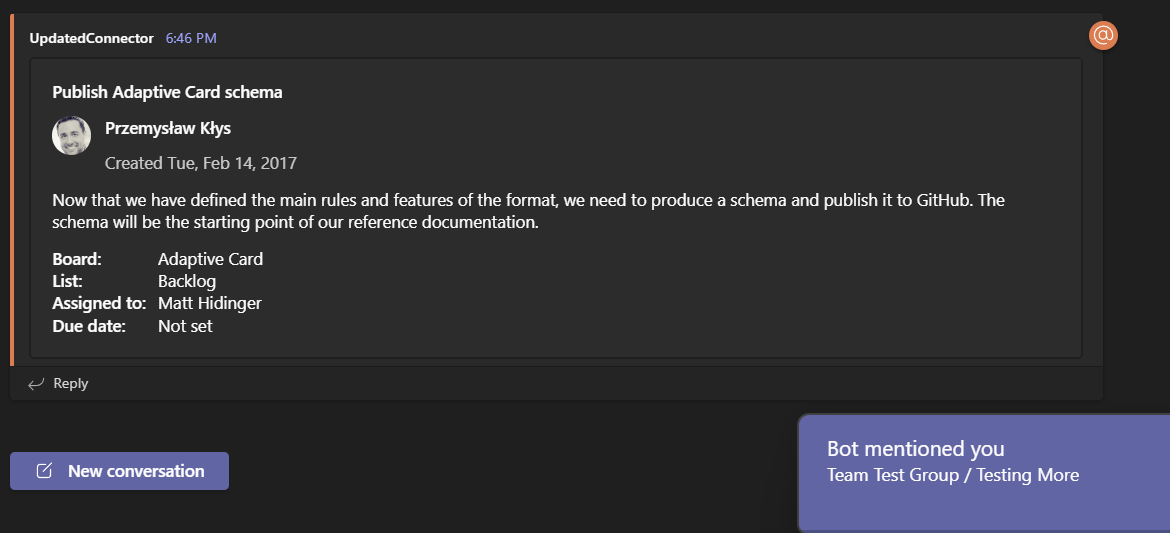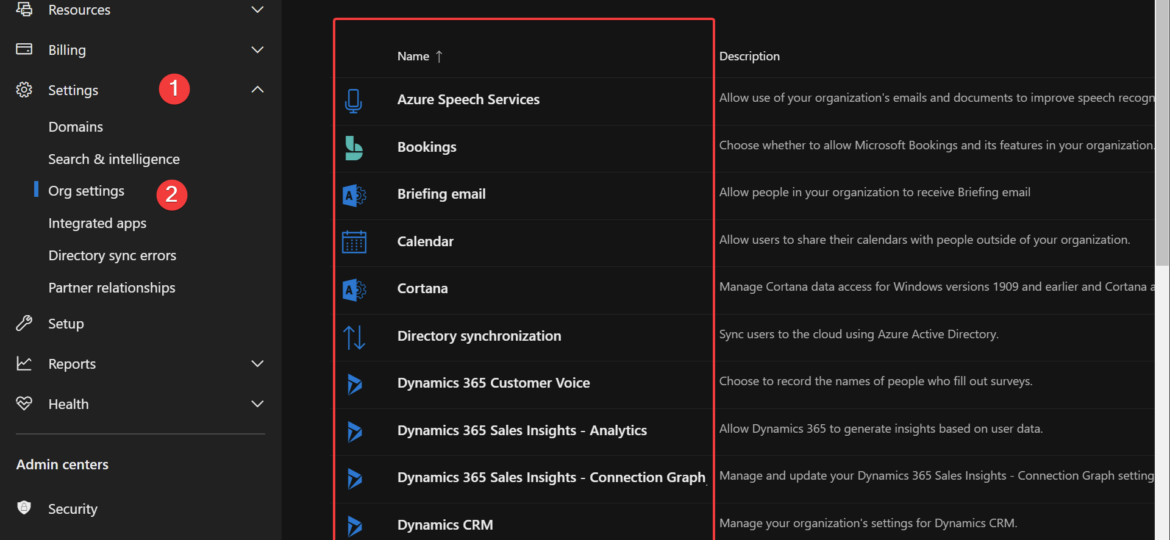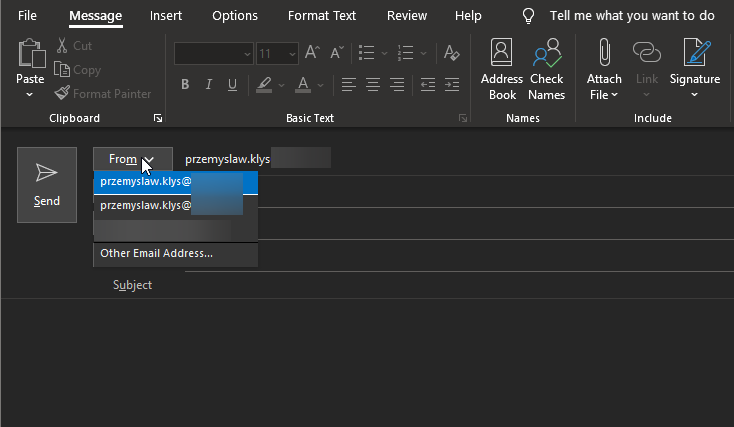Today, I made the decision to upgrade my test environment and update the version of Azure AD Connect to the latest one. The process is usually simple: download a new MSI, run it, click next a few times, enter the credentials for your Global Admin, and you’re finished. However, this time, I encountered an error.
Office 365
Hey there! Today, I wanted to introduce you to one of the small but excellent module I’ve created called the O365Synchronizer. This module focuses on synchronizing contacts and users. If you’ve ever been tasked with synchronizing Global Address Lists (GAL) across different Office 365 tenants or just wanted to sync GAL with user mailboxes so they can access contacts directly on their phones, this tool is for you.
Being a Microsoft MVP has quite a few benefits. You get to be part of unique offers that help you enhance your knowledge even further. Microsoft Learning team decided to provide free training on Microsoft Fundamentals for MVPs and the Microsoft community, so I’m sharing this with you! Starting next week, Microsoft will run each activity from 9 AM to 5 PM Eastern Standard Time (EST) or 15:00 to 23:00 in Europe (CET).
PSTeams is a PowerShell module that helps simplify sending notifications to Microsoft Teams via Incoming webhooks. It’s easy to use and doesn’t require playing with JSON. Since version 2.0, it started to support Adaptive Cards; in version 2.1, I’ve added the ability to mention people. Today I’m introducing an easy way to send data as a table and a quick way to add a line break.
I’ve created a cross-platform (Windows, Linux, macOS) Word library based on Open XML SDK that heavily simplifies creating and modifying Word documents. Open XML SDK, while excellent, requires you to do a lot of work to make even simple documents. For example, if you want to use Table styles, you need first to define those styles, put them in a specific place, and assign them to a table. The same goes for lists, images, hyperlinks, bookmarks, and many other Microsoft Word types. Creating sections, managing headers, and footers – all that is possible using Open XML SDK, but it’s far from easy. At least for a noob like me. You have to know the order to put them into the document; you must know the places and track IDs to all the elements. And trust me – it’s not fun.
Two years ago, I wrote a PowerShell module called PSWinDocumentation.O365HealthService. The idea was simple – replicate Health Service data Microsoft offers in Office Portal so you can do with data whatever you want and display it however you like. I’ve written about it in this blog post. A few weeks back, someone reported that the module stopped working, and I’ve confirmed it indeed no longer works! Initially, I thought that maybe some data format changed, as it changed multiple times, or perhaps the date format was wrong again, but no. Microsoft has deprecated Office 365 Service Communications API reference and instead tells us that Service Health is now only available via Microsoft Graph API. Is it only me who didn’t get the memo about this?
Microsoft Teams over the last few years have grown into an excellent and flexible tool for both small and big companies. Having the ability to chat with users, store files or have all sorts of data in one place makes it easy and functional. Of course, it has its fair share of issues, but it’s getting better. One of the cool features of Microsoft Teams is being able to send notifications to Microsoft Teams Channels using WebHook Notifications. In the beginning, this feature was pretty limited, but after a few years, it got much better with support for Adaptive Cards, List Cards, Hero Cards, Thumbnail Cards, and Office 365 Connector Card.
Office 365 is a huge beast. It has so many services that it’s hard to track all of them. It’s even harder if you want to manage Office 365 using PowerShell. Microsoft makes many different PowerShell modules available for you, such as AzureAD, AzureADPreview, ExchangeOnline, MicrosoftTeams, and recently, Microsoft.Graph. But even with so many different modules, there are still tasks that Microsoft won’t let you do from PowerShell. But it doesn’t mean that it’s not possible to do it. I’ve spent some time tracking how Microsoft does things while you click thru the interface and created an O365Essentials PowerShell module that can do it in an automated way.
Sending emails in Microsoft Exchange world using an alias for an account has always been a pain. It required working with workarounds such as setting up Shared Mailbox or Distribution Groups and using SendAs permissions. For years admins around the world were asking Microsoft to change this, and finally, in April 2021, they did! It’s a new feature of Office 365, and it requires action from Office 365 Administrator.