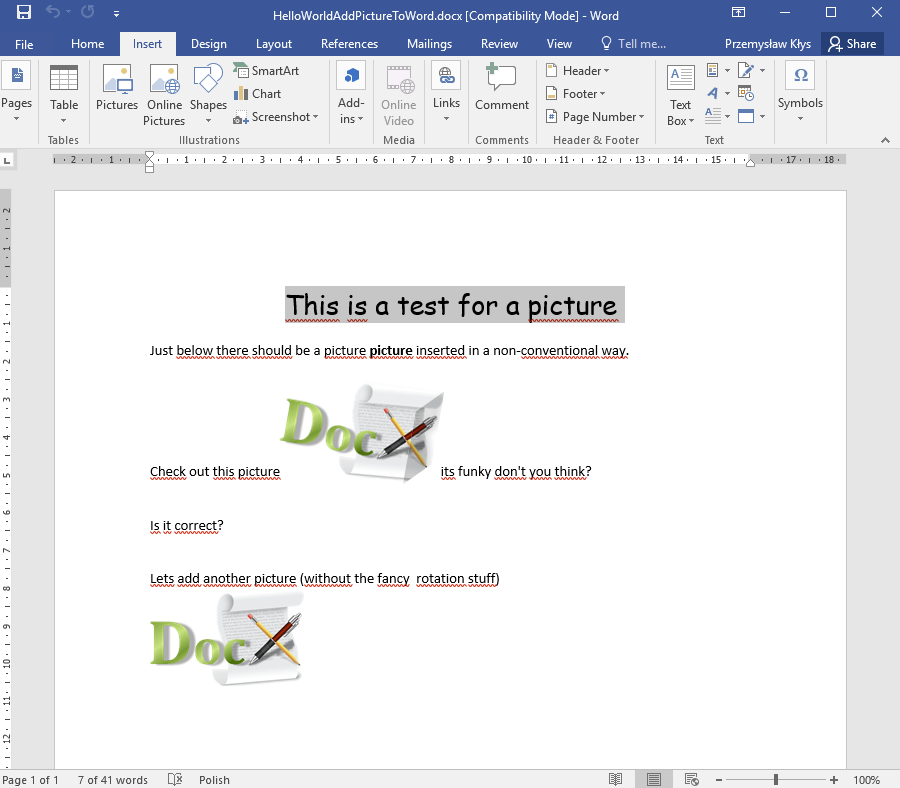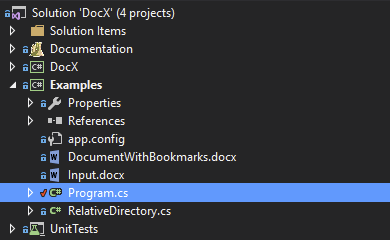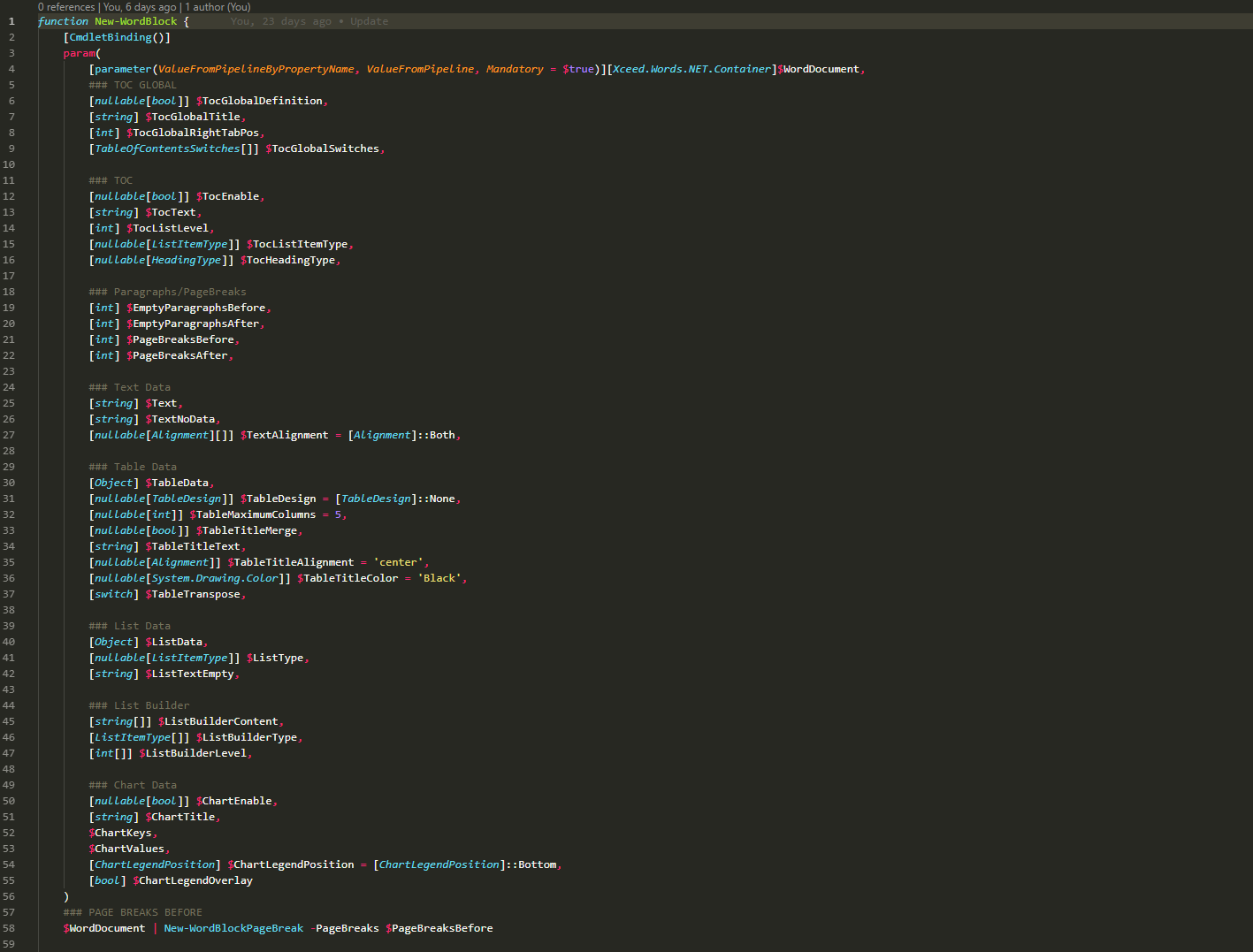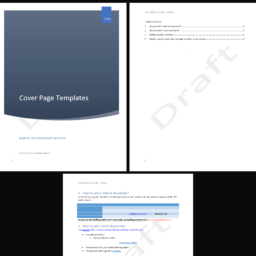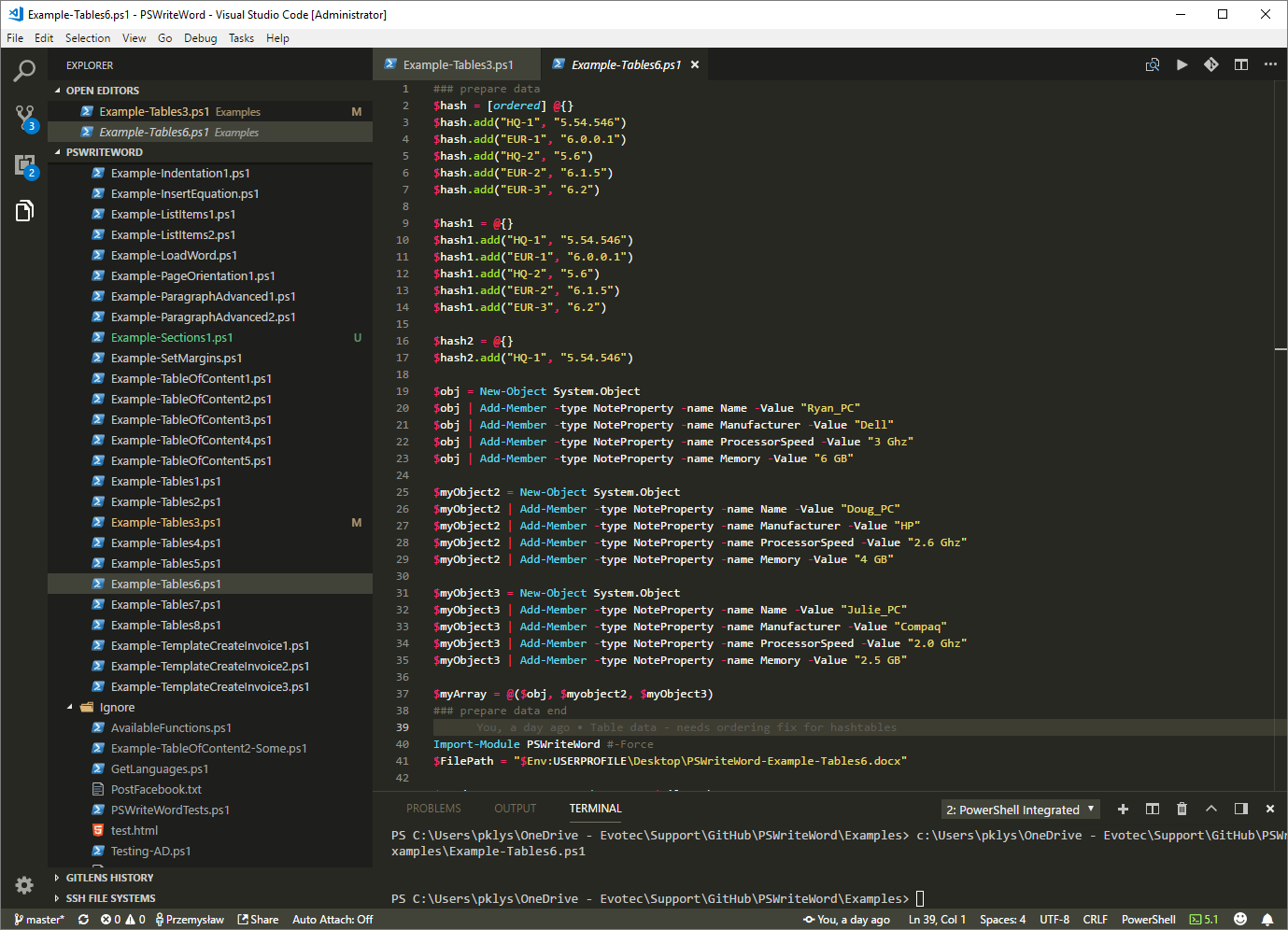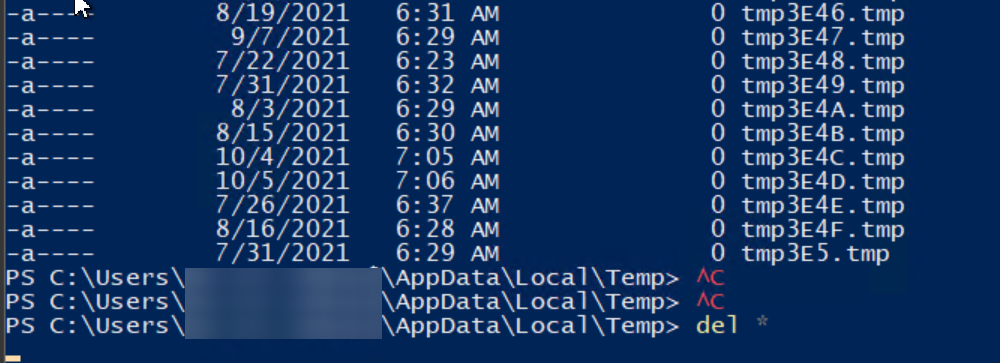Following code is an example on how to add picture to Microsoft Word document using C# without needing to have Microsoft Word installed.
📌 Prerequisites
Following prerequisites are required to create Microsoft Word document programmatically:
DocX package from Codeplex or straight from GitHub sources
Visual Studio 2013 / Visual Studio 2015 (Free Community Edition will do)
Basic understanding on how to code in C# (C Sharp)
Basic tutorial on how to start coding with DocX package can be found on our blog post DocX – A short tutorial for beginners HelloWorld()
💻 Example code
Following code provides basic example usage on how to insert picture with and without rotation into Microsoft Word
static void HelloWorldAddPictureToWord() {
Console.WriteLine("\tHelloWorldAddPictureToWord()");
// Create a document.
using (DocX document = DocX.Create(@"docs\HelloWorldAddPictureToWord.docx"))
{
// Add an image into the document.
RelativeDirectory rd = new RelativeDirectory(); // prepares the files for testing
rd.Up(2);
Image image = document.AddImage(rd.Path + @"\images\logo_template.png");
// Create a picture (A custom view of an Image).
Picture picture = image.CreatePicture();
picture.Rotation = 10;
picture.SetPictureShape(BasicShapes.cube);
// Insert a new Paragraph into the document.
Paragraph title = document.InsertParagraph().Append("This is a test for a picture").FontSize(20).Font(new FontFamily("Comic Sans MS"));
title.Alignment = Alignment.center;
// Insert a new Paragraph into the document.
Paragraph p1 = document.InsertParagraph();
// Append content to the Paragraph
p1.AppendLine("Just below there should be a picture ").Append("picture").Bold().Append(" inserted in a non-conventional way.");
p1.AppendLine();
p1.AppendLine("Check out this picture ").AppendPicture(picture).Append(" its funky don't you think?");
p1.AppendLine();
// Insert a new Paragraph into the document.
Paragraph p2 = document.InsertParagraph();
// Append content to the Paragraph.
p2.AppendLine("Is it correct?");
p2.AppendLine();
// Lets add another picture (without the fancy stuff)
Picture pictureNormal = image.CreatePicture();
Paragraph p3 = document.InsertParagraph();
p3.AppendLine("Lets add another picture (without the fancy rotation stuff)");
p3.AppendLine();
p3.AppendPicture(pictureNormal);
// Save this document.
document.Save();
Console.WriteLine("\tCreated: docs\\HelloWorldAddPictureToWord.docx\n");
}
}
📄 Example Output
After running above code following, selected file should be created HelloWorldAddPictureToWord.docx
After opening Microsoft Word .docx document it should look like this:
📝 Example notes
Above example is part of DocX Examples and can be found in DocX source package under Examples \ Program.cs. This example uses RelativeDirectory.cs class, as well an image. Both are required for the code sample to work and are included in the sources of DocX.
Keep that in mind when working with the code to either download the DocX package or use your own image in it's place. Below you can find Relative Directory class just in case you have no access to sources.
using System;
using System.IO;
namespace Examples
{
class RelativeDirectory
{
// Author D. Bolton see https://cplus.about.com (c) 2010
private DirectoryInfo _dirInfo;
public string Dir
{
get
{
return _dirInfo.Name;
}
}
public string Path
{
get { return _dirInfo.FullName; }
set
{
try
{
DirectoryInfo newDir = new DirectoryInfo(value);
_dirInfo = newDir;
}
catch
{
// silent
}
}
}
public RelativeDirectory()
{
_dirInfo = new DirectoryInfo(Environment.CurrentDirectory);
}
public RelativeDirectory(string absoluteDir)
{
_dirInfo = new DirectoryInfo(absoluteDir);
}
public Boolean Up(int numLevels)
{
for (int i = 0; i < numLevels; i++)
{
DirectoryInfo tempDir = _dirInfo.Parent;
if (tempDir != null)
_dirInfo = tempDir;
else
return false;
}
return true;
}
public Boolean Up()
{
return Up(1);
}
public Boolean Down(string match)
{
DirectoryInfo[] dirs = _dirInfo.GetDirectories(match + '*');
_dirInfo = dirs[0];
return true;
}
}
}