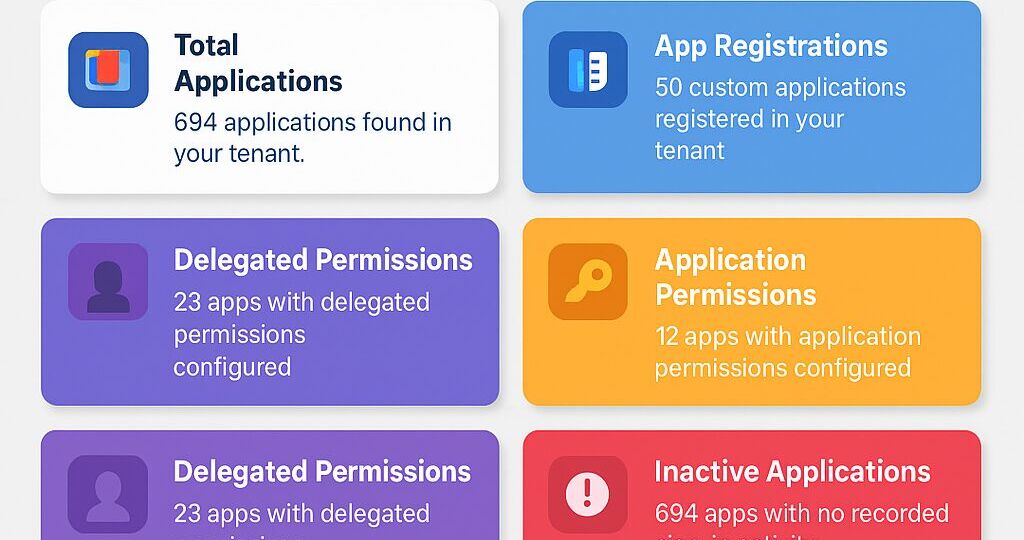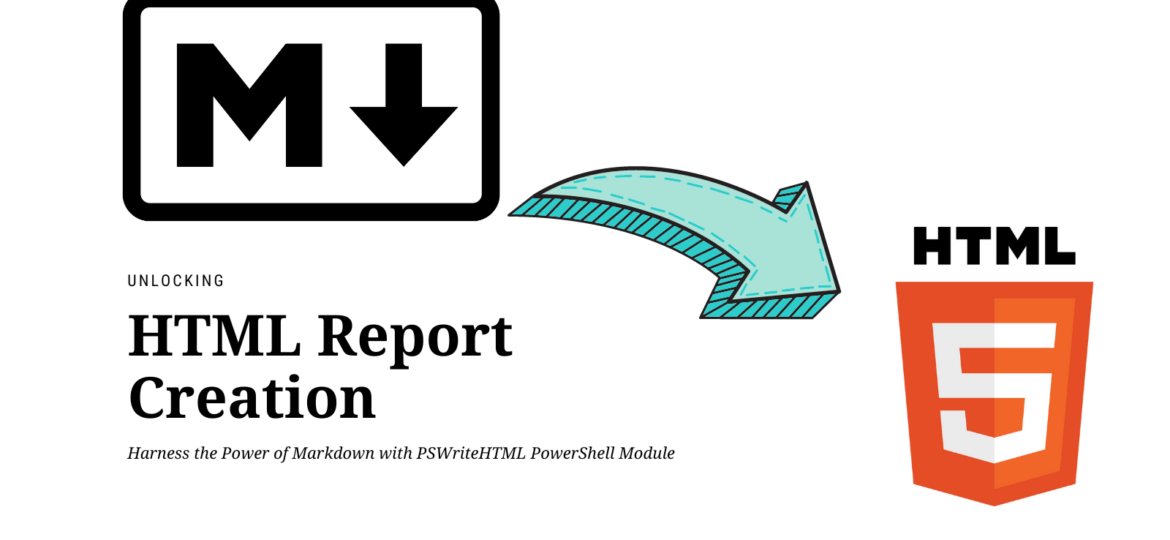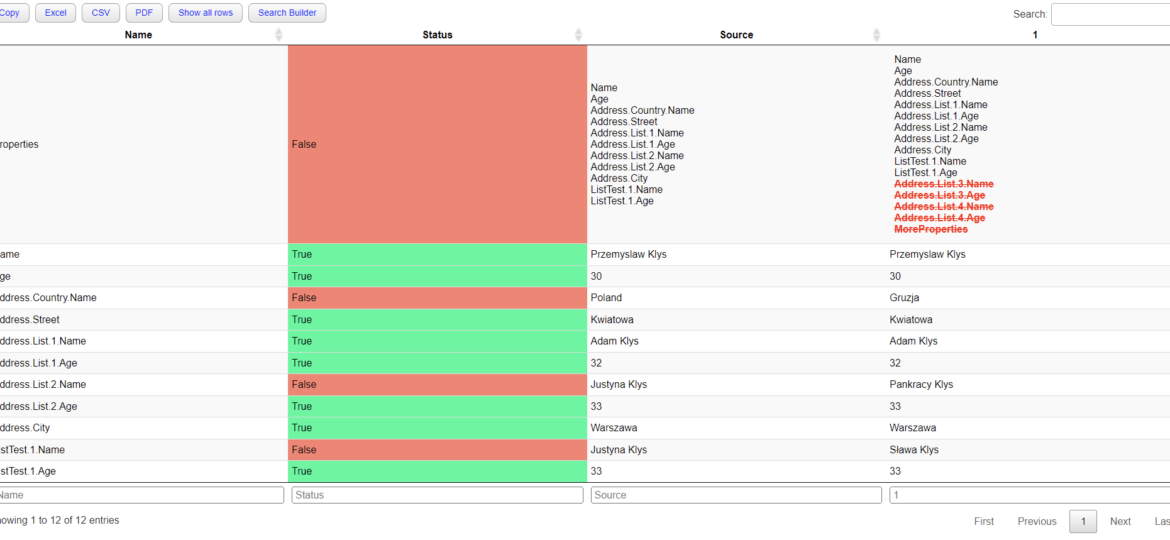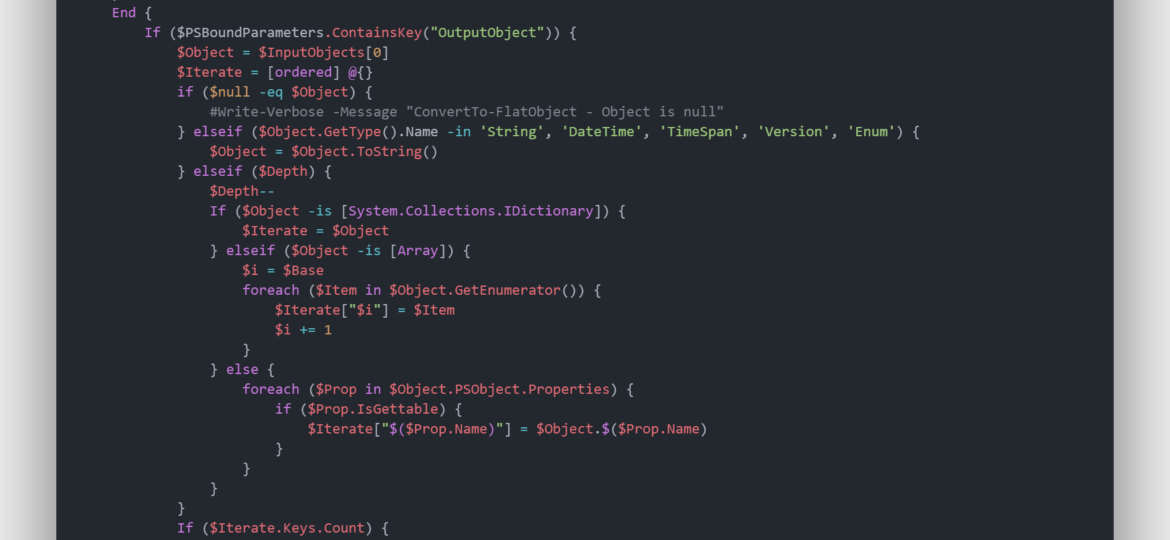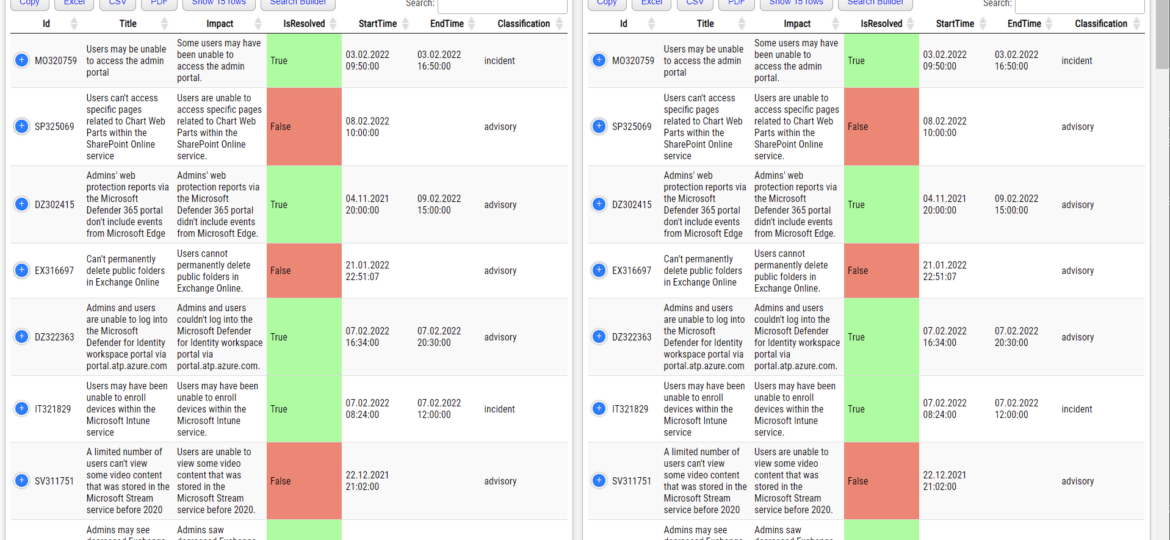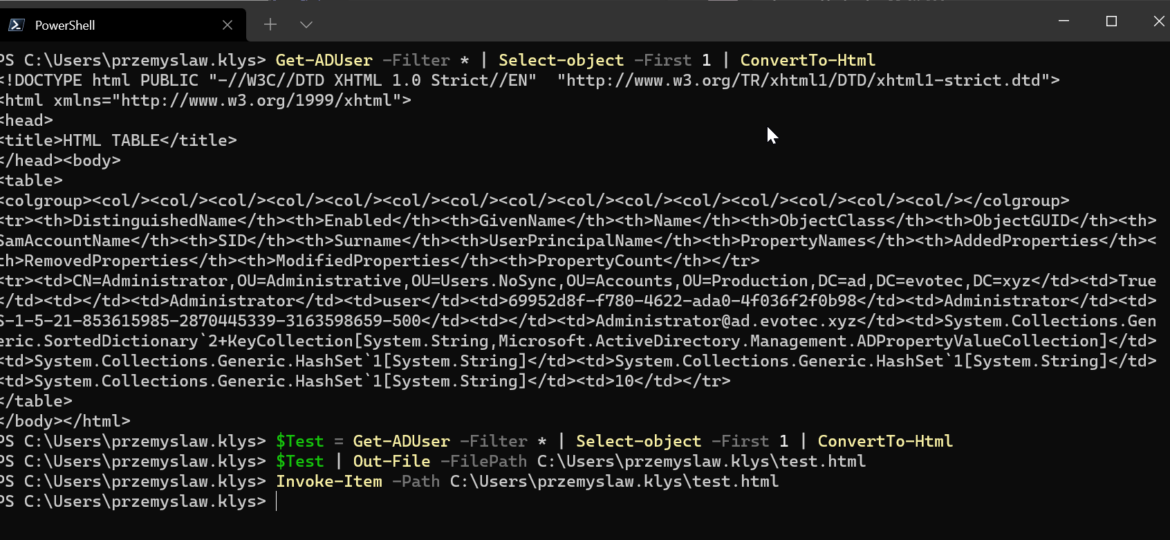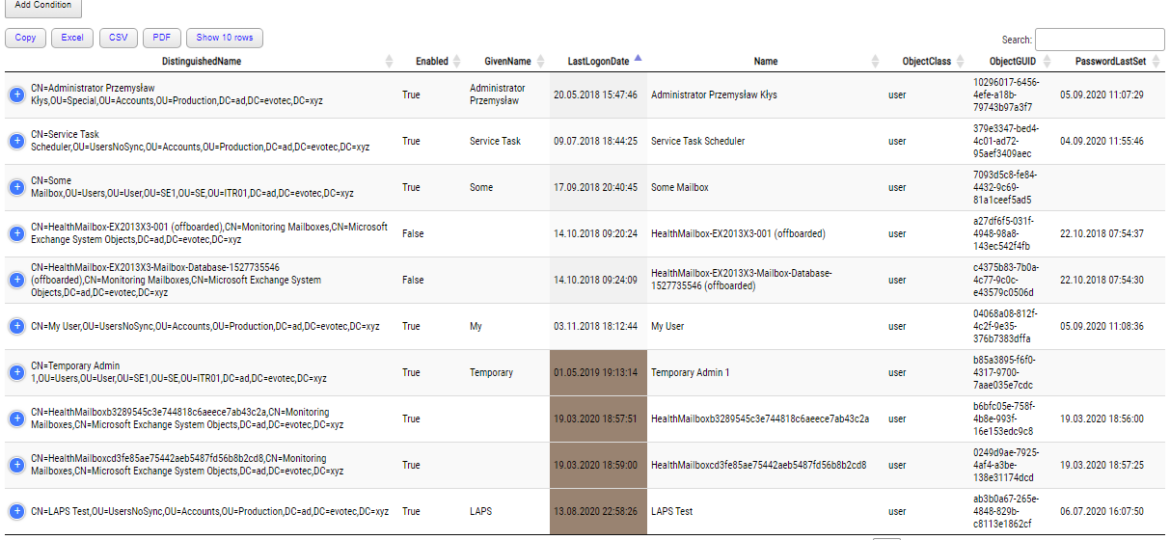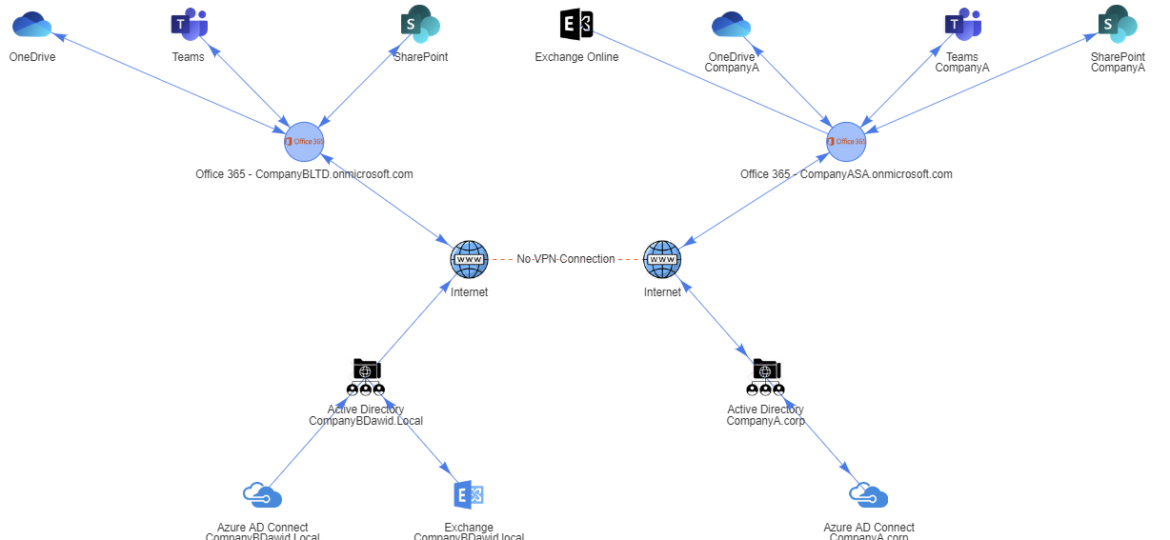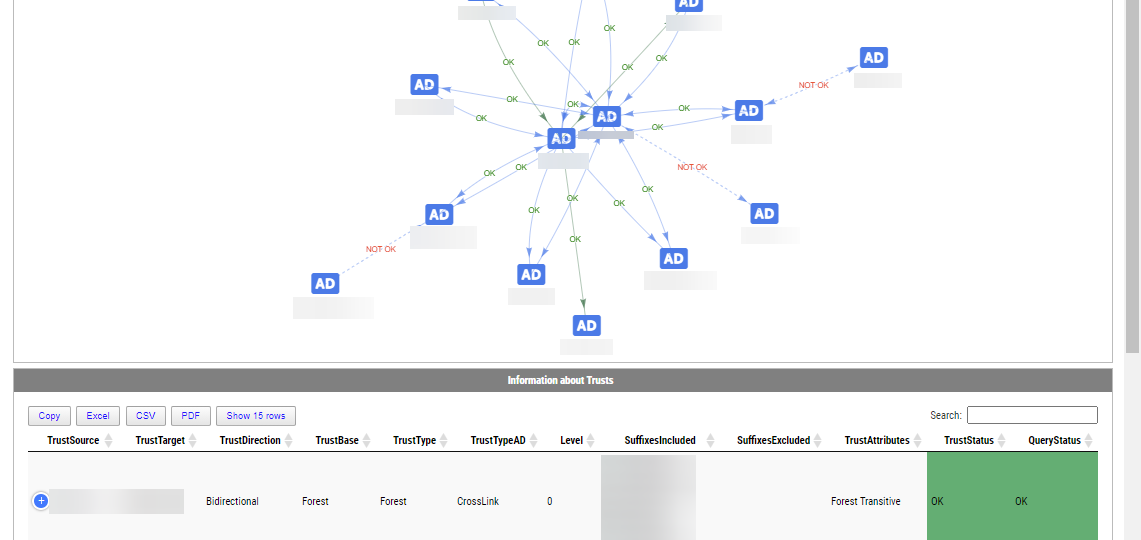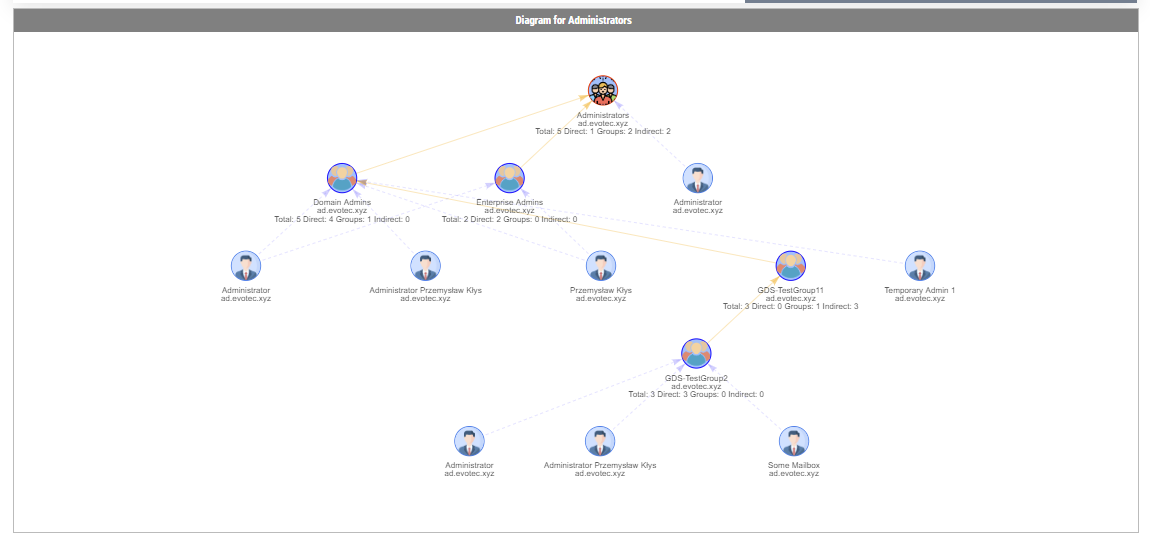Discover new features in the PSWriteHTML PowerShell module – including New-HTMLInfoCard, improved layout controls with the -Density parameter, and customizable shadows for clean, modern dashboards and reports.
pswritehtml
In today’s digital age, the ability to create compelling and informative HTML reports and documents is a crucial skill for professionals in various fields. Whether you’re a data analyst, a system administrator, a developer, or simply someone who wants to present information in an organized and visually appealing manner, having the right tools at your disposal can make all the difference. That’s where the PSWriteHTML PowerShell module steps in, offering an array of possibilities to suit your reporting needs.
Two years ago, I wrote a blog post on how you can compare two or more objects visually in PowerShell that works on Windows, Linux, or macOS. I’ve been using that for a while, but it had a specific flaw. Comparing more advanced objects that you often see (for example, returned by Graph API, two config files) wasn’t working correctly, often throwing errors. The reason for this was that having nested hashtables arrays require more advanced logic. Today I’ve updated my module to use the ConvertTo-FlatObject function, which allows the Compare-MultipleObjects function to compare suitably more advanced objects hopefully. Of course, it should not throw errors anymore.
PowerShell language allows you to work and build complicated objects. There are multiple ways to save them, such as XML or JSON, but sometimes using them is impossible or inadequate. Sometimes you want to use HTML or CSV or any other single dimension output.
Two years ago, I wrote a PowerShell module called PSWinDocumentation.O365HealthService. The idea was simple – replicate Health Service data Microsoft offers in Office Portal so you can do with data whatever you want and display it however you like. I’ve written about it in this blog post. A few weeks back, someone reported that the module stopped working, and I’ve confirmed it indeed no longer works! Initially, I thought that maybe some data format changed, as it changed multiple times, or perhaps the date format was wrong again, but no. Microsoft has deprecated Office 365 Service Communications API reference and instead tells us that Service Health is now only available via Microsoft Graph API. Is it only me who didn’t get the memo about this?
One of the everyday use cases with PSWriteHTML is to create a simple view of PowerShell data in a table. While PowerShell comes with a built-in cmdlet ConvertTo-Html, it’s basic in its functionality. It makes an HTML representation of PowerShell data, but it brings no CSS, JavaScript, or other functionality. While for some use cases, it’s enough, the other times, you need to make an effort to make it usable.
I’ve been using HTML reporting in PowerShell for a while. Initially, I would usually build HTML by hand, but the time spent trying to figure out what works and what doesn’t drive me mad. With the PSWriteHTML module, a lot has changed. With just a few PowerShell lines, I can create feature-rich reports that change how I show data to my Clients. Today I wanted to show you some advanced HTML reporting without actually complicating PowerShell code. In the last few months, I’ve added many features that create advanced reports without sacrificing readability.
A few weeks ago, I posted a concept migration diagram for Office 365 to Twitter and Facebook. Today I thought I would show you how you can do it yourself using PowerShell and PSWriteHTML PowerShell module. When I started working on this, I’ve thought I want to create before and after infrastructure to see how it will look when migration ends. I’ve initially planned to assign myself an Office 365 Visio Plan 2 license and do something manually, thinking it may be just much easier. Unfortunately for me, there were no free Visio licenses in my tenant, and my laziness took over, so I’ve decided to give it a go using PowerShell only.
Active Directory Trusts are useful to connect one or more domains. But as useful those are, they can be very dangerous. Also, keeping trusts working and in good shape should be a top priority for Active Directory Admins. While there is a couple of command in the Active Directory module Get-ADTrust, I thought I would try and write my own that checks a few more things. I want to thank Chris Dent for his input on the part of this command. His binary skills amaze me!
In the Active Directory PowerShell module, you have two commands to your disposal that help display group membership. Those are Get-ADGroup and Get-ADGroupMember. The first command contains property Members, which gives you DistinguishedName of all members, and Get-ADGroupMember can provide you either direct members or with Recursive switch all members recursively (skipping groups). Till a few weeks ago, I was a happy user of those commands until I noticed two things. Member property for Get-ADGroup sometimes misses elements for whatever reason.