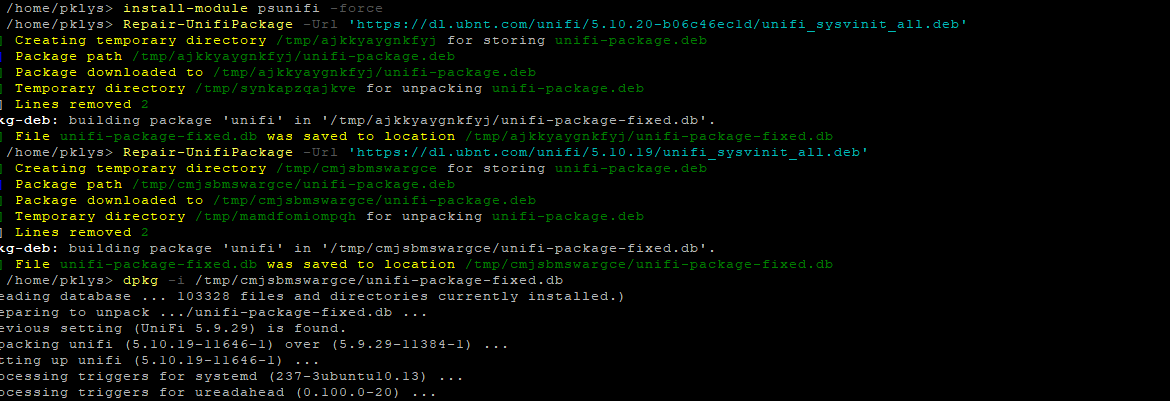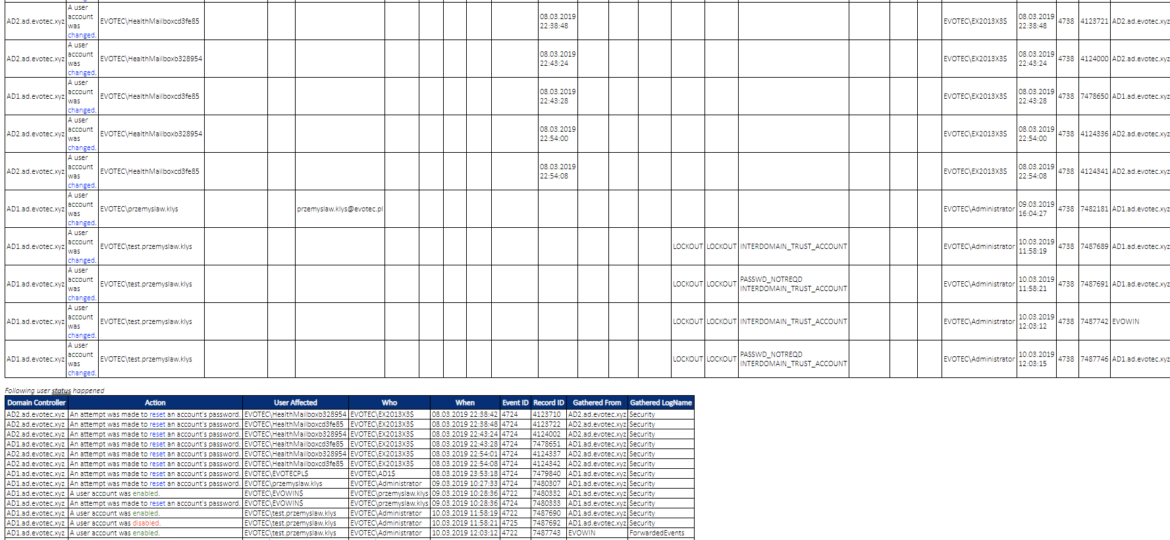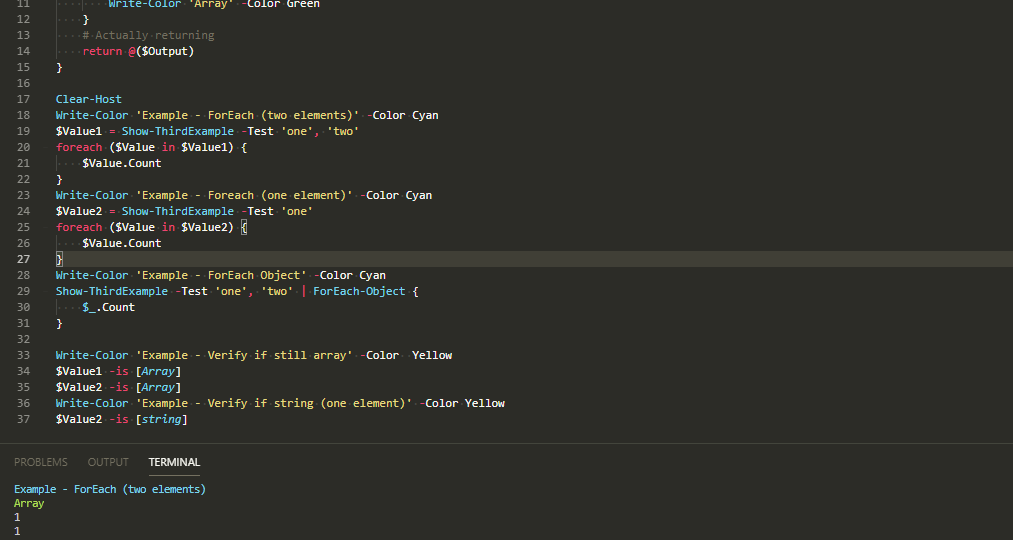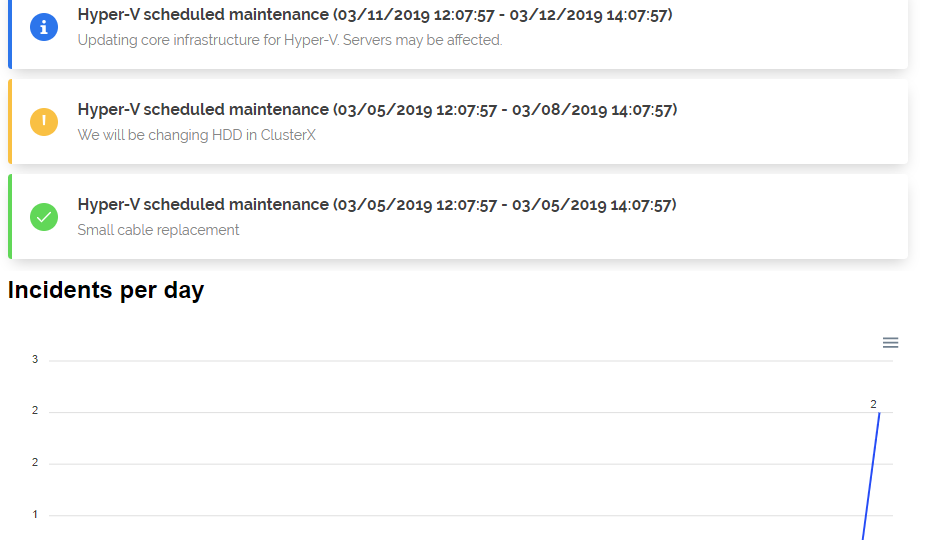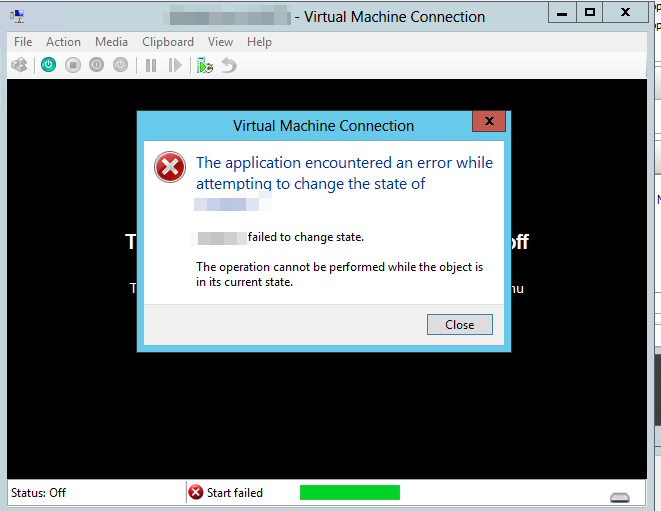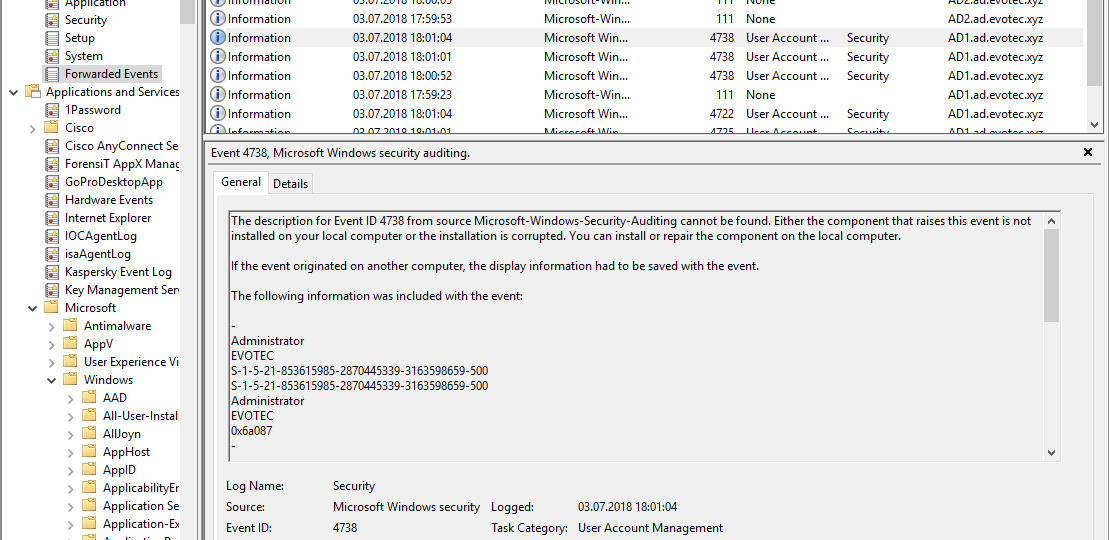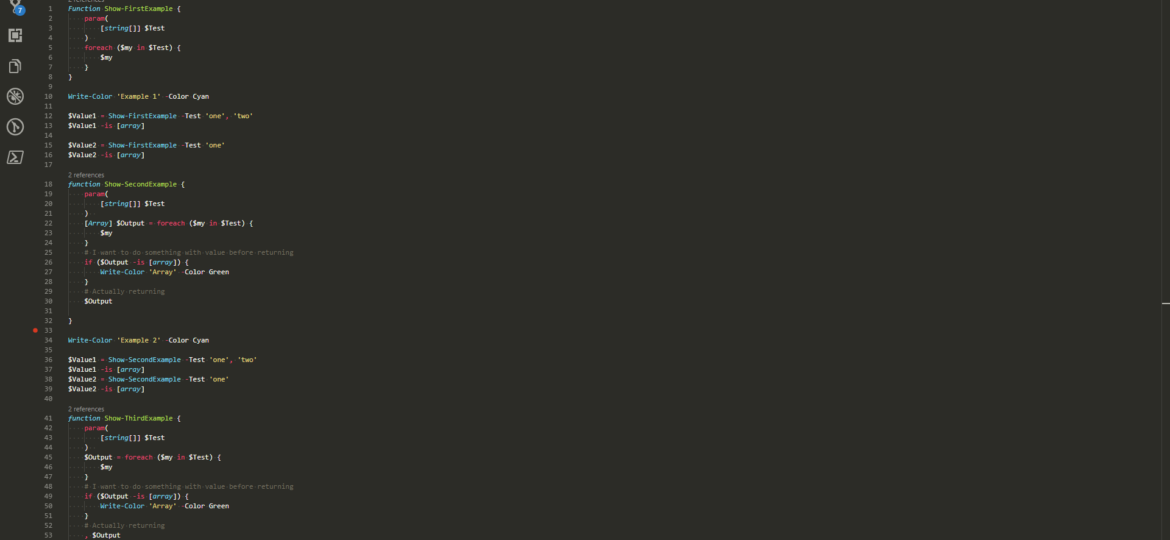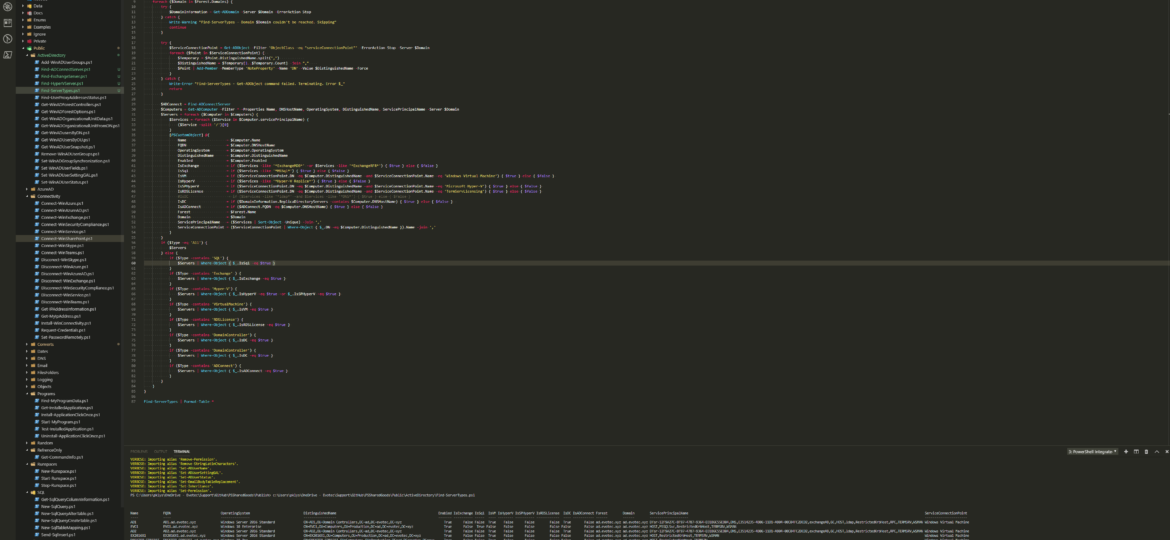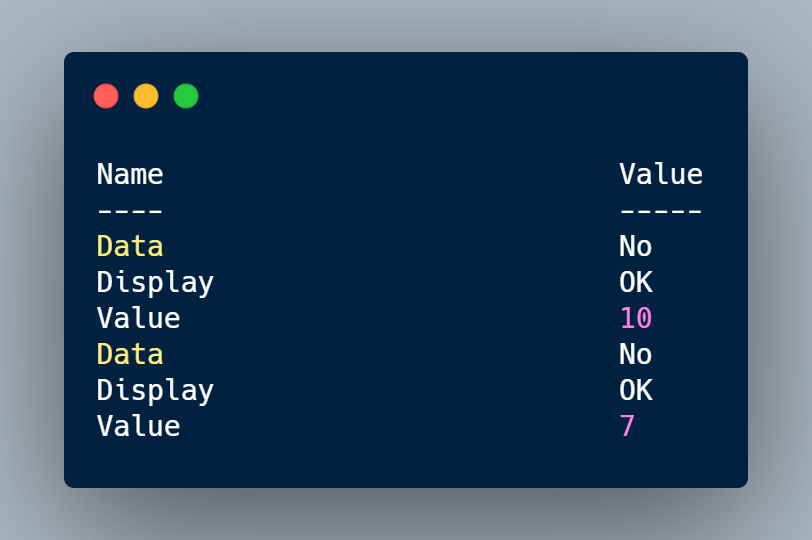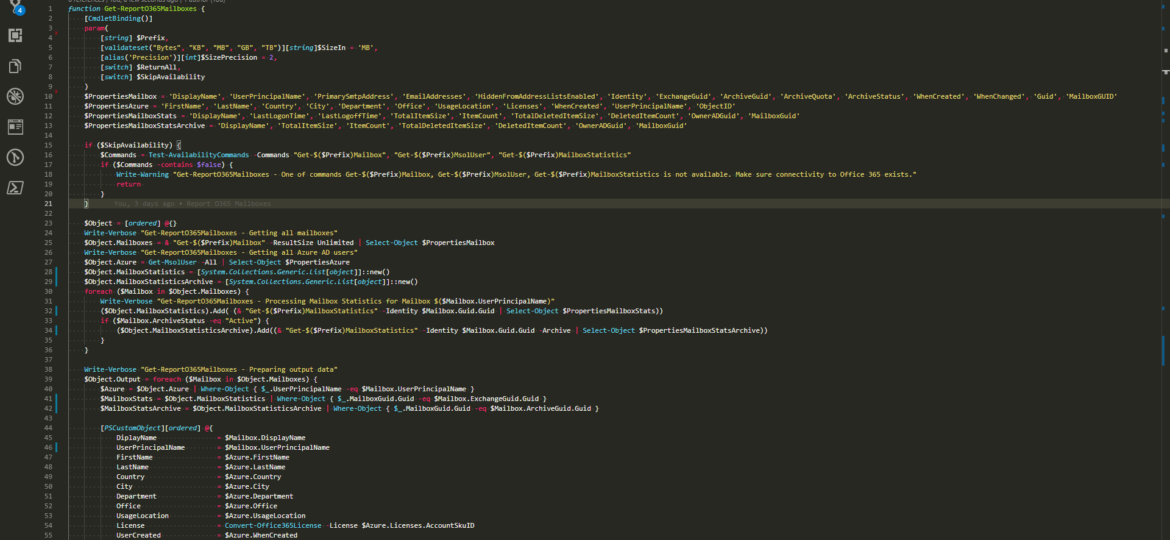I’ve been using Ubiquiti Unifi for some years now, for both home and work usage. It’s great hardware at a great price, and the best thing for a software maniac like me is that it’s continuously updated. Some time ago I upgraded Ubuntu to 18.04, and things went a bit sideways. You see Unifi started to add to their DEB packages that Mongo 3.6 is not supported and therefore blocking any installation. The idea is, it works perfectly fine on MongoDB 3.6 but migration between 3.4 to 3.6 is just not straightforward. Long story short when I upgraded Ubuntu I was suddenly greeted with not working Unifi. I’ve fixed that, and blogged about it how you can do so using manual steps – Ubuntu 18.04 – Fixing Unifi .deb package to run with 3.6 MongoDB. The thing is with each new version out I have to do multiple steps to fix every single package from Unifi (you see where I’m going right?). While a few years ago I would be stuck to use bash or some other workaround which would be a pain for me, this is 2019, and PowerShell Core works excellent on Linux systems! I know that installing PowerShell Core for hardcore Linux fans may not be as fun as it is for me, but you do get a lot of benefits from it.
PowerShell
A new branch of PSWinReporting is slowly coming, and I thought it would be the best time to have a final article about it with all configuration options available for those that will want to stay using PSWinReporting from Legacy branch. The idea is that you may have it working in your systems and it’s good enough for you. You may not want to change it, and with New Hope, the changes are so big it’s a rewrite.
Few weeks had passed since I’ve initially written PowerShell – Few tricks about HashTables and Arrays I wish I knew when I started. I was happily using my tips and tricks myself till today when I noticed a strange problem. Do you know how I showed you that you could use a comma to return Array with just one member (that otherwise would be unwrapped and end up a string)?
A few weeks ago, Mateusz Czerniawski, mentioned that he wants to build a Status Page for his company services. While I haven’t needed for myself, it seems like an excellent idea to try and create one in PowerShell. Since I’ve been working on PSWriteHTML for a while, it wasn’t that far fetched idea. While PSWriteHTML has a long way to go, to be in a state I want it to be, after a few days I had a prototype that didn’t require much work to generate. If you’re wondering what Status Page is it’s a little summary page for your users to check what is the status of services they use. It has been popular in the last few years and is offered by many services (Twitter, GitHub, Office 365 – they all have it). Companies are selling it as a service as well where you can host your status page for your users. This one is free.
Working as a small business often brings you little tasks here and there. Today I’ve decided to shut down the Hyper-V machine to expand its disks. Unfortunately for me, while extending of HDD went great, I couldn’t start Virtual Machine any longer.
If you feel this title is very familiar to you it’s because I actually have stolen the title from Kevin Marquette. I’m in awe of his posts that take you thru topic from beginning till the end. No splitting, no hiding anything, everything on a plate, in a single post. That’s why I’ve decided to write a post that will take you on a trip on how to work with Event Logs, something that is an internal part of Windows Administration. If you’ve never worked with Events and you’re in IT you most likely should make an effort to find out what it is and how you can eat it.
I’ve been working with PowerShell for a while now and like with most things I do I’ve learned it by doing and not by reading. I had a job to do, and since I don’t like doing things over and over, I thought it’s time to learn and do it in PowerShell. Problem with that approach is that you take bits and pieces from PowerShell scripts online that sometimes do the job but not necessarily pay attention to details. And it’s fine. I’ve learned a lot from reading someone else’s work, and I learn something new every day. Hopefully, it will be useful to you to some extent.
Working as a freelancer is a great thing if you can handle it. Each day, each week something new happens and a new problem shows up on my doorstep. It also means it’s almost never boring at your job and you get to play with new stuff. But there’s one drawback to this. You’re often thrown at the problem, told to fix it but often that’s about as much information as you get. It wasn’t very different today. I was told to switch Office 365 from ADFS to Password Synchronization. While reasons for this are not really important, the important question here is what is the name of AD Connect server that’s responsible for this configuration?
Today’s story happened a few days back to me, and I think many people may not even know about some object behaviors in PowerShell (just like me). I know some of you may think this is basic PowerShell knowledge but even thou I’ve written a lot of different PowerShell modules I kind of skipped basics. That means I often find myself struggling with something that’s obvious if you’ve done your due diligence before starting to work with the code. But that’s typical me, playing with complicated stuff, failing at simple things.
Working with Office 365 is my bread and butter in the last few months. I’m a System Architect and I am dropped in multiple projects, both new and old, to fix certain aspect and get out before anyone sees me. One of the common tasks I get is to provide some data about users stored in Office 365.