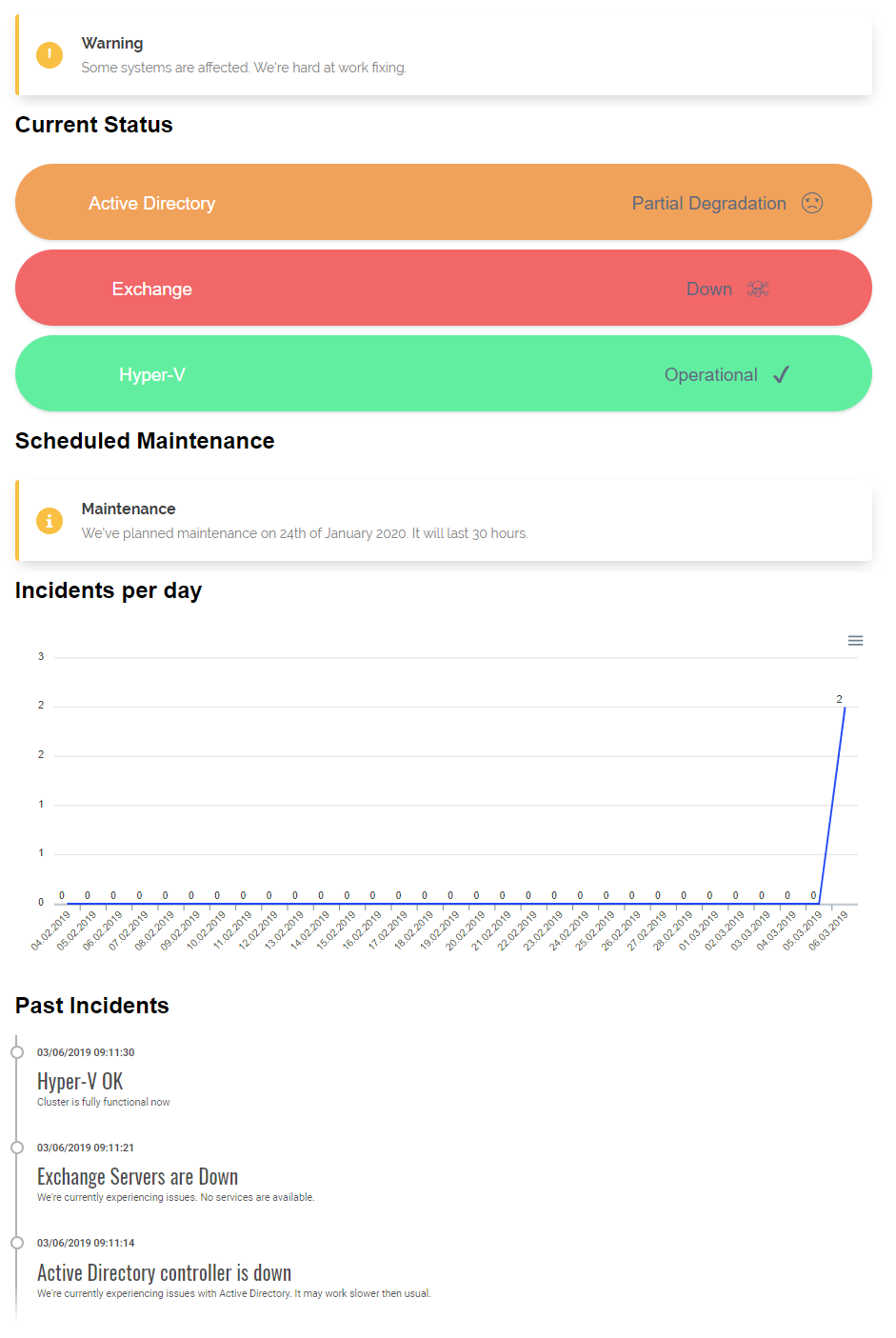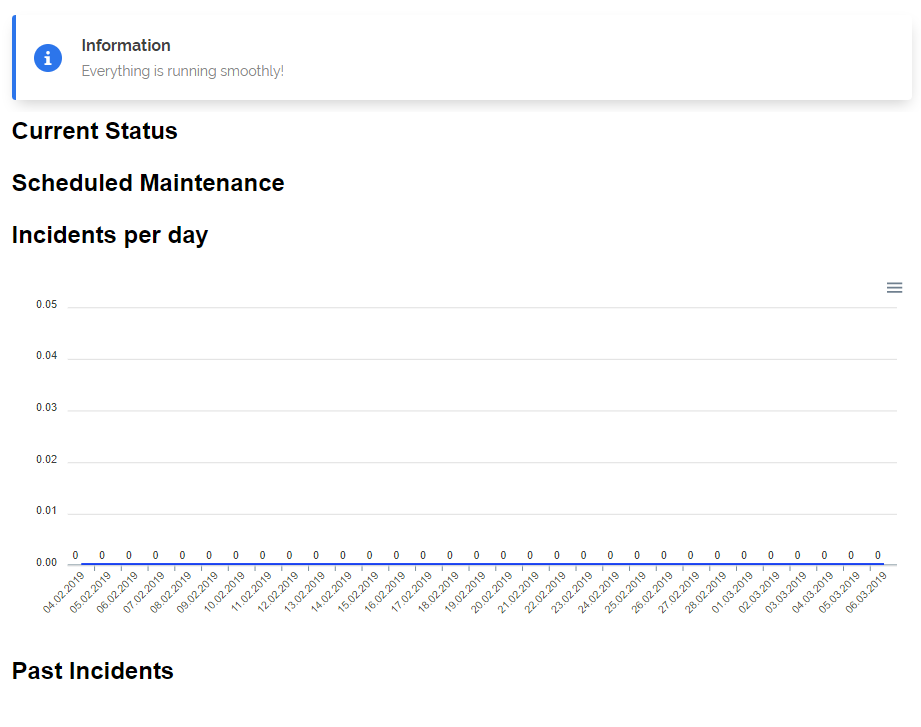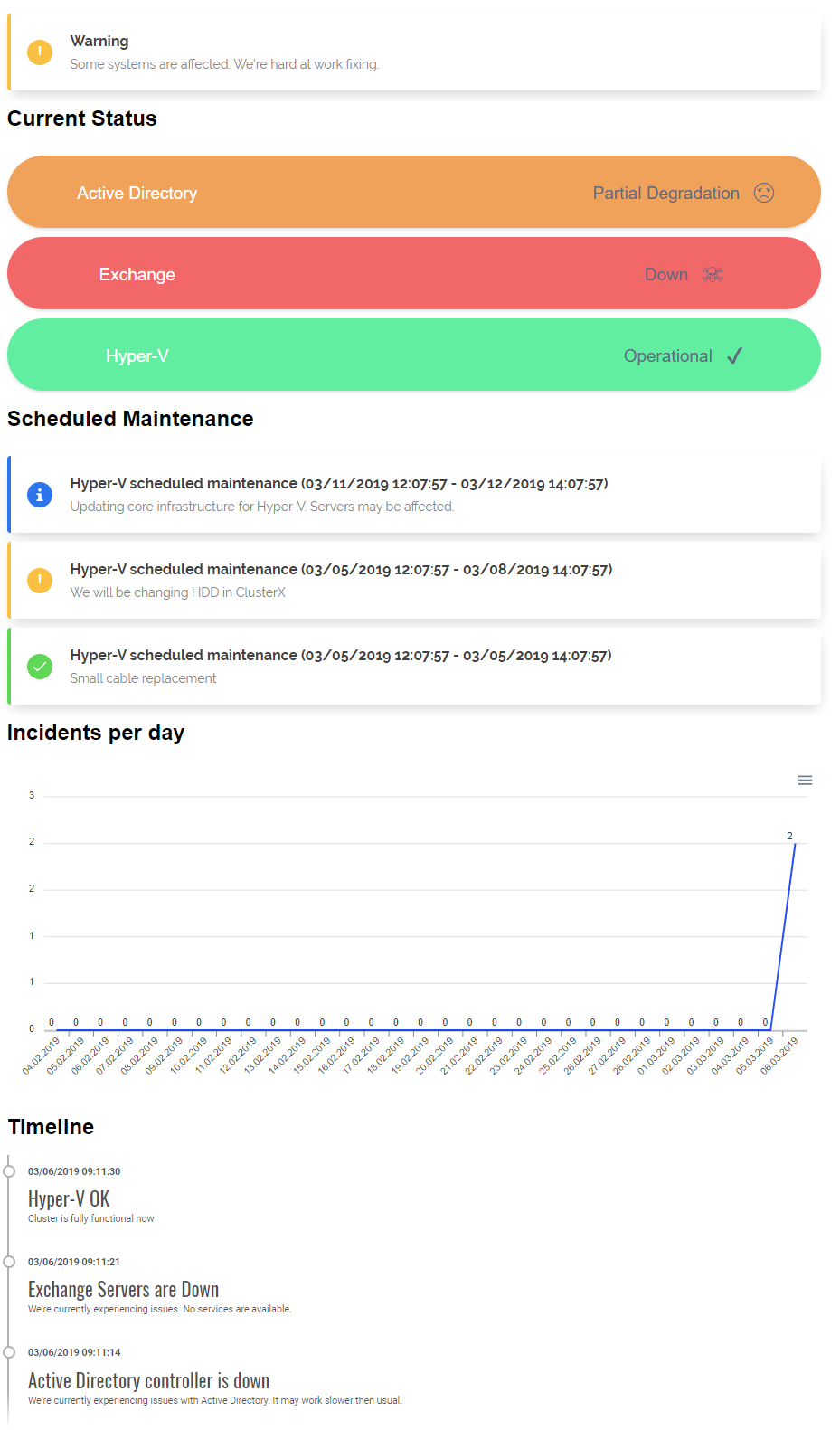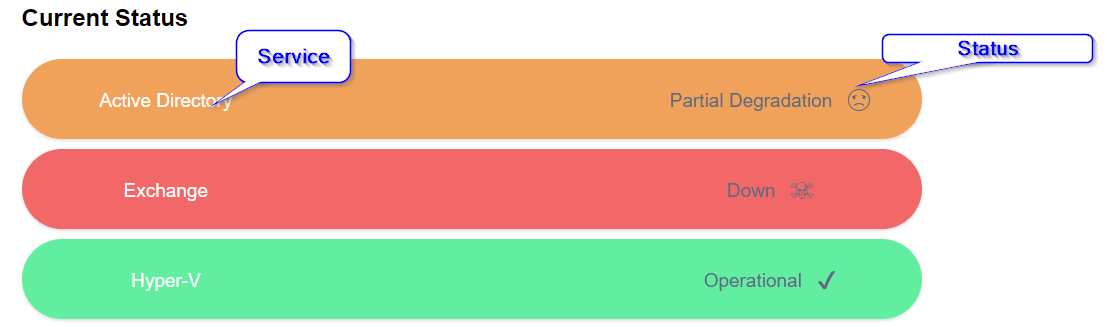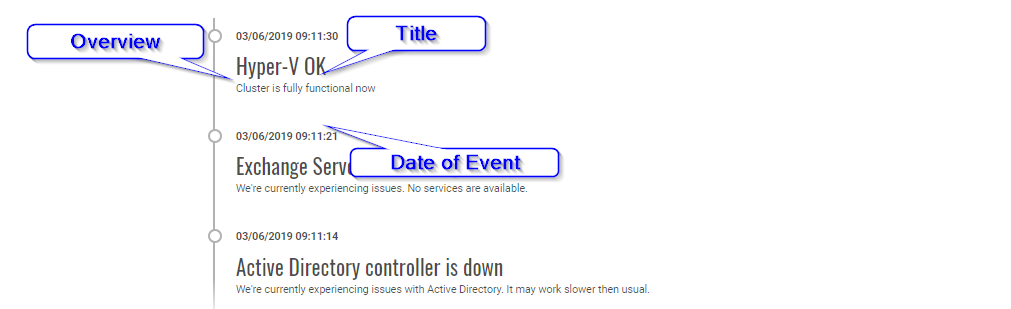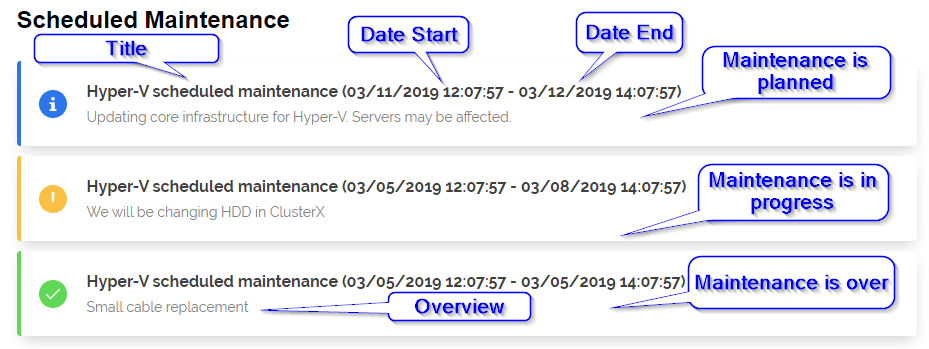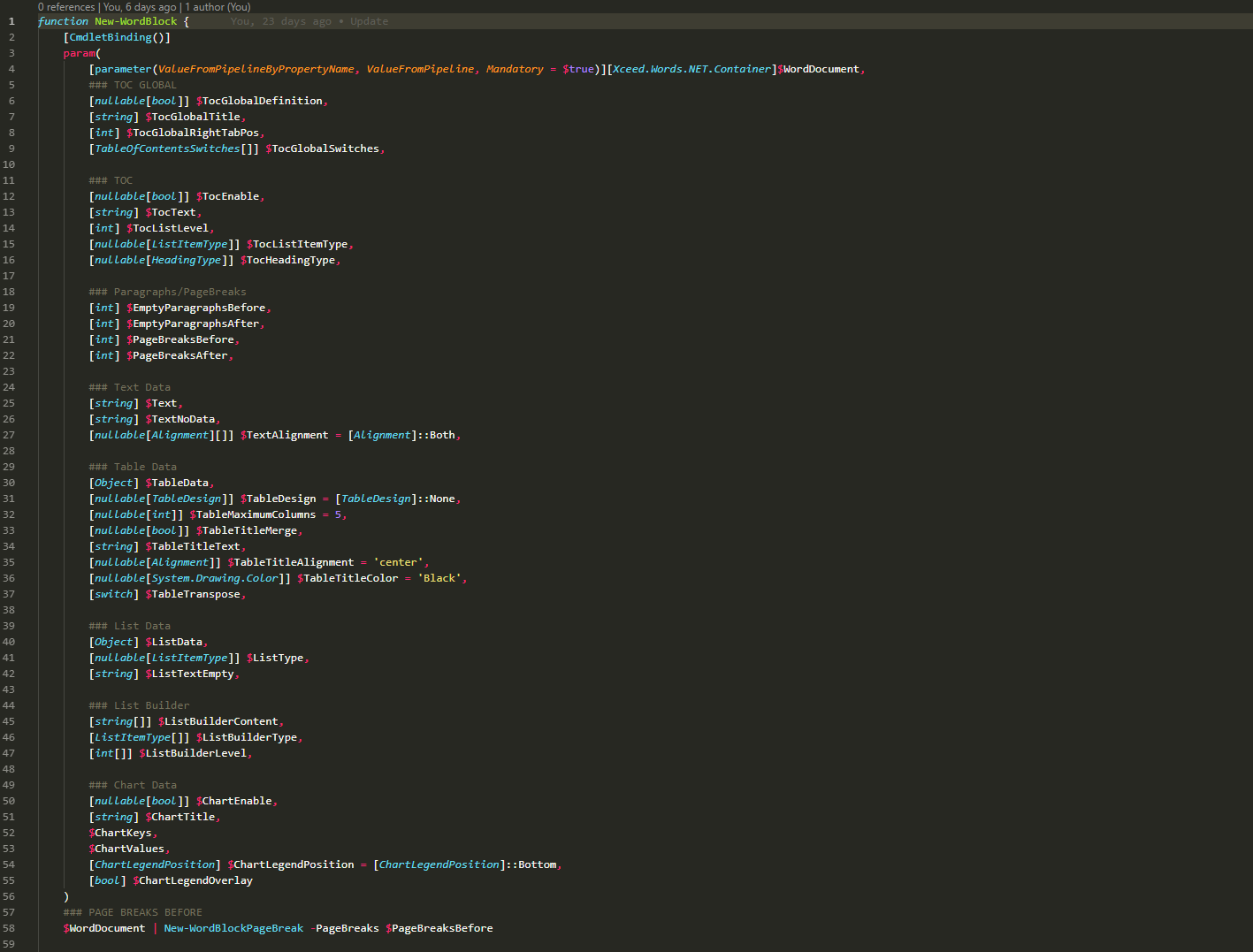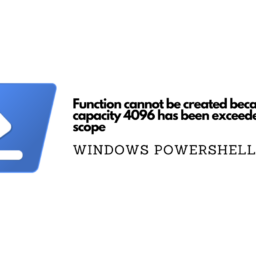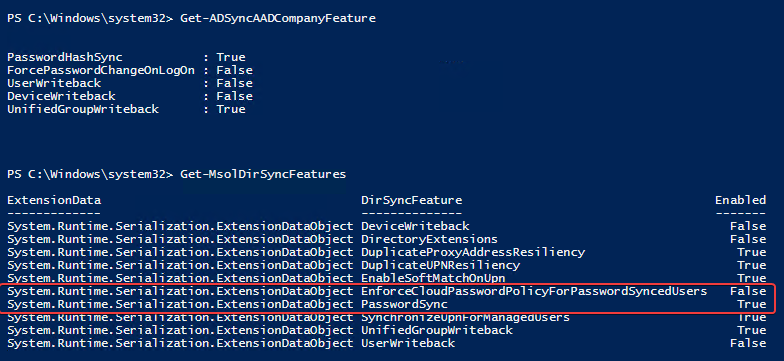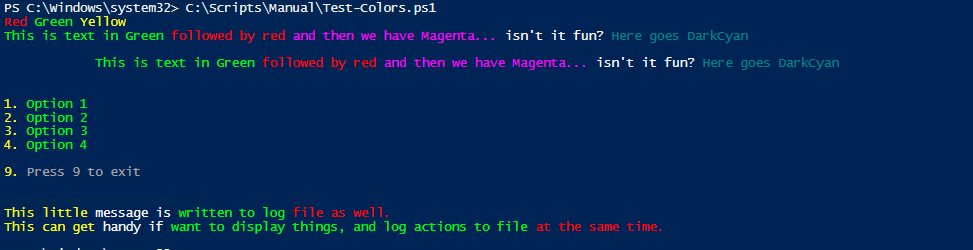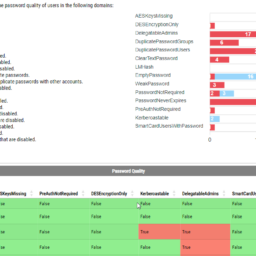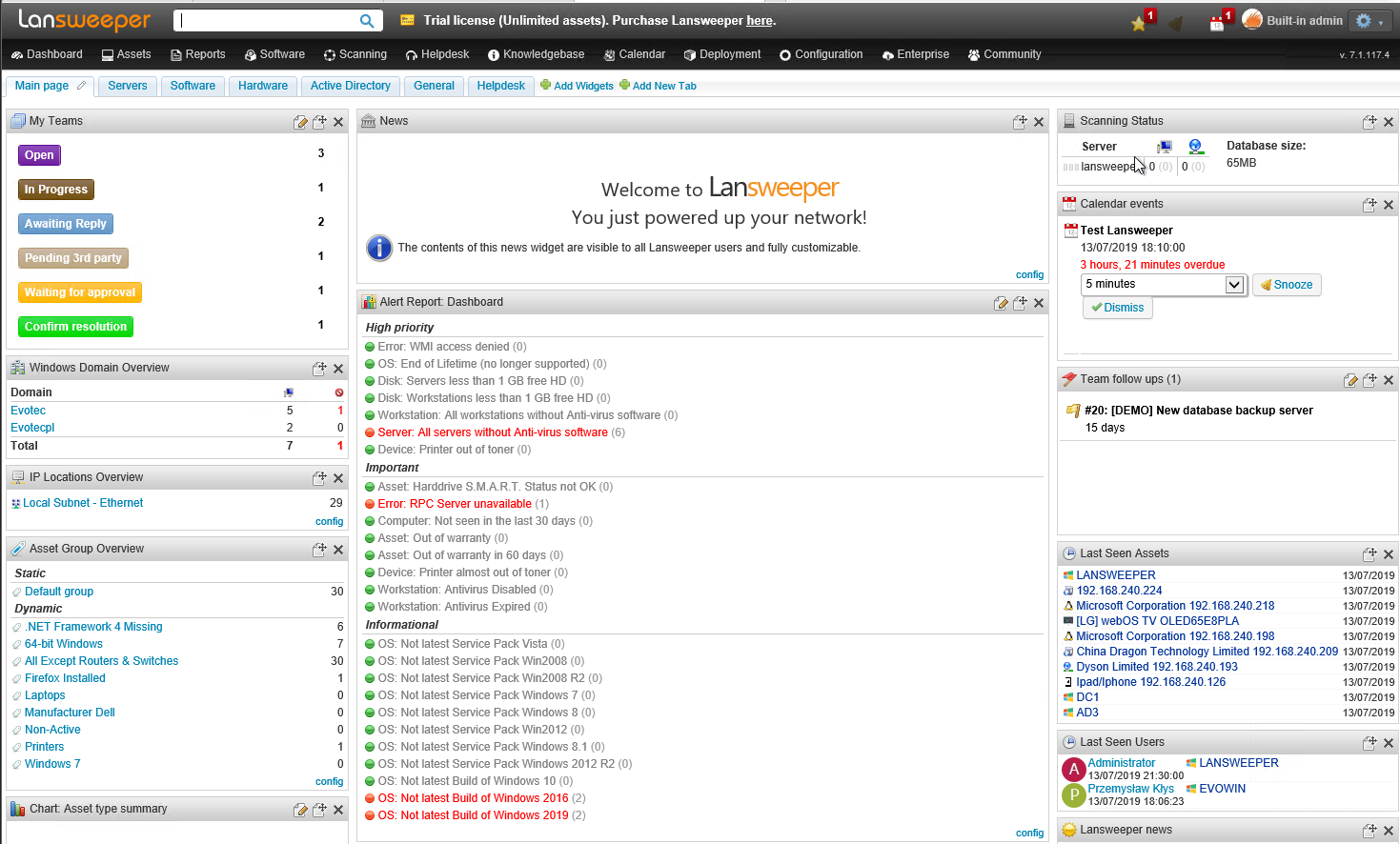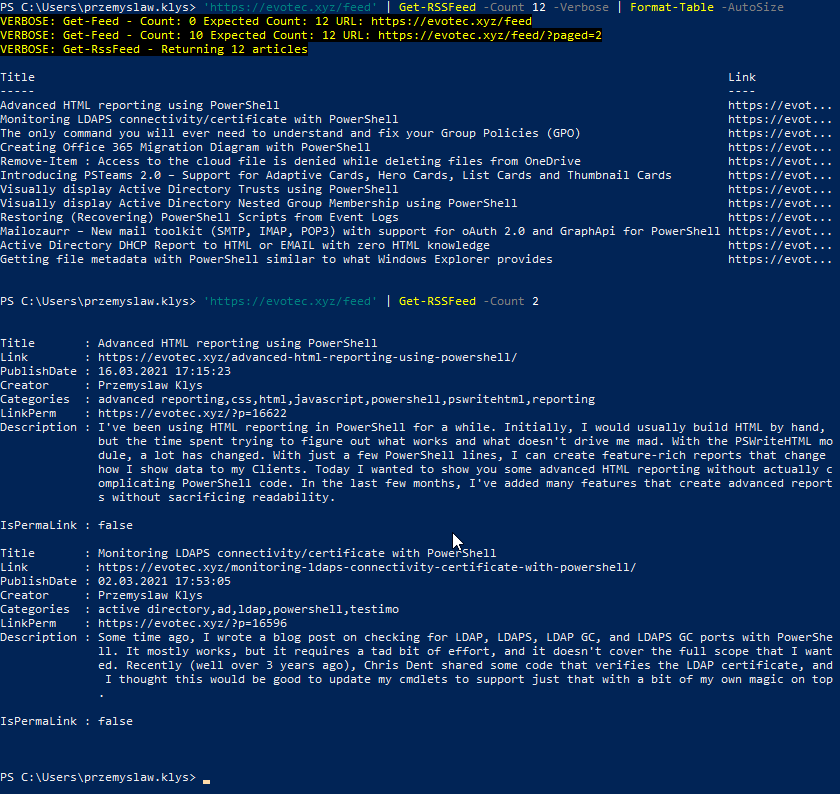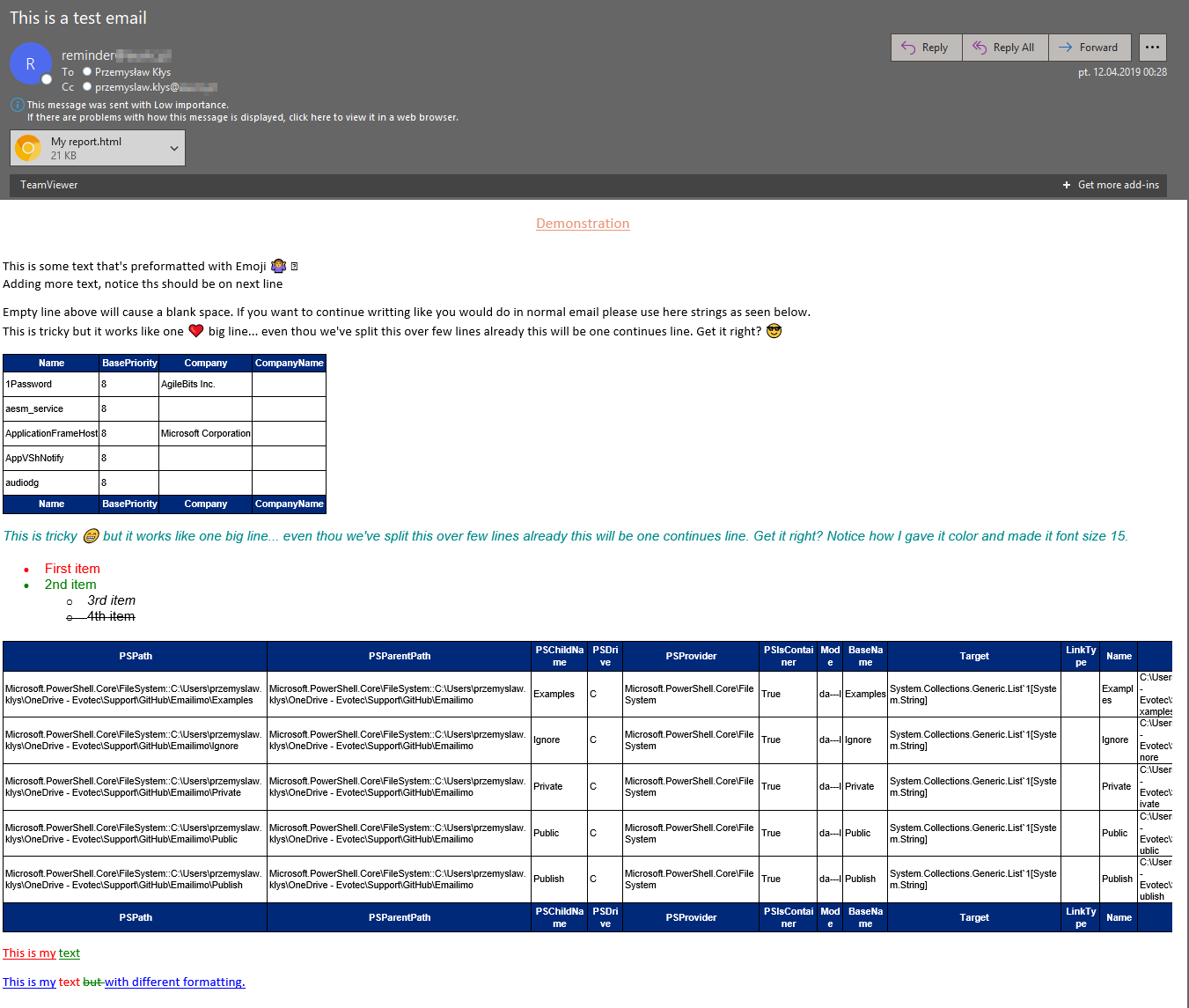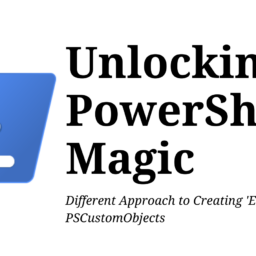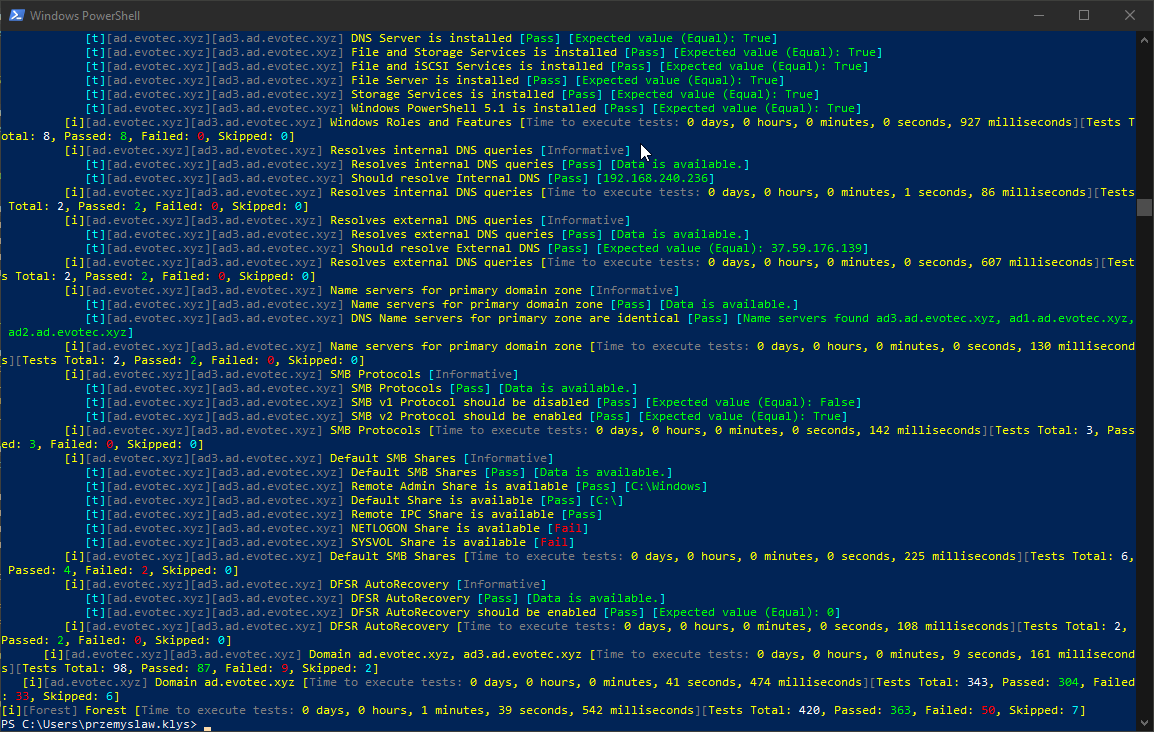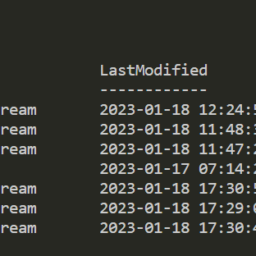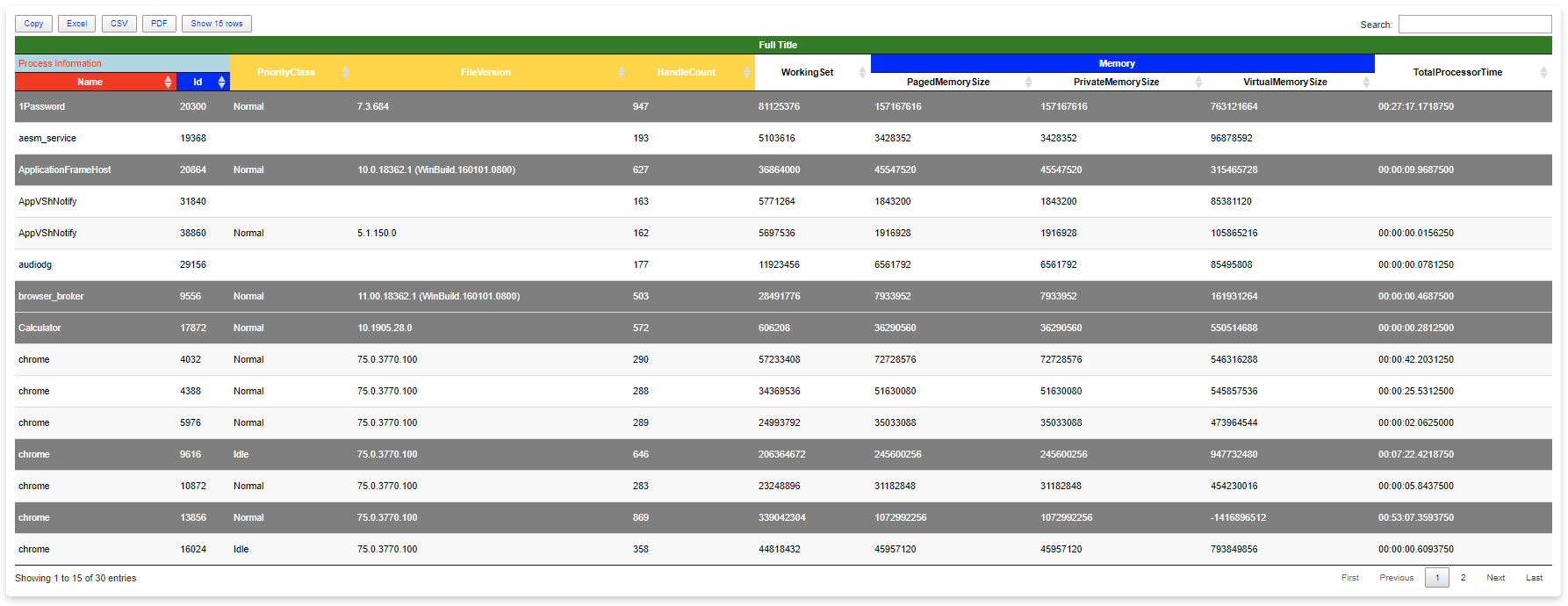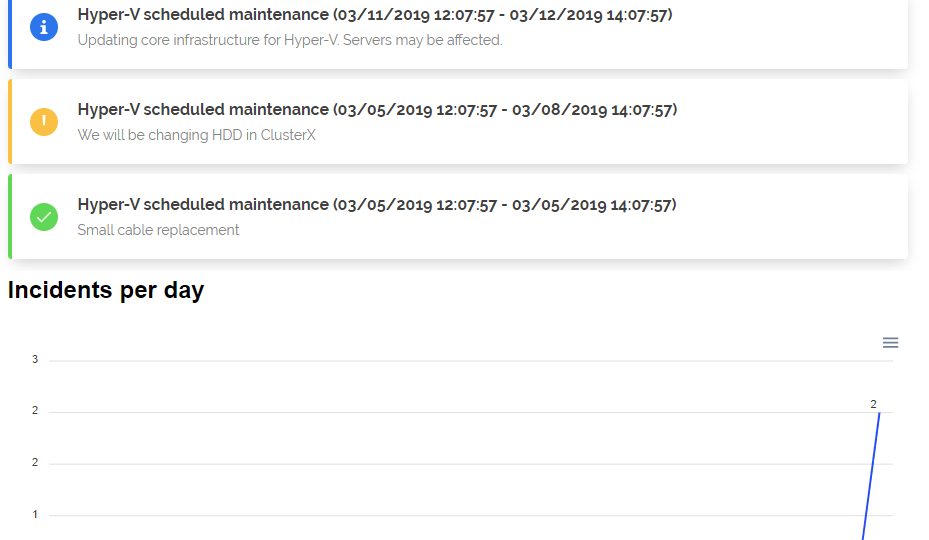
A few weeks ago, Mateusz Czerniawski, mentioned that he wants to build a Status Page for his company services. While I haven't needed for myself, it seems like an excellent idea to try and create one in PowerShell. Since I've been working on PSWriteHTML for a while, it wasn't that far fetched idea. While PSWriteHTML has a long way to go, to be in a state I want it to be, after a few days I had a prototype that didn't require much work to generate. If you're wondering what Status Page is it's a little summary page for your users to check what is the status of services they use. It has been popular in the last few years and is offered by many services (Twitter, GitHub, Office 365 – they all have it). Companies are selling it as a service as well where you can host your status page for your users. This one is free.
💡 Statusimo – What you get?
While I am reasonably sure that you understood the idea behind it, it's best to show you what you get before going into details on how to get there. What you see below is Statusimo Page. It's a single HTML file that you can host however you like.
What you hear, you forget; what you see, you remember; what you do, you understand.
Looks nice? Are you interested? No? Oh, well, feel free to explore my other PowerShell modules which may be more to your likening. For those that things above look interesting, let's continue, shall we? All the above visual part is generated by a single PowerShell function.
Import-Module Statusimo # it may not be necessary if you've it installed on a system New-StatusimoPage -FilePath $PSScriptRoot\StatusPage.html -IncidentsPath $PSScriptRoot\Incident -MaintenancePath $PSScriptRoot\Maintenance
Function New-StatusimoPage takes three parameters. One is a path to where to save generated HTML file, and the other two are where all the incidents and maintenance are stored. You see, the way it's designed is that generation of the page is based on incidents. Each event is a simple JSON structured file. This function scanned the folder with all events and based on that data generates output. If there is no data or path is wrong output would look like below.
It's not pretty, but this is just a starter when there's nothing in it. There are no files in the Incident or Maintenance folder, so there's no way for this module to generate any data. Let's add some then.
💡 Statusimo – Adding incidents / events
There are two ways to add incidents. Create JSON file in Incidents folder or use PowerShell command.
Import-Module Statusimo
$newStatusimoIncidentSplat = @{
Date = (Get-Date)
Overview = "We're currently experiencing issues. No services are available."
Title = 'Exchange Servers are Down'
Status = 'Down'
Service = 'Exchange'
FolderPath = "$PSScriptRoot\Incidents"
}
New-StatusimoEvent @newStatusimoIncidentSplat
$newStatusimoIncidentSplat = @{
Date = (Get-Date)
Overview = "We're currently experiencing issues with Active Directory. It may work slower then usual."
Title = 'Active Directory controller is down'
Status = 'Partial Degradation'
Service = 'Active Directory'
FolderPath = "$PSScriptRoot\Incidents"
}
New-StatusimoEvent @newStatusimoIncidentSplat
New-StatusimoEvent -FolderPath $PSScriptRoot\Incidents -Date (Get-Date) -Service 'Hyper-V' -Status 'Operational' -Title 'Hyper-V OK' -Overview "Cluster is fully functional now"
As you can notice above there are three events created. You have five important parameters. Date, Overview, Title, Status, and Service. Of course, there's the 6th parameter where to store the event but that's not that important at the moment.
- 🌐 ServiceName – What's important to know is that when you write a service name, it can be anything you want (with reasonable limits). If it's the first event with Service Name, it will create a new status for it under the Current Status section. If it's second or later event, it will just update the status. If you will make a typo and have Active Directory and ActiveDirectory in two different events it will create two services. Being consistent is important.
- 🌐 Status – There are three statuses Down (color Red), Partial Degradation (color Orange) and Operational (color Green). When the system generates HTML it takes the newest event and checks status of it and changes Current status accordingly.
- 🌐 Title – Title is displayed in incidents status
- 🌐 Overview – this section is a longer description of what is happening.
- 🌐 Date – this is a date for the event, incident to happen. Sorting is applied based on it.
When you execute PowerShell above each entry creates a single JSON file with a structure like below
{
"Date": "\/Date(1551889816096)\/",
"Service": "Exchange",
"Status": "Down",
"Title": "Exchange Servers are Down",
"Overview": "We\u0027re currently experiencing issues. No services are available."
}
It means you're free to create those JSON files yourself via any means, or external applications and as long as you will keep it's the format you can feed data directly into Statusimo.
💡 Statusimo – Adding maintenance
There are two ways to create maintenance. Add specially crafted JSON file (it's simple enough) generated by some of your systems, by your Service Desk agent or run this little PowerShell command. Below code adds 3 types of maintenance types. One that is planned, one that is already in progress and one that is already done. It's strictly based on DateStart and DateEnd parameters. There's no need to modify maintenance when there is time to start maintenance.
Import-Module Statusimo
$newStatusimoMaintenanceSplat = @{
Title = 'Hyper-V scheduled maintenance'
DateStart = (Get-Date).AddDays(5)
DateEnd = (Get-Date).AddDays(6).AddHours(2)
Service = 'Hyper-V'
Overview = "Updating core infrastructure for Hyper-V. Servers may be affected."
FolderPath = "$PSScriptRoot\Maintenance"
}
New-StatusimoMaintenance @newStatusimoMaintenanceSplat
$newStatusimoMaintenanceSplat = @{
Title = 'Hyper-V scheduled maintenance'
DateStart = (Get-Date).AddDays(-1)
DateEnd = (Get-Date).AddDays(2).AddHours(2)
Service = 'Hyper-V'
Overview = "We will be changing HDD in ClusterX"
FolderPath = "$PSScriptRoot\Maintenance"
}
New-StatusimoMaintenance @newStatusimoMaintenanceSplat
$newStatusimoMaintenanceSplat = @{
Title = 'Hyper-V scheduled maintenance'
DateStart = (Get-Date).AddDays(-1)
DateEnd = (Get-Date).AddDays(-1).AddHours(2)
Service = 'Hyper-V'
Overview = "Small cable replacement"
FolderPath = "$PSScriptRoot\Maintenance"
}
New-StatusimoMaintenance @newStatusimoMaintenanceSplat
Maintenance is solely based on DateStart and DateEnd. Maintenance will switch itself when the time is right from planning to progress to over, but only upon page regeneration.
Import-Module Statusimo New-StatusimoPage -FilePath $PSScriptRoot\StatusPage.html -IncidentsPath $PSScriptRoot\Incidents -MaintenancePath $PSScriptRoot\Maintenance
The idea here is that page regeneration should be triggered automatically so one doesn't have to do it manually. There are many ways to achieve it – Task Scheduler, Folder monitoring, and others.
💡 Statusimo – Removing maintenance
There are two ways to remove maintenance. Simply delete files from Maintenance folder and generate a new page or run PowerShell command that will delete any maintenance works based on how old DateEnd will be.
Import-Module Statusimo Remove-StatusimoMaintenance -DaysOld 0 -MaintenancePath $PSScriptRoot\Maintenance New-StatusimoPage -FilePath $PSScriptRoot\StatusPage.html -IncidentsPath $PSScriptRoot\Incidents -MaintenancePath $PSScriptRoot\Maintenance
Basic module description and module page is located at Statusimo – PowerShell Module.