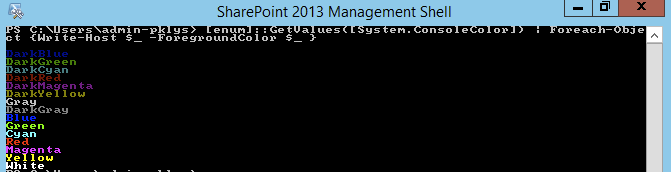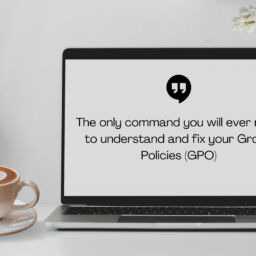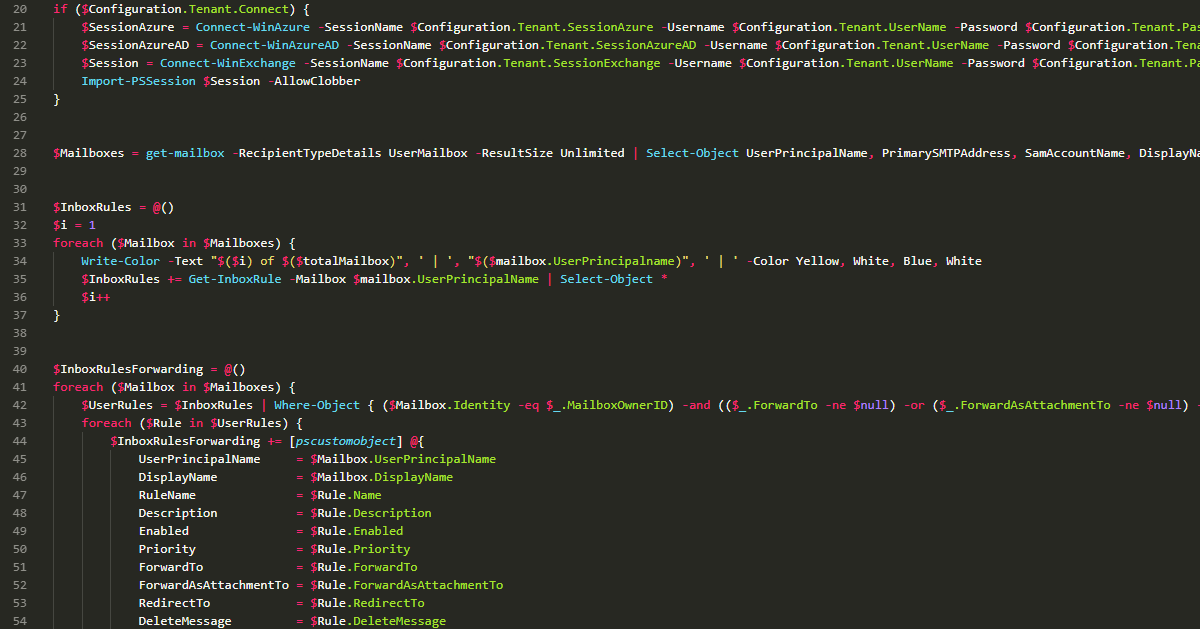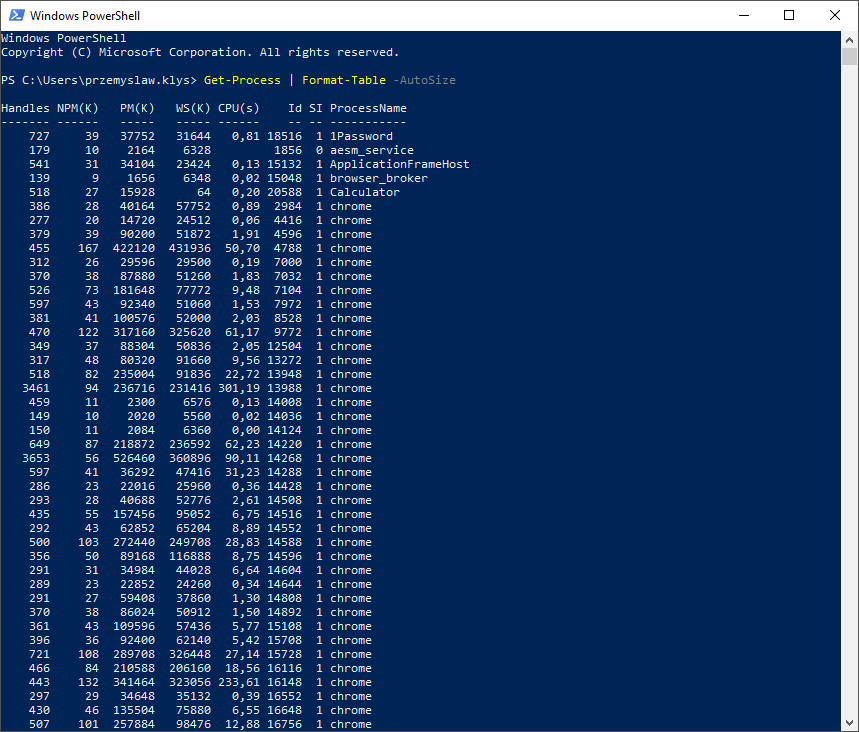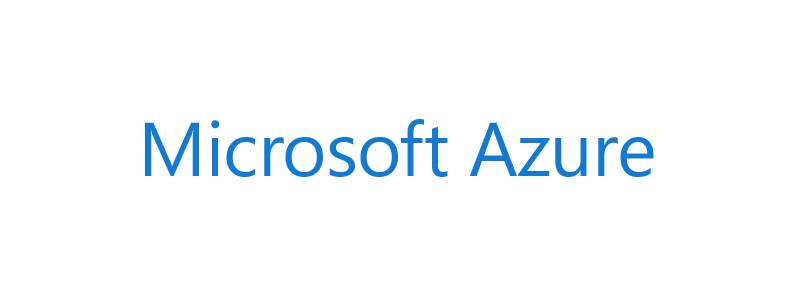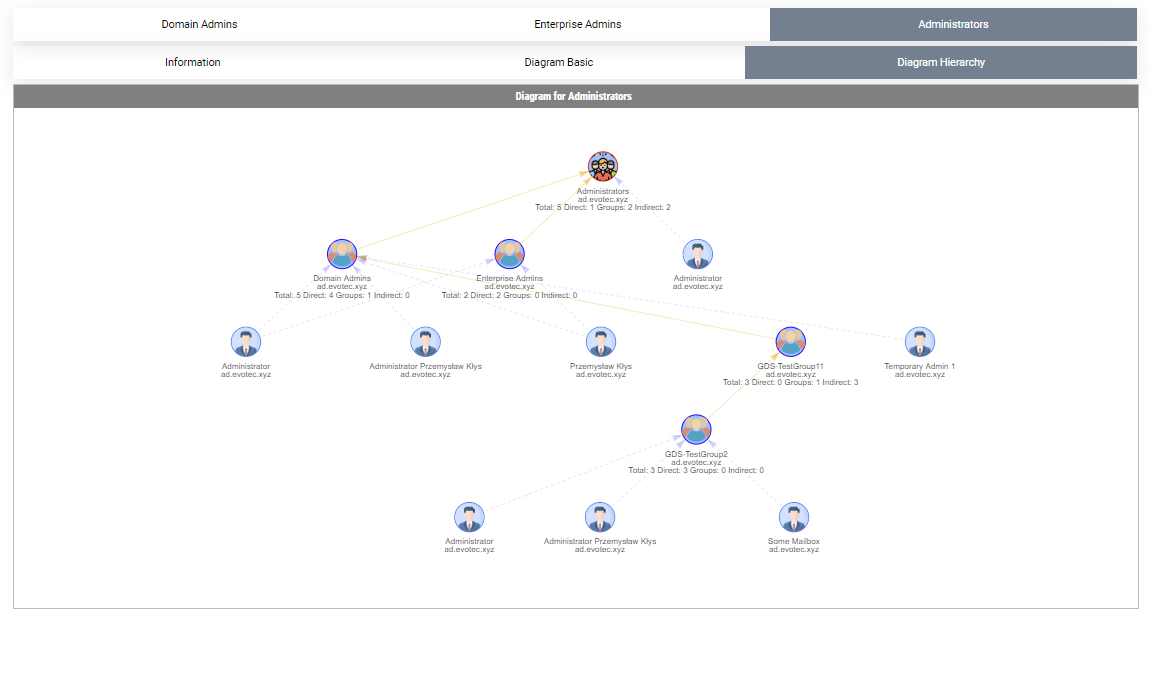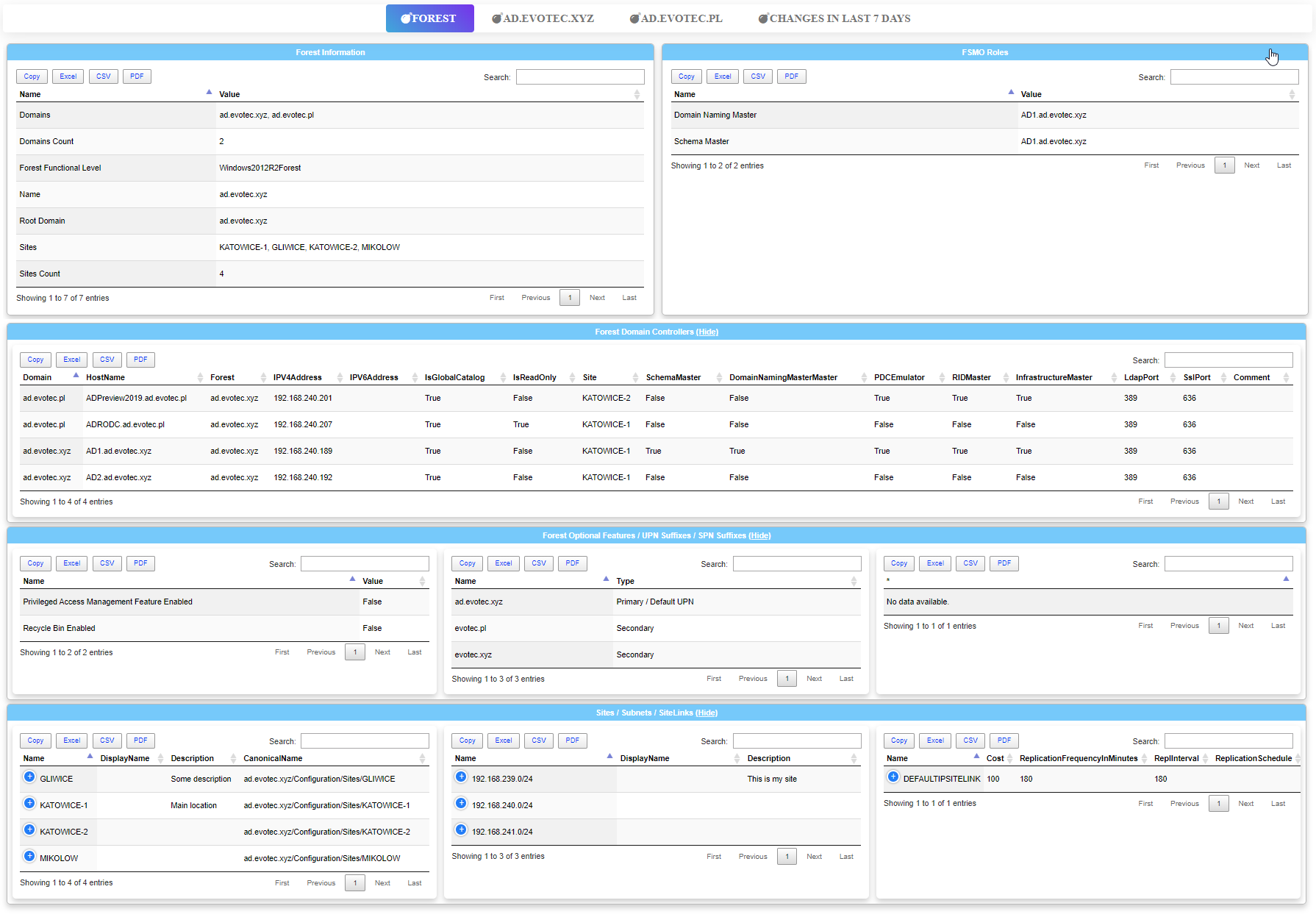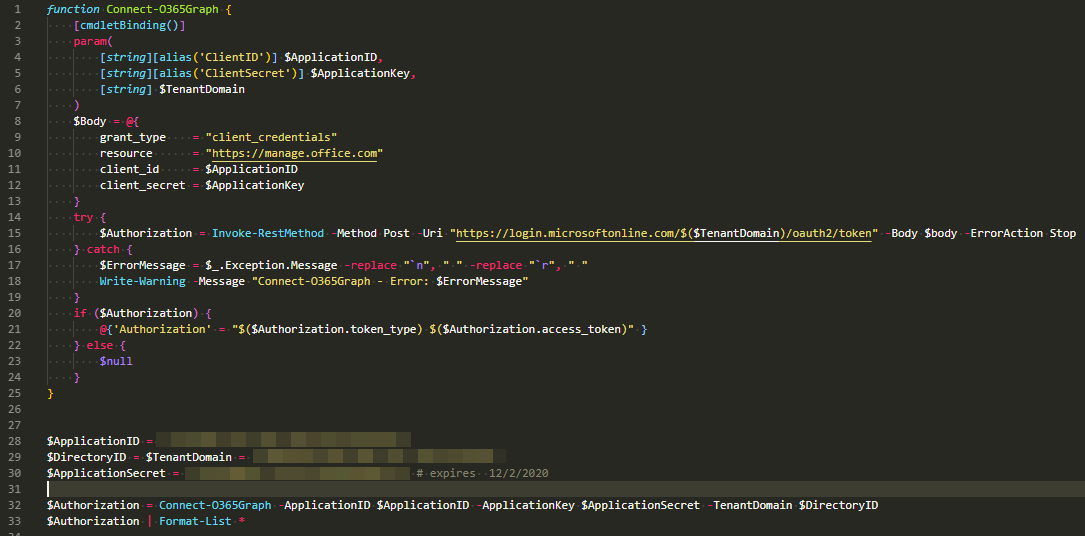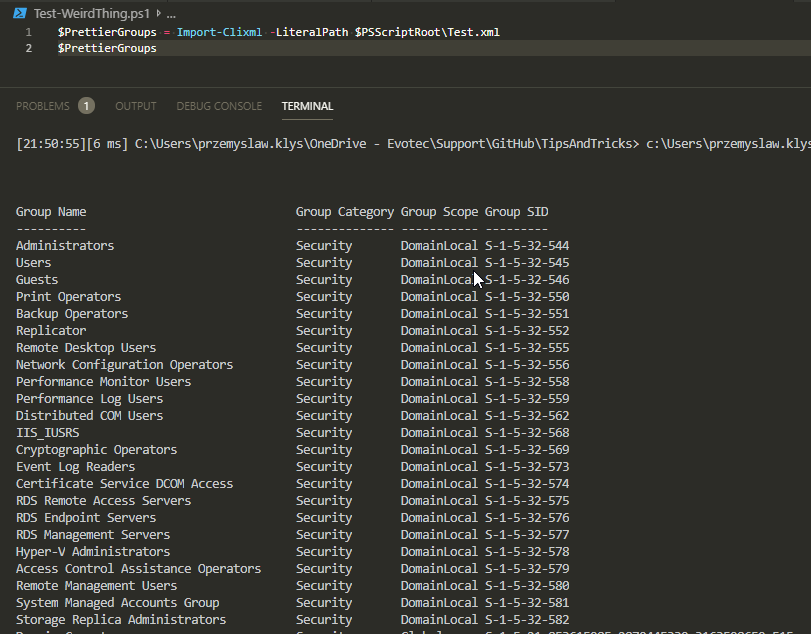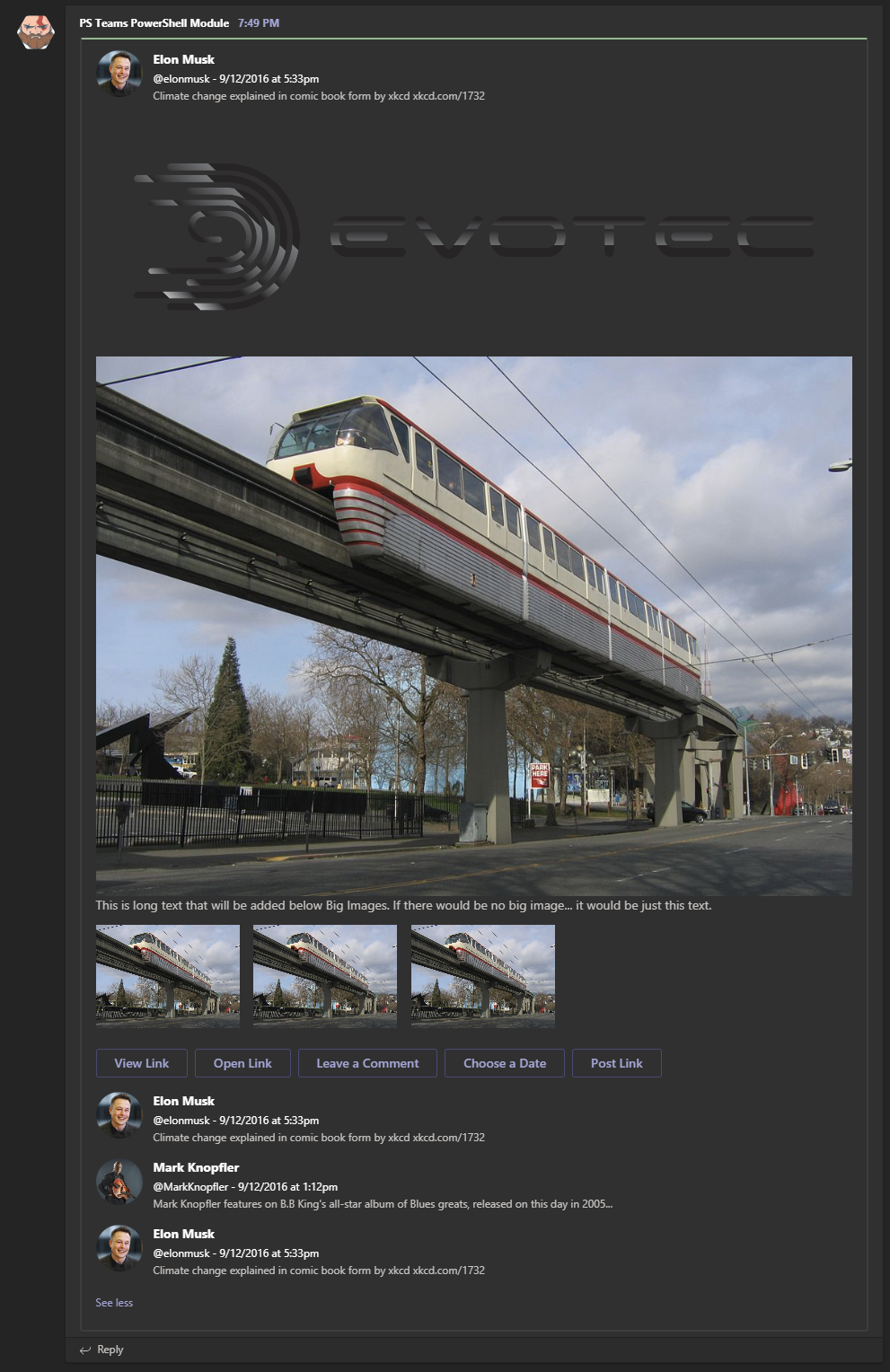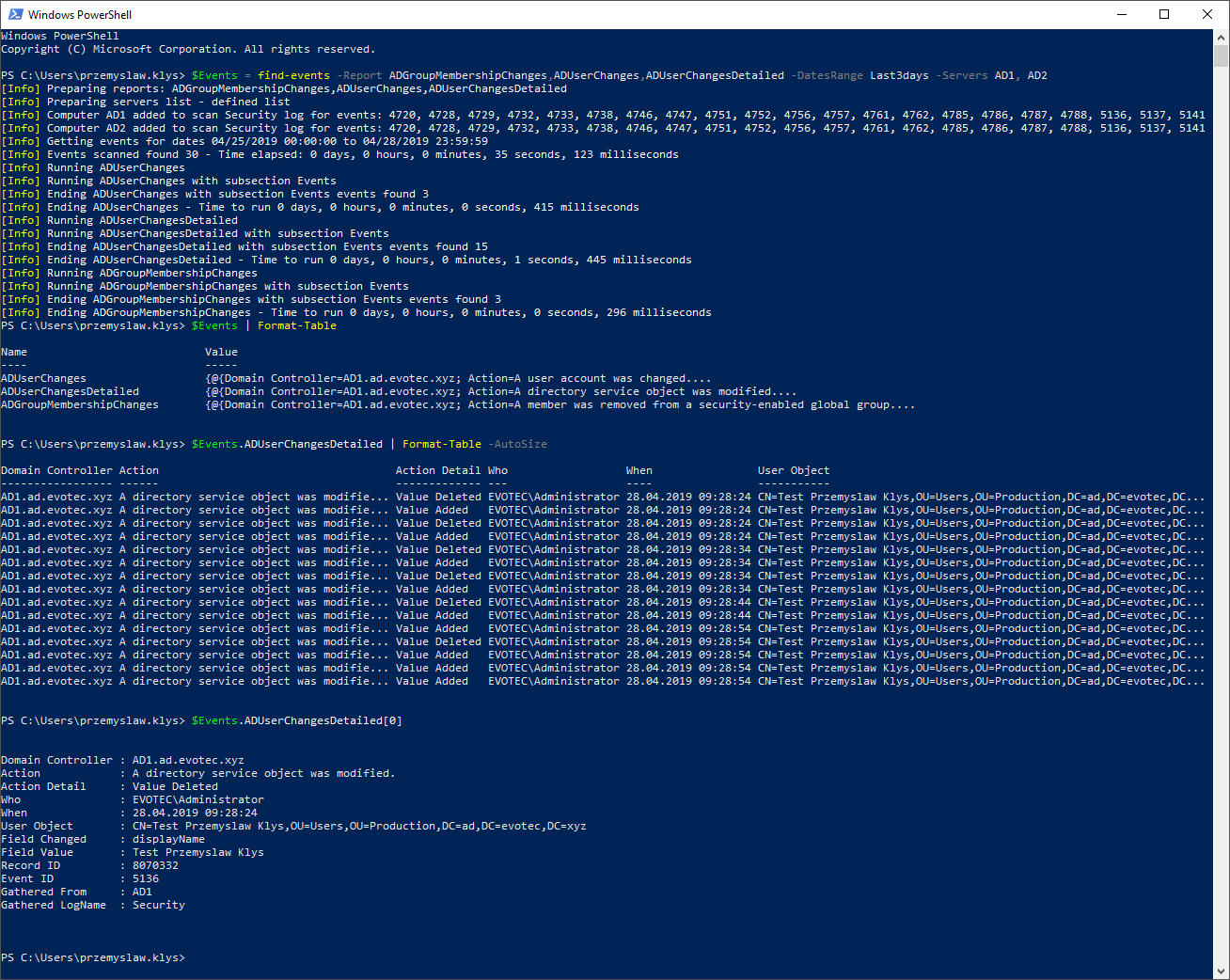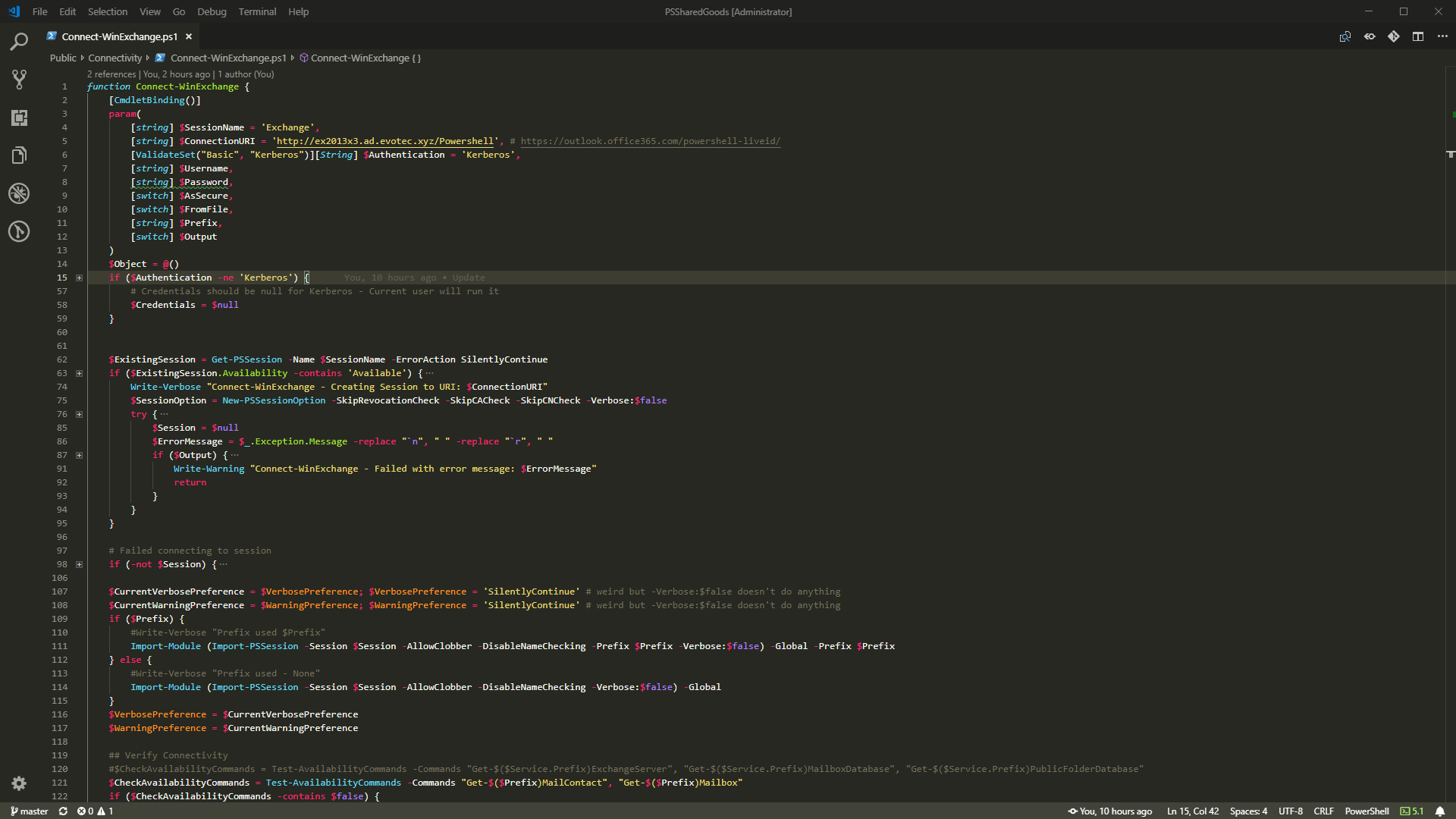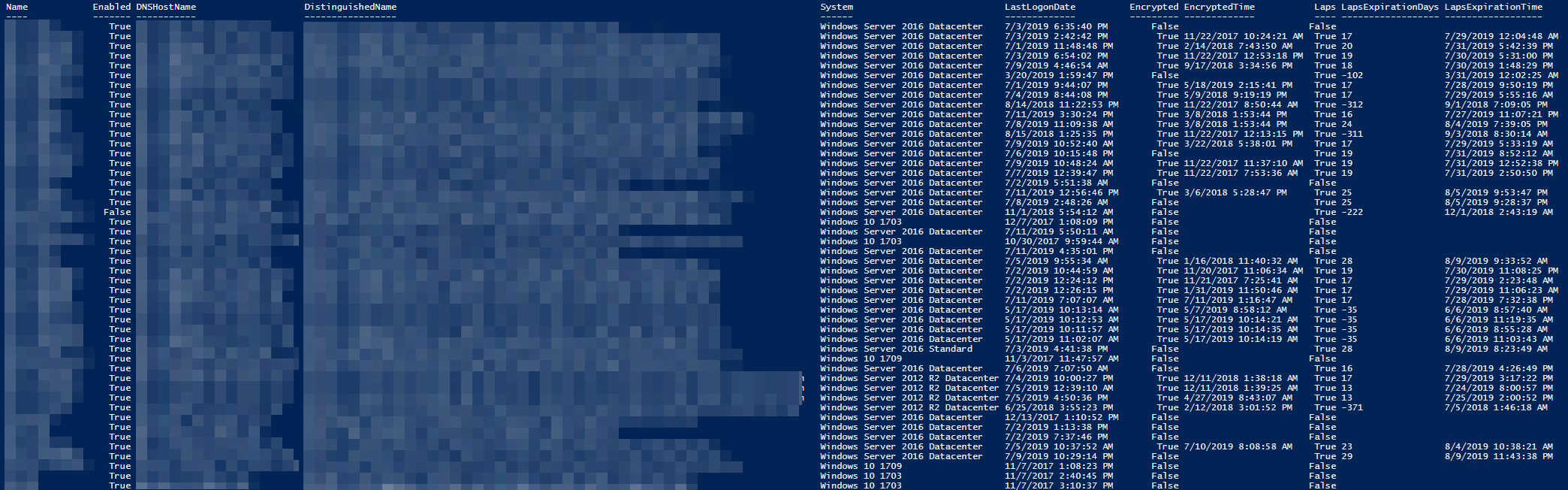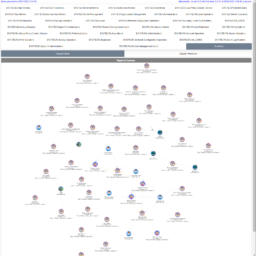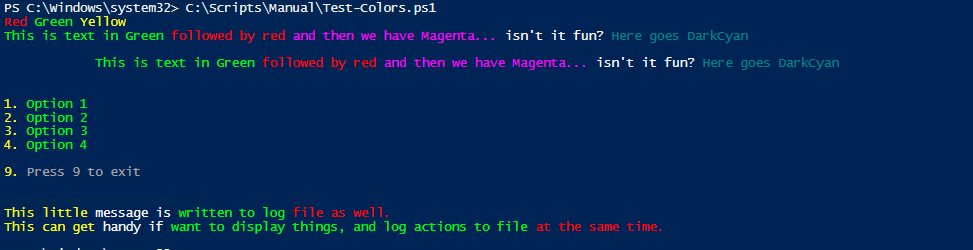
When you begin to write PowerShell scripts you usually just want it to do some simple tasks and automations. But after a while some scripts grow so large that you actually want to have them output in a bit nicer way.
Please notice this article contains parts of information (still useful) and may not reflect all functionalities of this module. For download, source code and so on you should refer to the dedicated PSWriteColor module page. After reading this one… of course! It contains useful information, examples and know-how.
❗ Problem Description
Usually to output information in PowerShell we use Write-Host. By using parameters ForegroundColor and BackgroundColor parameters you can define nice looking output text.
Write-Host "Whole text is in green" -ForegroundColor Green Write-Host "Whole text is in red" -ForegroundColor Red Write-Host "Whole text is in white" -ForegroundColor White Write-Host "Whole text is in red with background Yellow" -ForegroundColor Red -BackgroundColor Yellow Write-Host "Whole text is in yellow with background Dark Green" -ForegroundColor Yellow -BackgroundColor DarkGreen
While it's usually good enough for most scripts sometimes formatting one line of script with multiple colors is required. Wouldn't it fun to have Green Red Yellow outputed by PowerShell script?
You can actually do that with 3 “simple lines.
Write-Host "Green " -ForegroundColor Green -NoNewline; Write-Host "Red " -ForegroundColor Red -NoNewline; Write-Host "Yellow " -ForegroundColor Yellow -NoNewline;
Or even have it as one-liner:
Write-Host "Green " -ForegroundColor Green -NoNewline; Write-Host "Red " -ForegroundColor Red -NoNewline; Write-Host "Yellow " -ForegroundColor Yellow -NoNewline;
While this works it makes code very hard to read!
✅ Solution
But there's actually a nice and easy way to make it work without much effort. By adding Write-Color function you give yourself couple of options. For example:
Multiple colors in single line, if it's short enough
Write-Color -Text "Red ", "Green ", "Yellow " -Color Red,Green,Yellow
Or if it's a bit longer…
Write-Color -Text "This is text in Green ",
"followed by red ",
"and then we have Magenta... ",
"isn't it fun? ",
"Here goes DarkCyan" -Color Green,Red,Magenta,White,DarkCyan
And the colorful output from this PowerShell method:
This method actually has couple of other features. It allows easy adding of tabbing, lines before and after output. It's useful in creating menu's where it doesn't clutter the output too much. You can for example create:
Options menu
Write-Color "1. ", "Option 1" -Color Yellow, Green Write-Color "2. ", "Option 2" -Color Yellow, Green Write-Color "3. ", "Option 3" -Color Yellow, Green Write-Color "4. ", "Option 4" -Color Yellow, Green Write-Color "9. ", "Press 9 to exit" -Color Yellow, Gray -LinesBefore 1
Or adding a tab before your line
Write-Color -Text "This is text in Green ",
"followed by red ",
"and then we have Magenta... ",
"isn't it fun? ",
"Here goes DarkCyan" -Color Green,Red,Magenta,White,DarkCyan -StartTab 3 -LinesBefore 1 -LinesAfter 1
Or adding 2 lines, with 2 empty lines before it
Write-Color -LinesBefore 2 -Text "This little ","message is ", "written to log ", "file as well." -Color Yellow, White, Green, Red, Red -LogFile "C:\testing.txt" -TimeFormat "yyyy-MM-dd HH:mm:ss" Write-Color -Text "This can get ","handy if ", "want to display things, and log actions to file ", "at the same time." -Color Yellow, White, Green, Red, Red -LogFile "C:\testing.txt"
And the output of final script:
Write-Color -Text "Red ", "Green ", "Yellow " -Color Red,Green,Yellow
Write-Color -Text "This is text in Green ",
"followed by red ",
"and then we have Magenta... ",
"isn't it fun? ",
"Here goes DarkCyan" -Color Green,Red,Magenta,White,DarkCyan
Write-Color -Text "This is text in Green ",
"followed by red ",
"and then we have Magenta... ",
"isn't it fun? ",
"Here goes DarkCyan" -Color Green,Red,Magenta,White,DarkCyan -StartTab 3 -LinesBefore 1 -LinesAfter 1
Write-Color "1. ", "Option 1" -Color Yellow, Green
Write-Color "2. ", "Option 2" -Color Yellow, Green
Write-Color "3. ", "Option 3" -Color Yellow, Green
Write-Color "4. ", "Option 4" -Color Yellow, Green
Write-Color "9. ", "Press 9 to exit" -Color Yellow, Gray -LinesBefore 1
Write-Color -LinesBefore 2 -Text "This little ","message is ", "written to log ", "file as well." `
-Color Yellow, White, Green, Red, Red -LogFile "C:\testing.txt" -TimeFormat "yyyy-MM-dd HH:mm:ss"
Write-Color -Text "This can get ","handy if ", "want to display things, and log actions to file ", "at the same time." `
-Color Yellow, White, Green, Red, Red -LogFile "C:\testing.txt"
And log file data properly written to file (it's additive so if you run script multiple times it will not overwrite the log):
📝 Notes
You can find the colors you can use by using simple code:
[enum]::GetValues([System.ConsoleColor]) | Foreach-Object {Write-Host $_ -ForegroundColor $_ }
Obviously black is missing 🙂