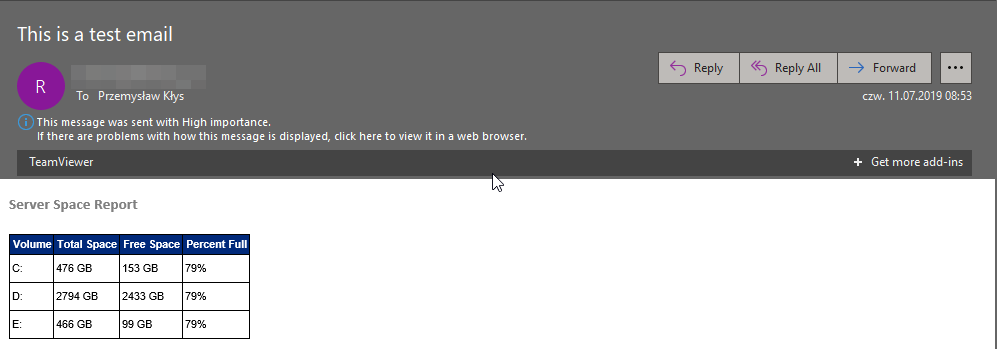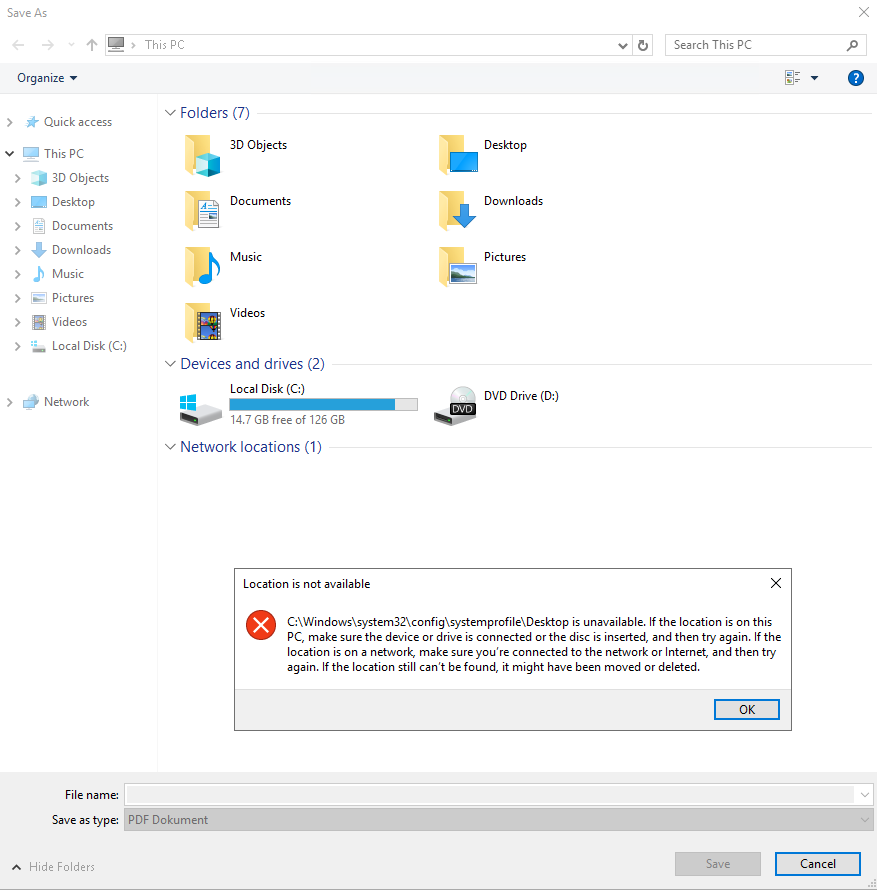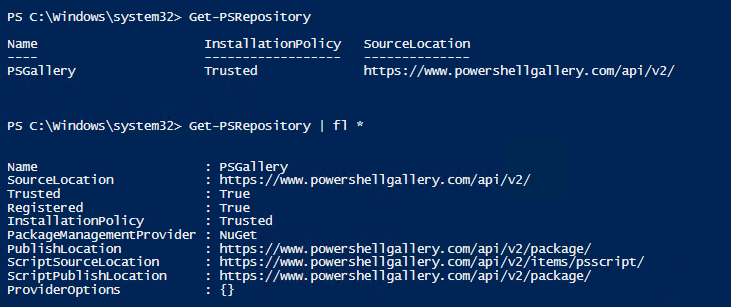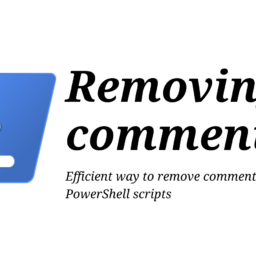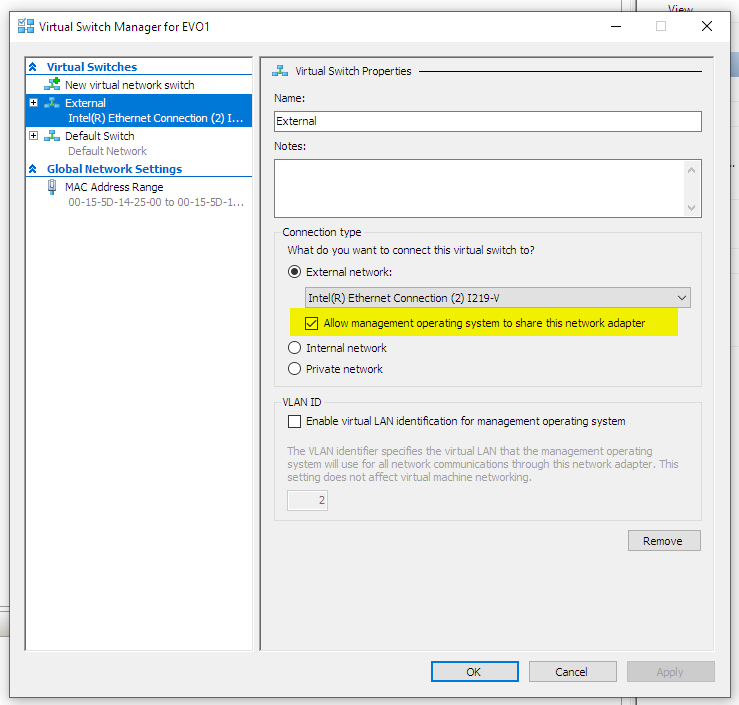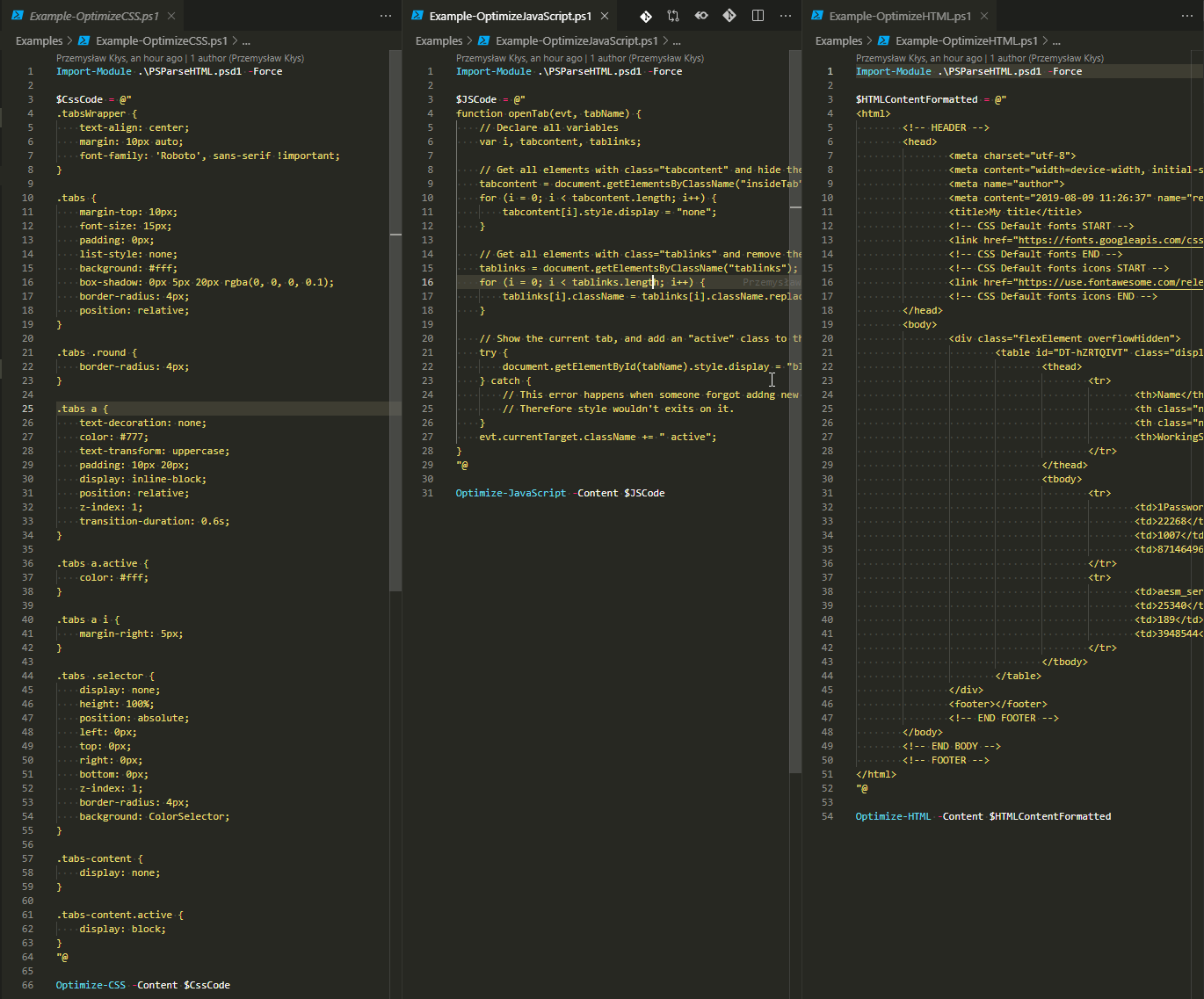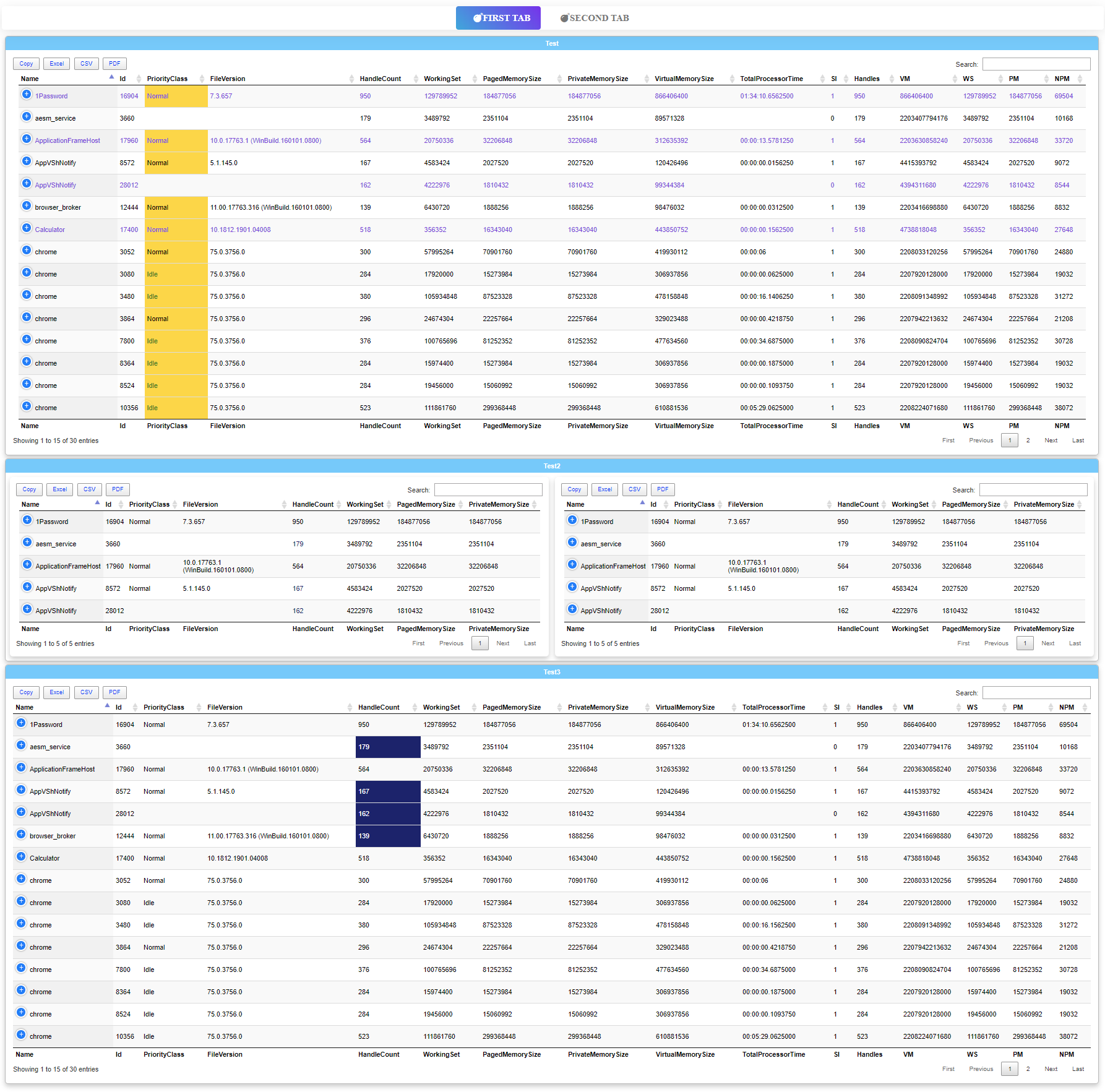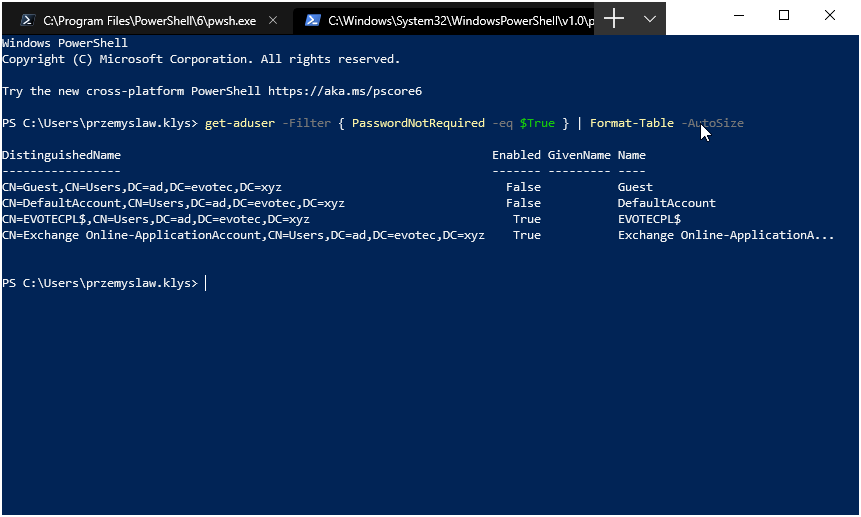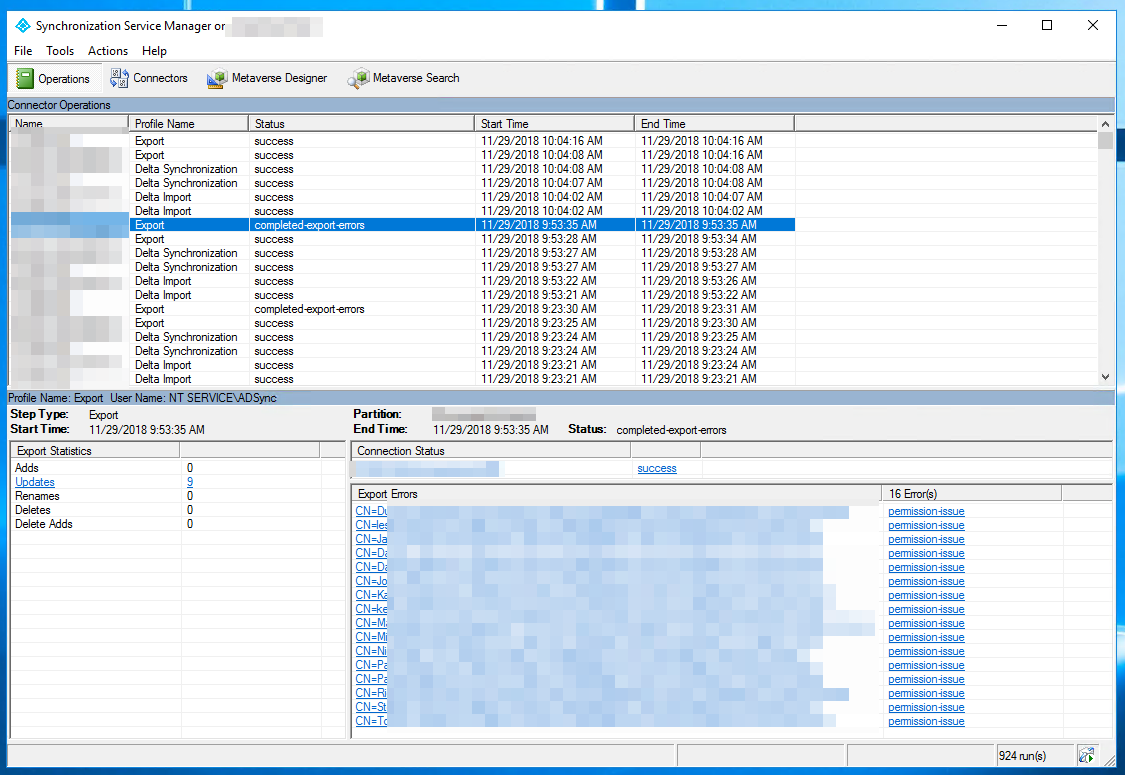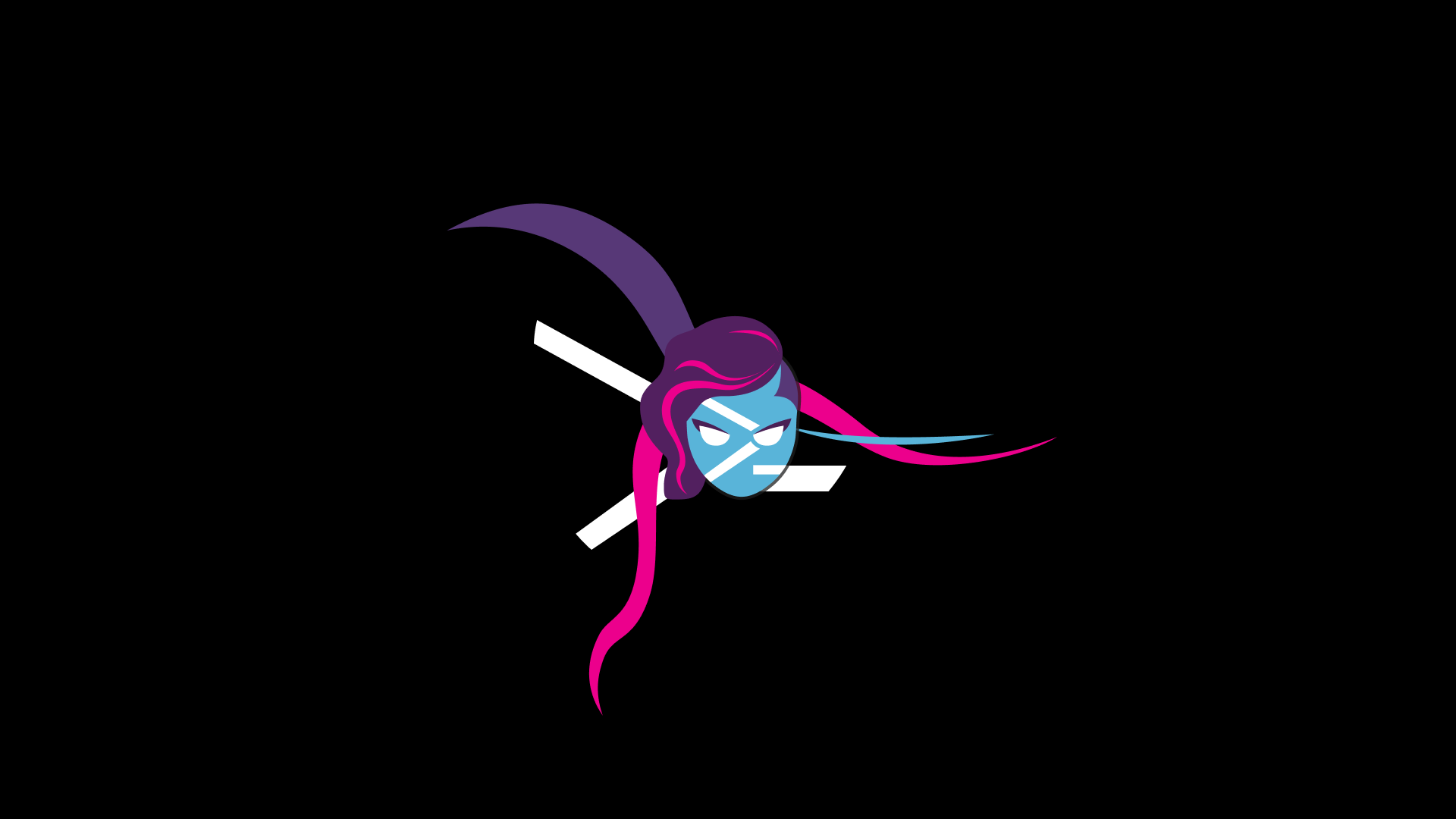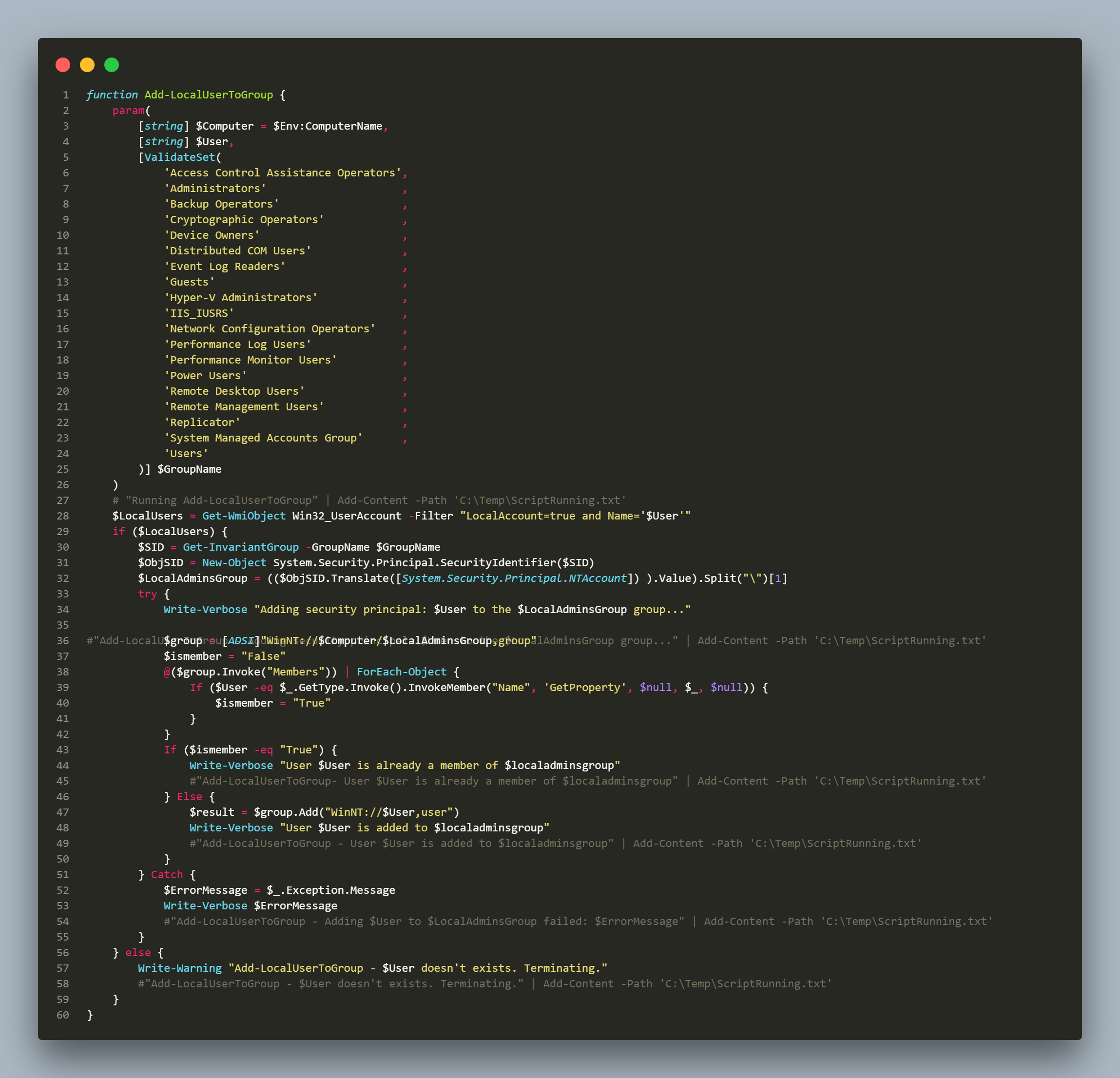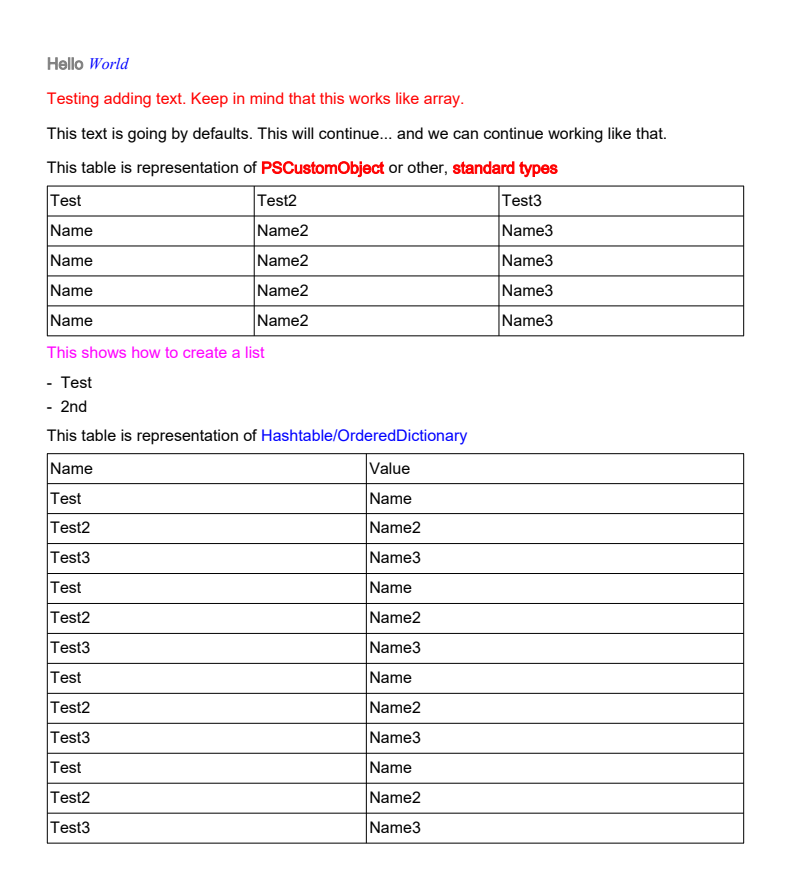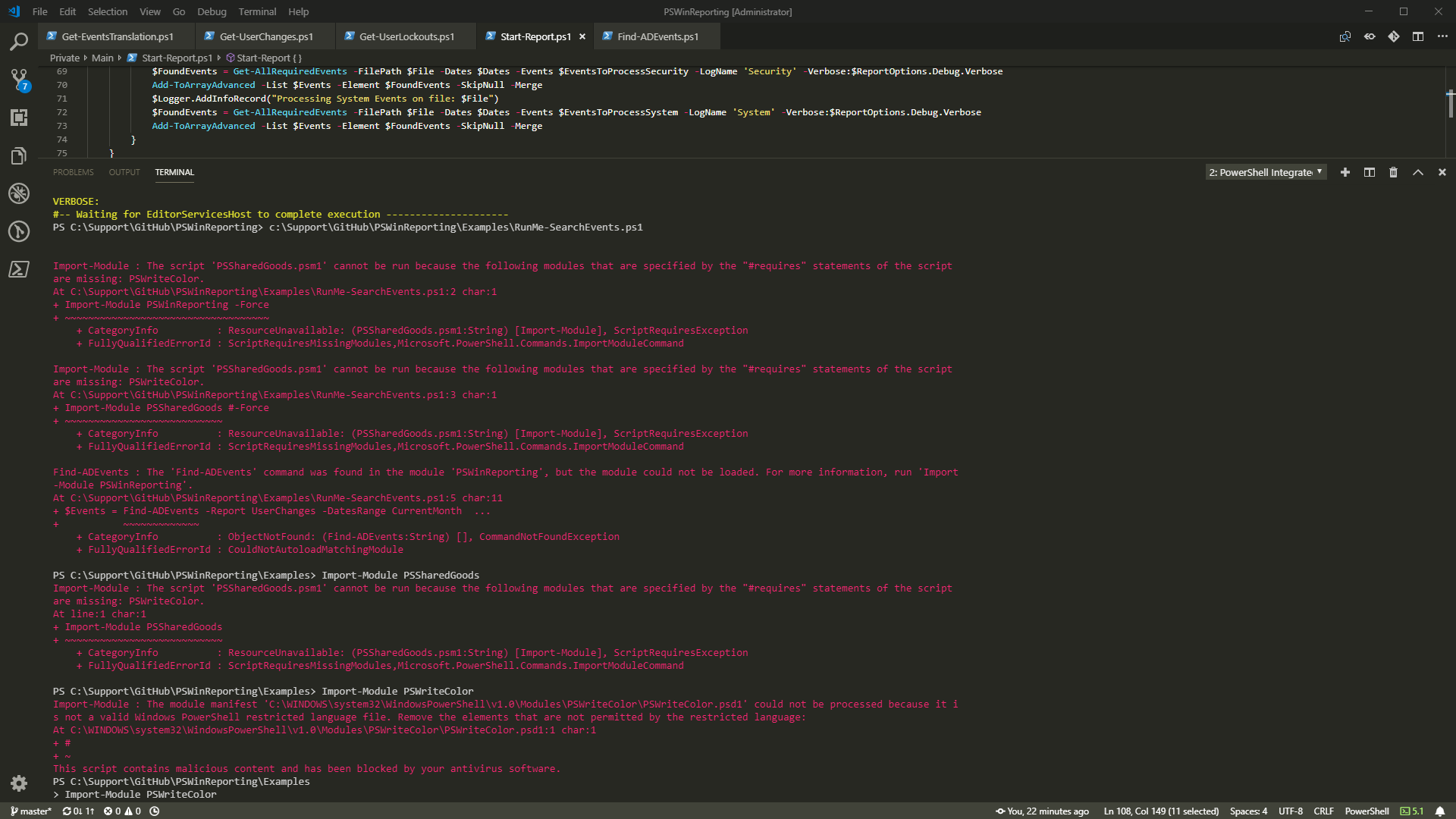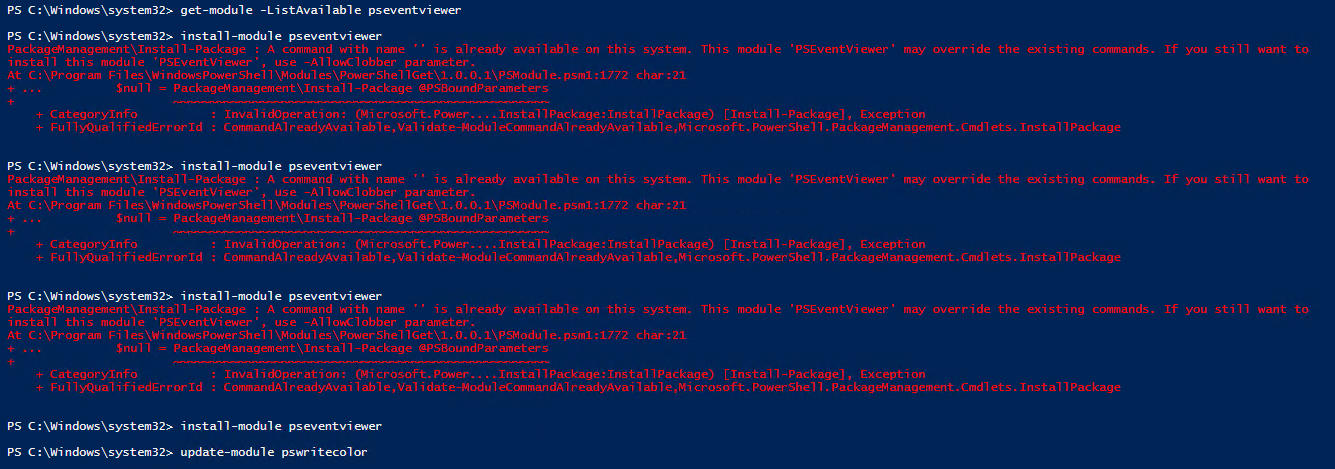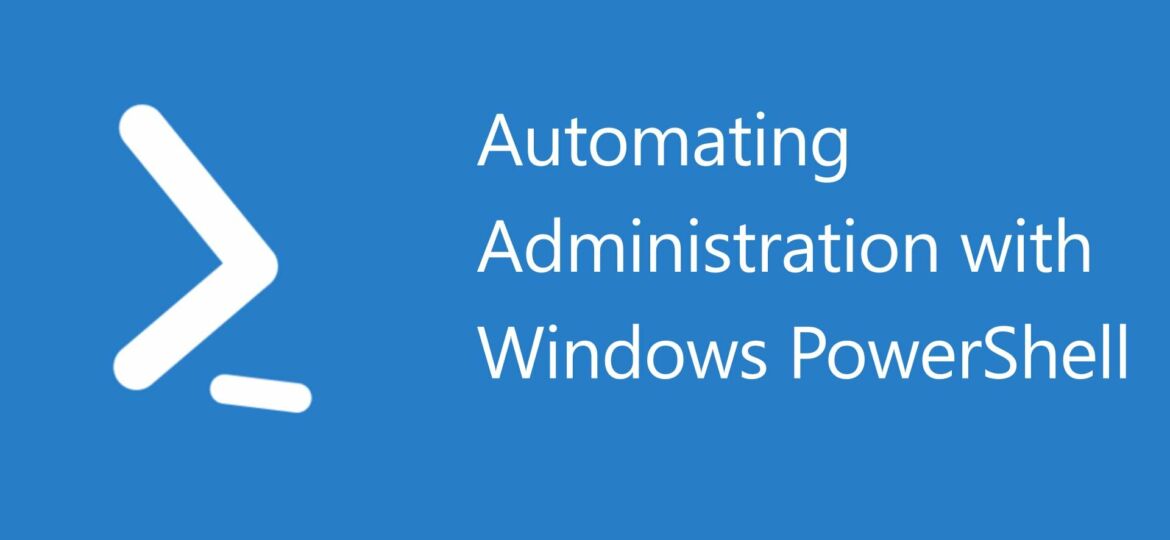
Sometimes you need to update multiple computers with proper DNS settings. Instead of doing this one by one manually you can automate it so it can be done in one go, from a single PowerShell script. Simple, yet very effective.
This is a basic script that sets the DNS Server IP Addresses on Network Card based on its name.
function Set-DnsServerIpAddress {
param(
[string] $ComputerName,
[string] $NicName,
[string] $IpAddresses
)
if (Test-Connection -ComputerName $ComputerName -Count 2 -Quiet) {
Invoke-Command -ComputerName $ComputerName -ScriptBlock { param ($ComputerName, $NicName, $IpAddresses)
write-host "Setting on $ComputerName on interface $NicName a new set of DNS Servers $IpAddresses"
Set-DnsClientServerAddress -InterfaceAlias $NicName -ServerAddresses $IpAddresses
} -ArgumentList $ComputerName, $NicName, $IpAddresses
} else {
write-host "Can't access $ComputerName. Computer is not online."
}
}The usage is quite simple:
# Where $ServerName can be set as needed # Where Service is the name of the Network Card (takes wildcard) # Where IpAddresses are given in brackets Set-DnsServerIpAddress -ComputerName $ServerName -NicName "Service*" -IpAddresses '8.8.8.8','8.8.4.4','8.8.8.1'