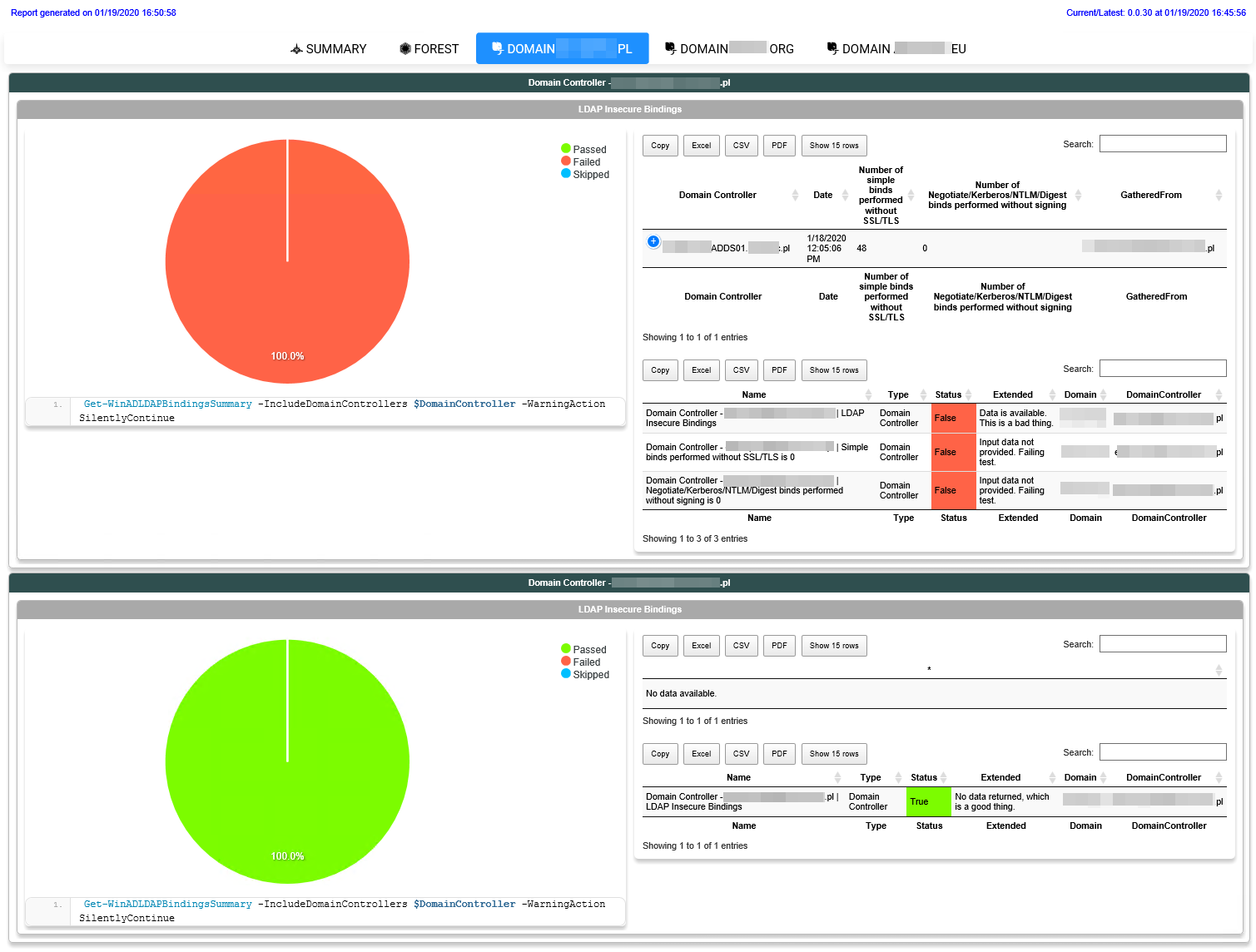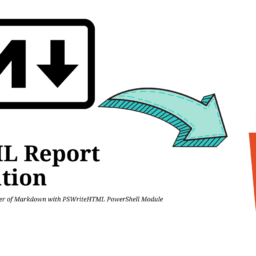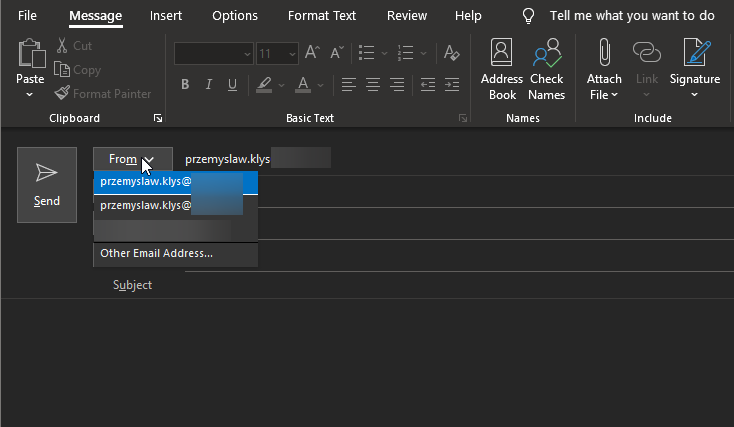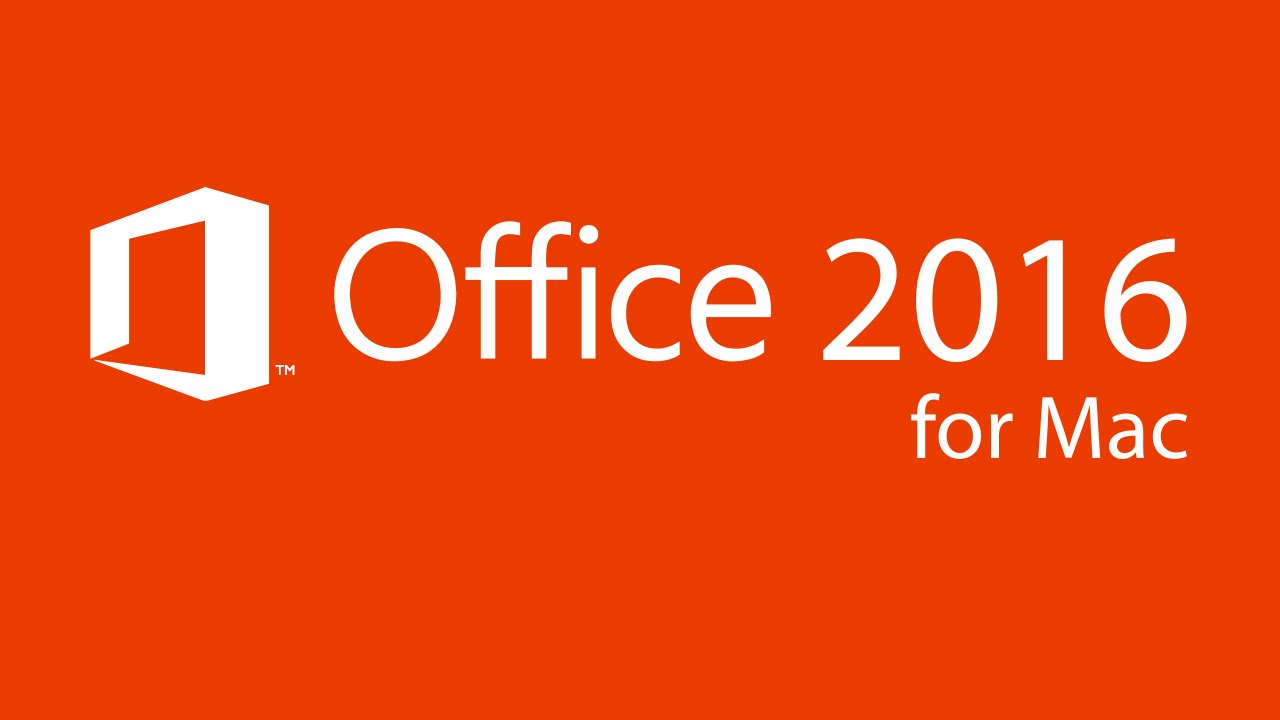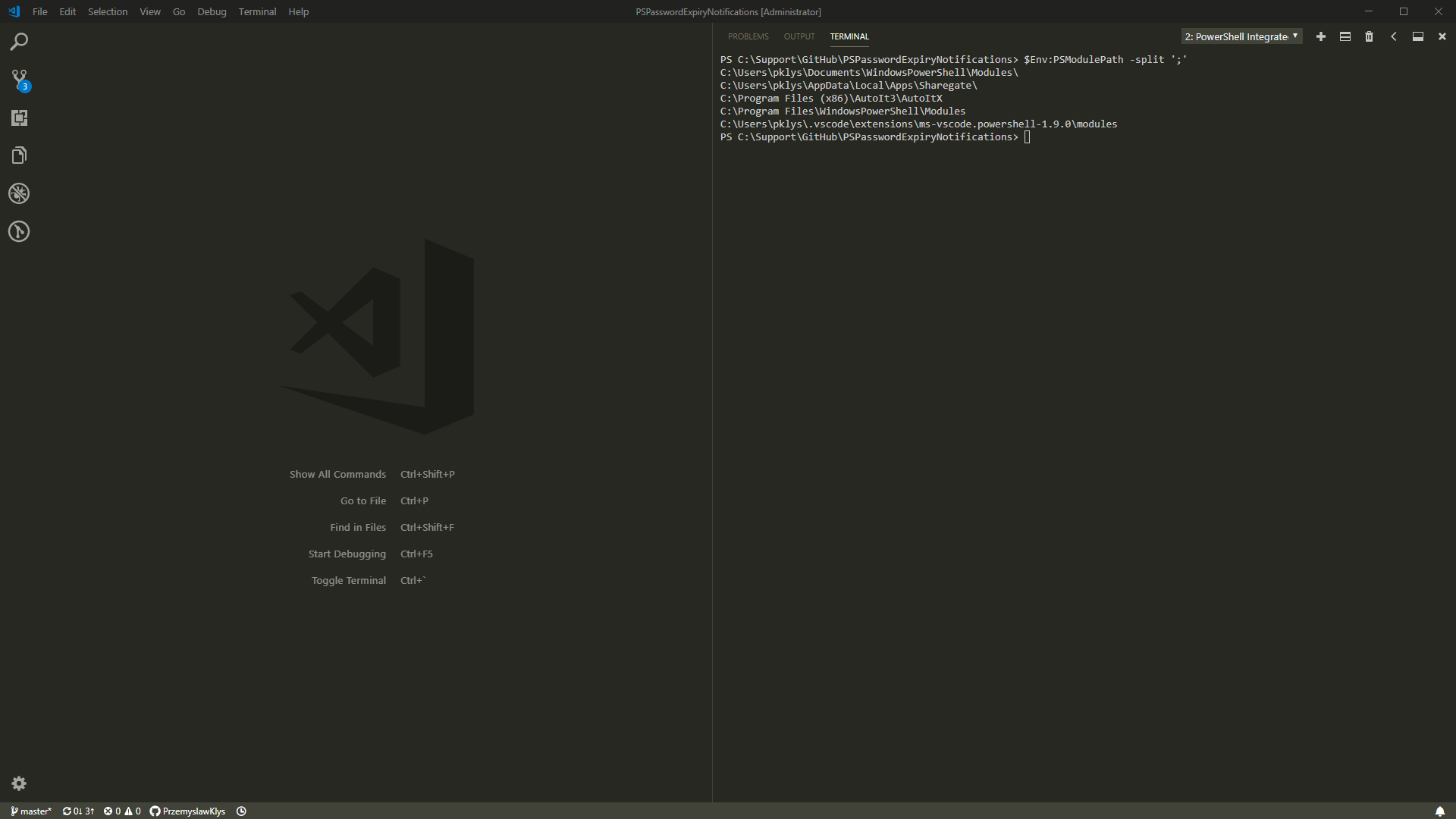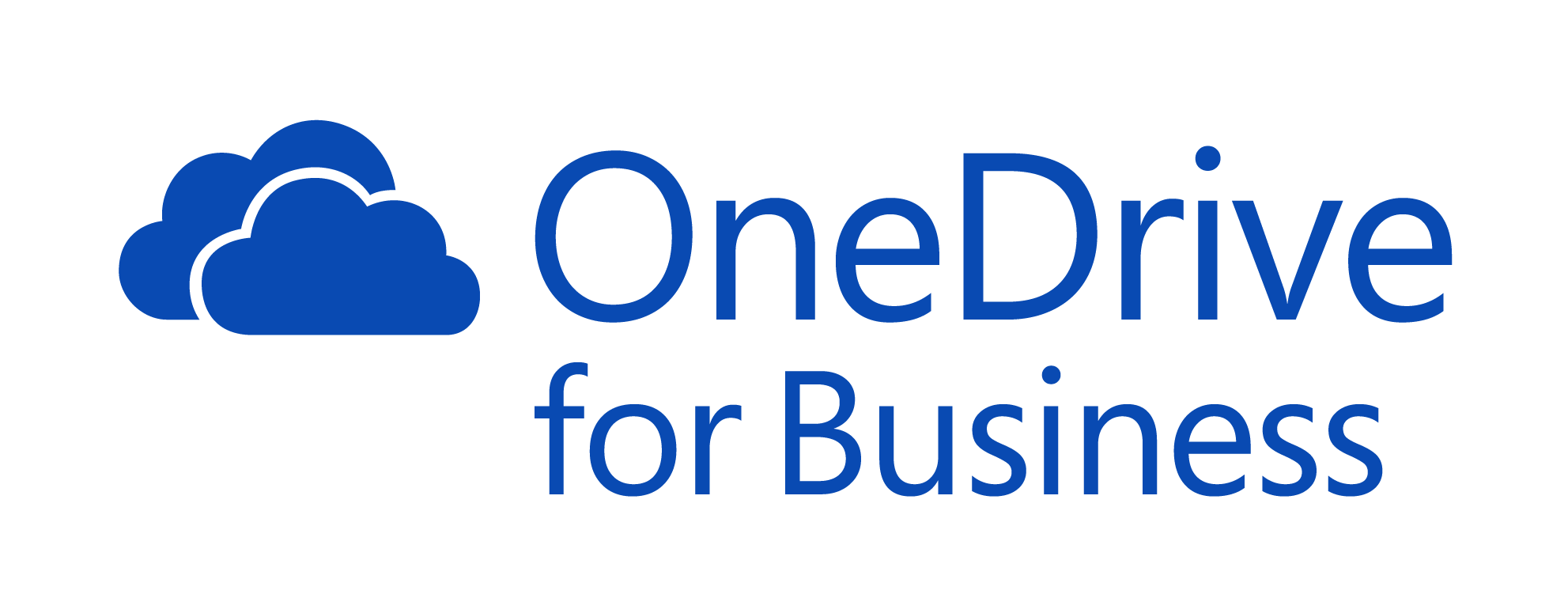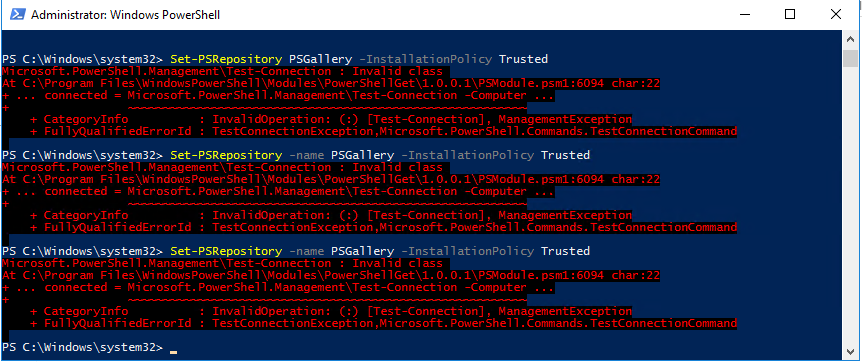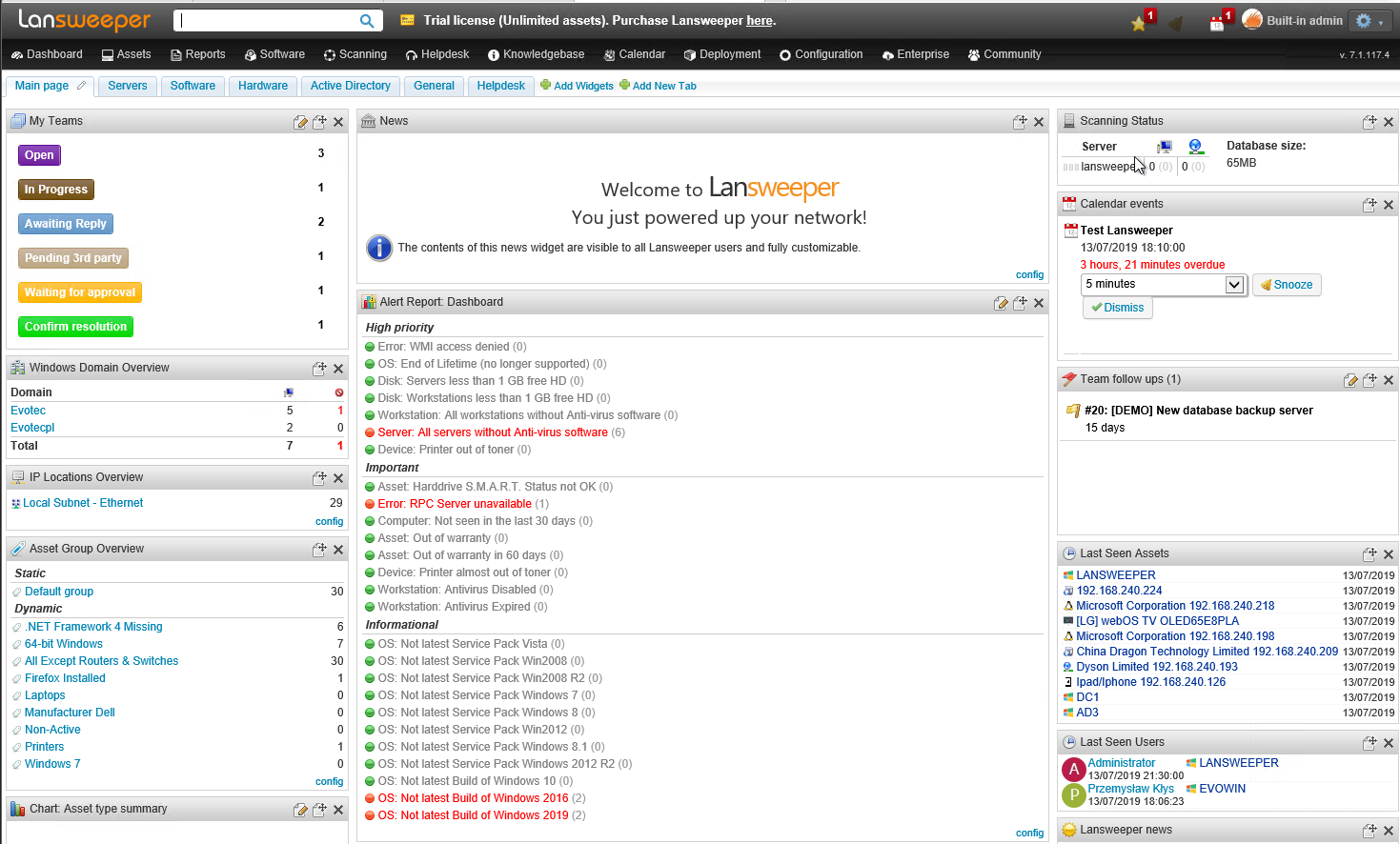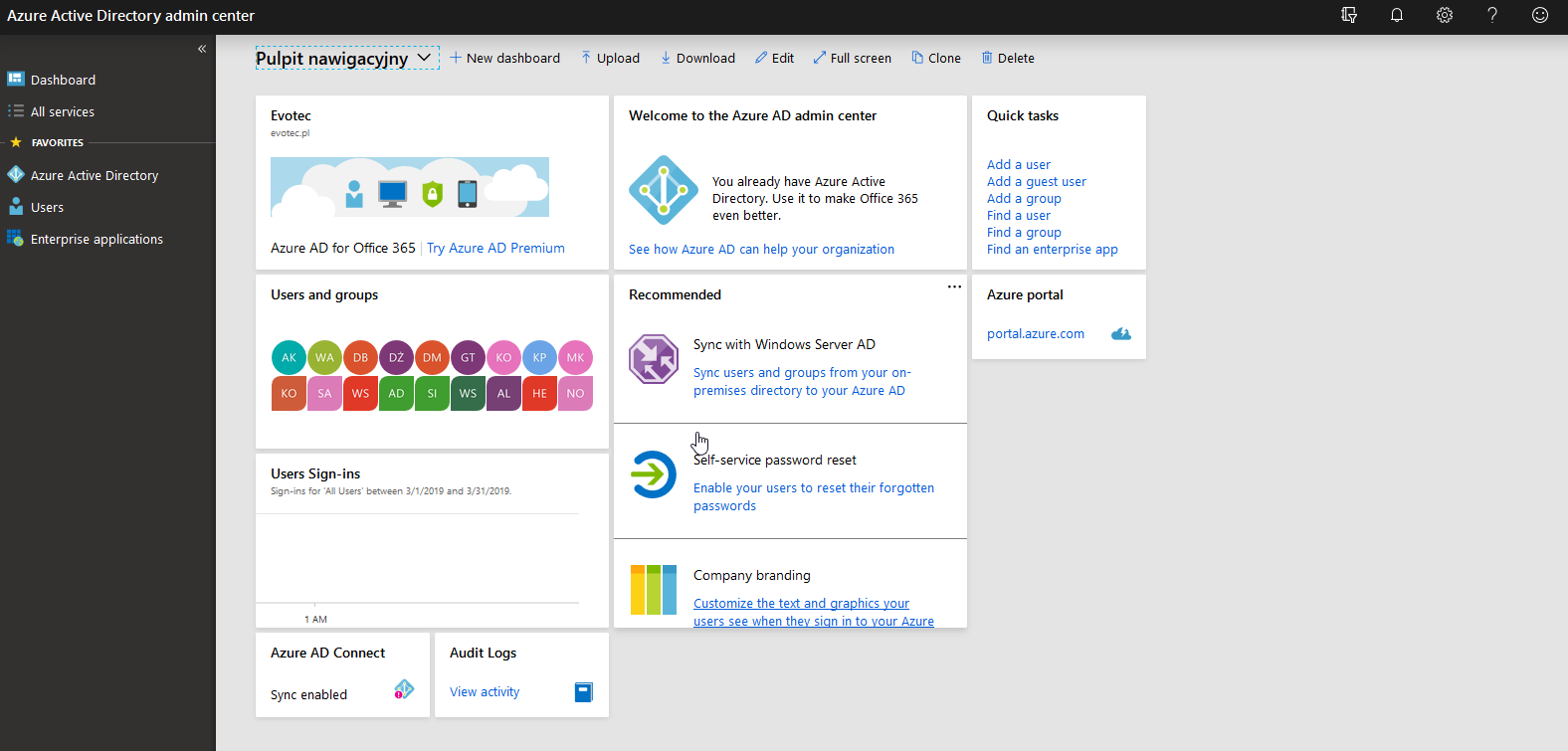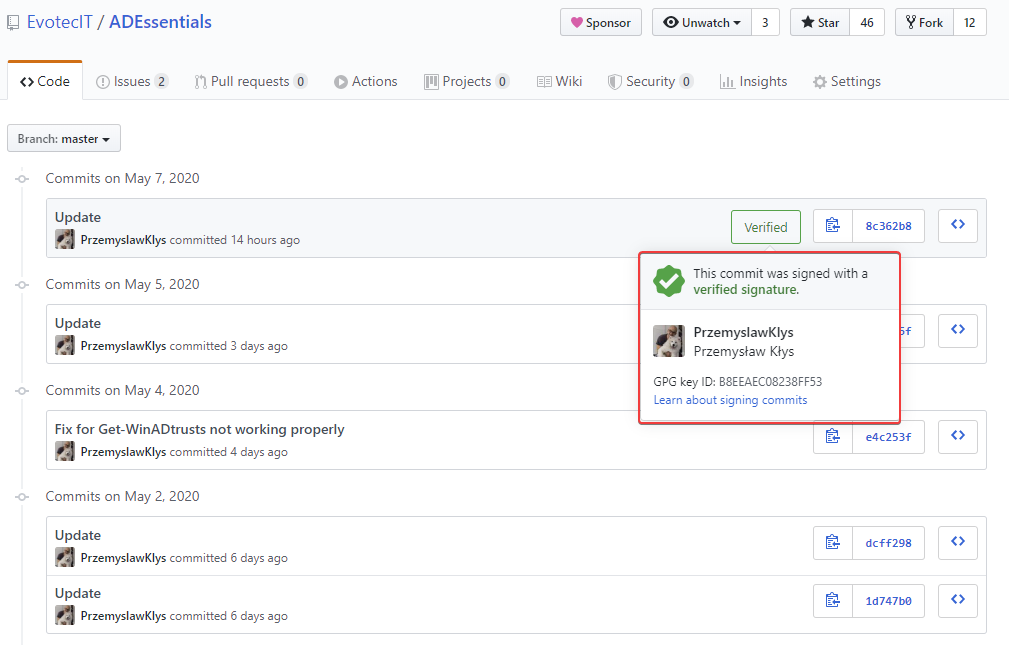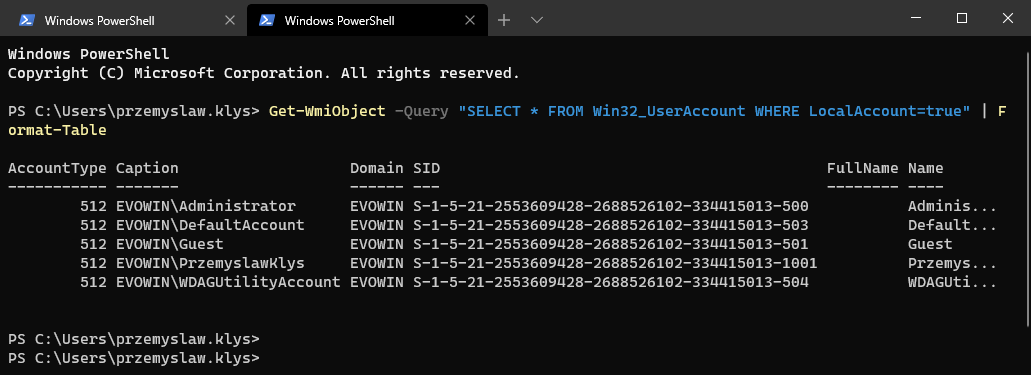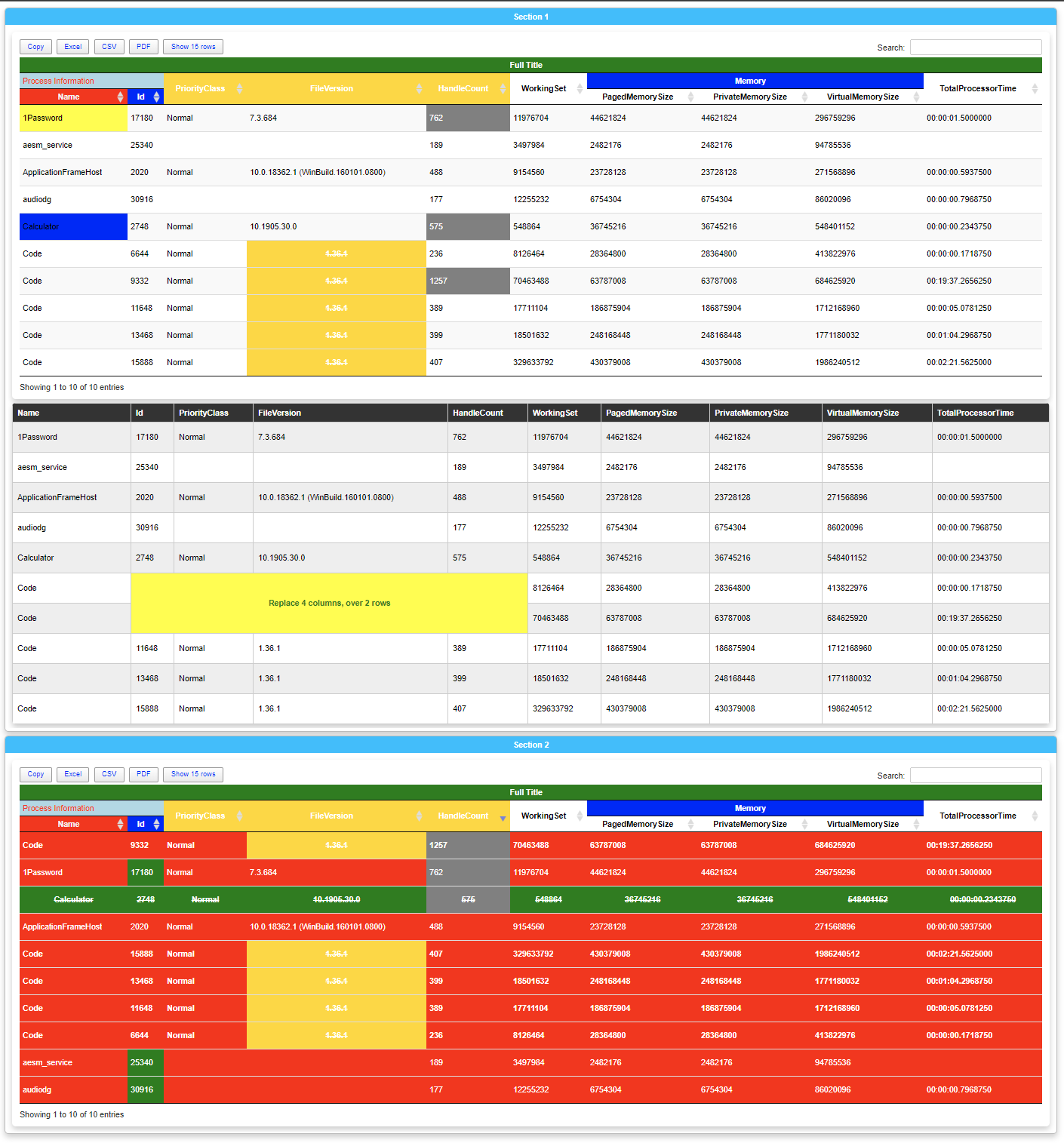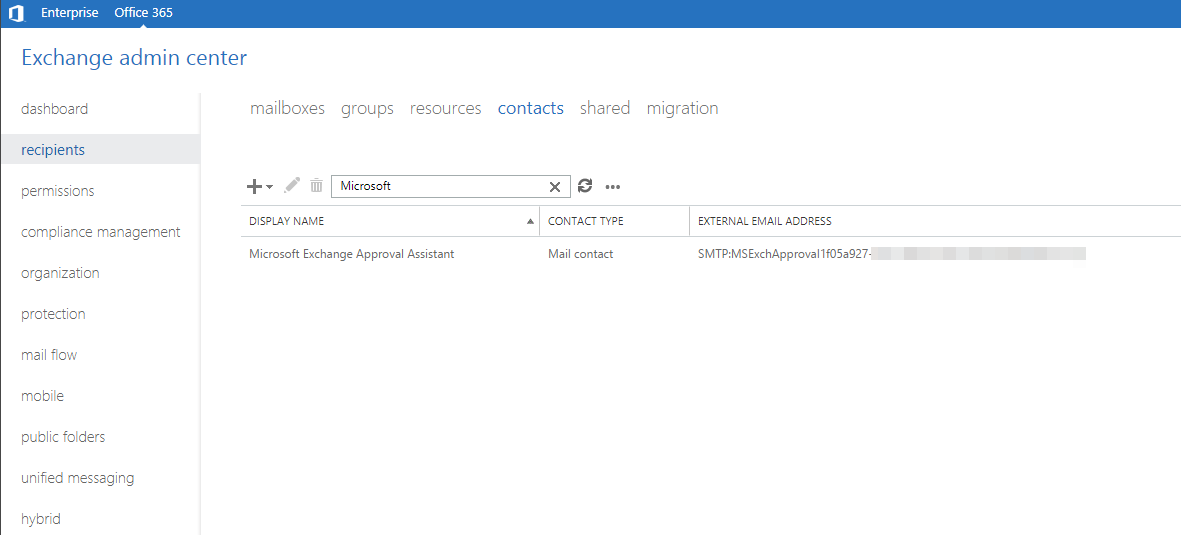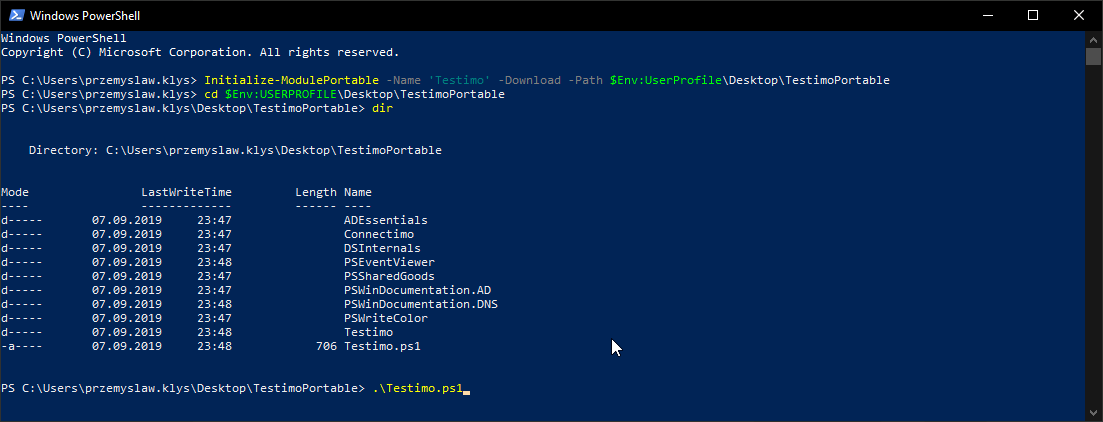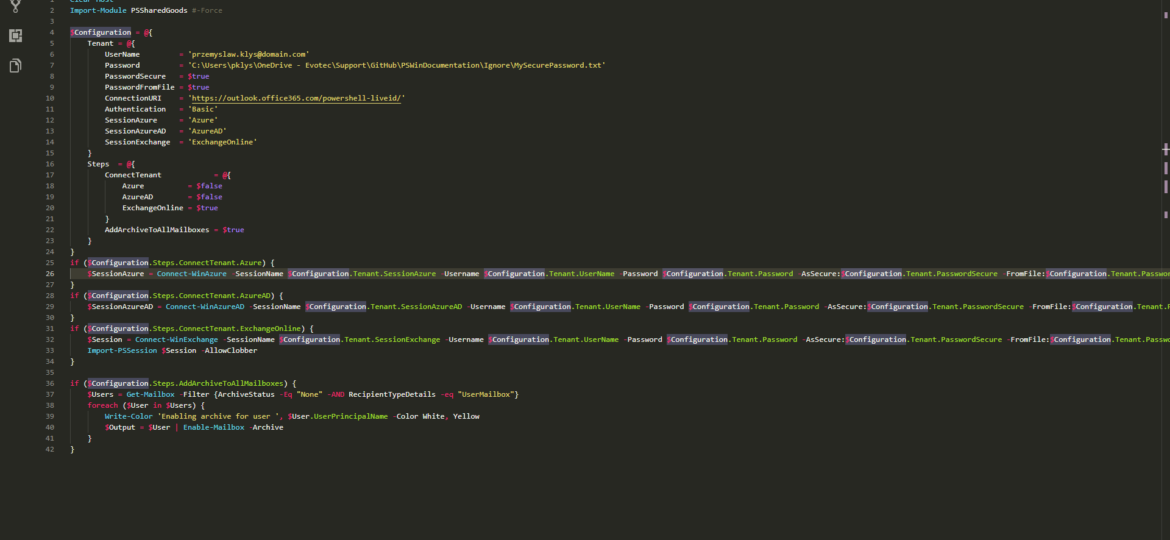
Quick PowerShell Script that allows to enable Archive Mailboxes for users that don't have it enabled. Below script just does 2 steps:
- 📝 Connect to Office 365
- 📝 Add Archive Mailbox that doesn't have it
There are some additional configuration options in there allowing one to do things one step at the time.
💡 Office 365 – PowerShell Script to create archive mailboxes
Clear-Host
Import-Module PSSharedGoods #-Force
$Configuration = @{
Tenant = @{
UserName = 'przemyslaw.klys@domain.com'
Password = 'C:\Users\pklys\OneDrive - Evotec\Support\GitHub\PSWinDocumentation\Ignore\MySecurePassword.txt'
PasswordSecure = $true
PasswordFromFile = $true
ConnectionURI = 'https://outlook.office365.com/powershell-liveid/'
Authentication = 'Basic'
SessionAzure = 'Azure'
SessionAzureAD = 'AzureAD'
SessionExchange = 'Exchange'
}
Steps = @{
ConnectTenant = @{
Azure = $false
AzureAD = $false
ExchangeOnline = $true
}
AddArchiveToAllMailboxes = $true
}
}
if ($Configuration.Steps.ConnectTenant.Azure) {
$SessionAzure = Connect-WinAzure -SessionName $Configuration.Tenant.SessionAzure -Username $Configuration.Tenant.UserName -Password $Configuration.Tenant.Password -AsSecure:$Configuration.Tenant.PasswordSecure -FromFile:$Configuration.Tenant.PasswordFromFile
}
if ($Configuration.Steps.ConnectTenant.AzureAD) {
$SessionAzureAD = Connect-WinAzureAD -SessionName $Configuration.Tenant.SessionAzureAD -Username $Configuration.Tenant.UserName -Password $Configuration.Tenant.Password -AsSecure:$Configuration.Tenant.PasswordSecure -FromFile:$Configuration.Tenant.PasswordFromFile
}
if ($Configuration.Steps.ConnectTenant.ExchangeOnline) {
$Session = Connect-WinExchange -SessionName $Configuration.Tenant.SessionExchange -Username $Configuration.Tenant.UserName -Password $Configuration.Tenant.Password -AsSecure:$Configuration.Tenant.PasswordSecure -FromFile:$Configuration.Tenant.PasswordFromFile -ConnectionURI $Configuration.Tenant.ConnectionURI -Authentication $Configuration.Tenant.Authentication
Import-PSSession $Session -AllowClobber
}
if ($Configuration.Steps.AddArchiveToAllMailboxes) {
$Users = Get-Mailbox -Filter {ArchiveStatus -Eq "None" -AND RecipientTypeDetails -eq "UserMailbox"}
foreach ($User in $Users) {
Write-Color 'Enabling archive for user ', $User.UserPrincipalName -Color White, Yellow
$Output = $User | Enable-Mailbox -Archive
}
}
💡 You will need those
Below are 2 modules that I use to Connect to Office 365 and to use colorful output. You still will need standard modules required to connect to Office 365 because PSSharedGoods provides just a wrapper that allow easy connection setup. While you could skip those (and the script that is linked above doesn't require it) I've wrote some simple wrappers that allow me to manage things in easy way, and the way I want it.
Install-Module PSSharedGoods Install-Module PSWriteColor