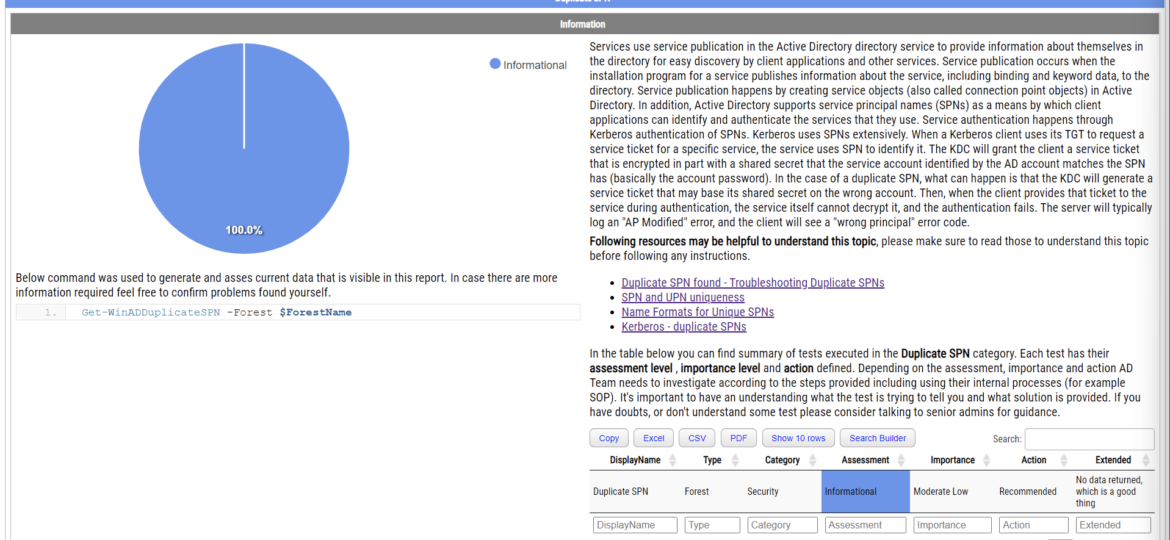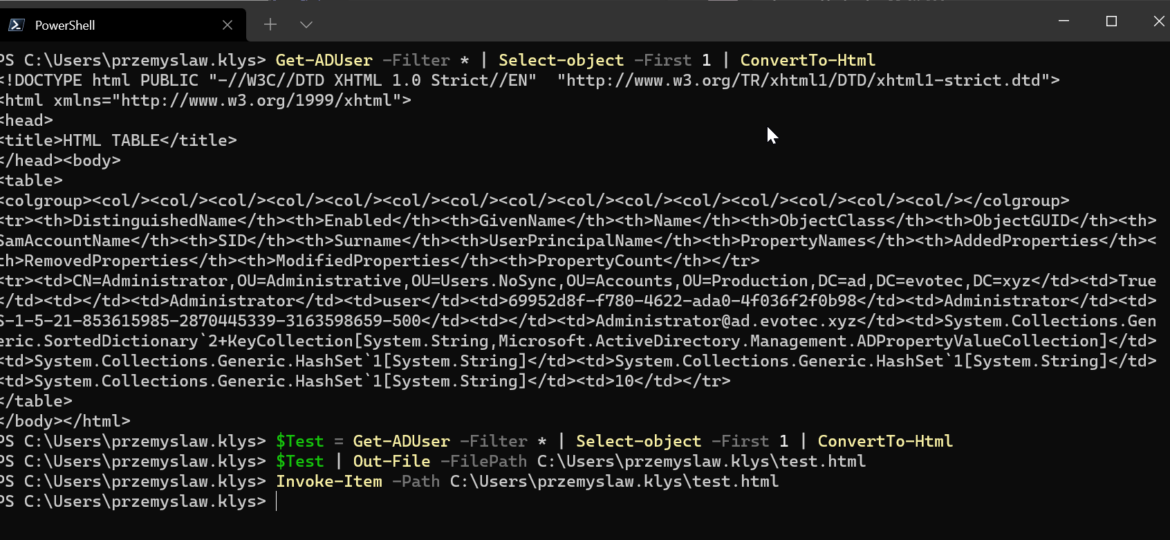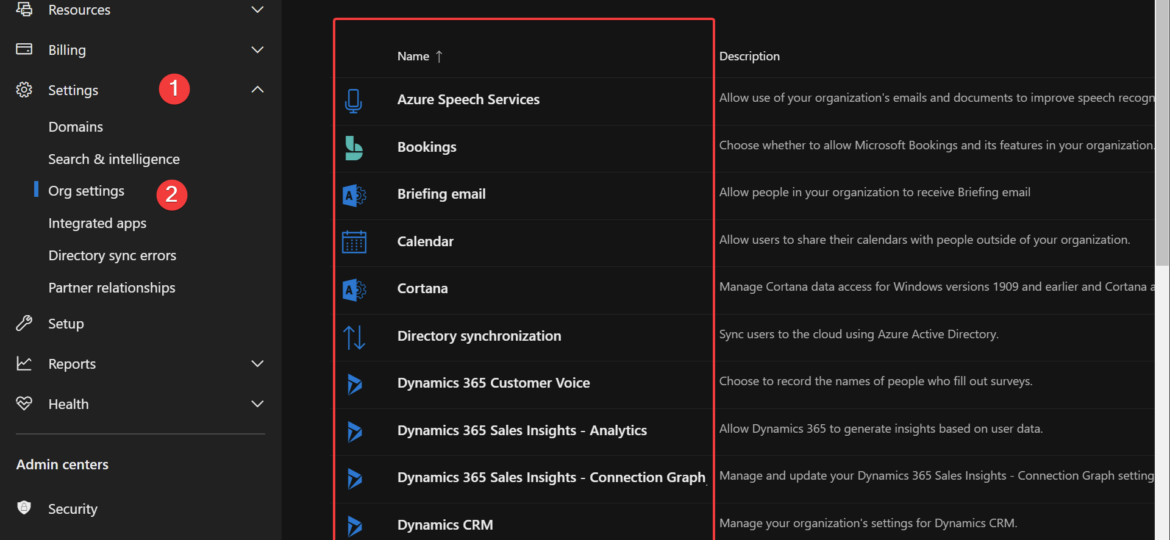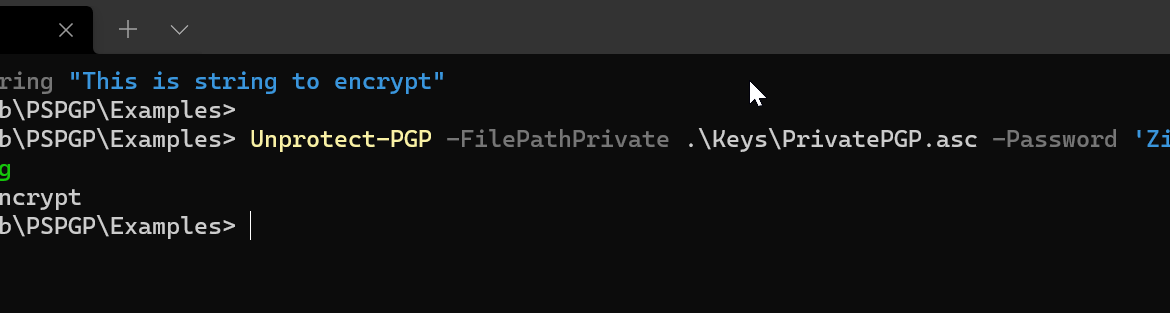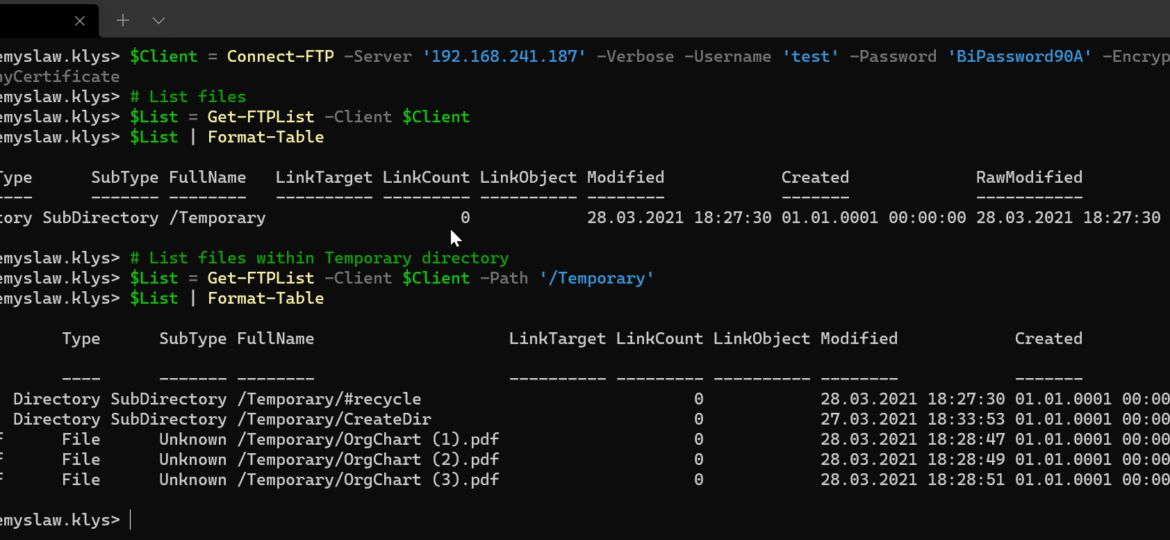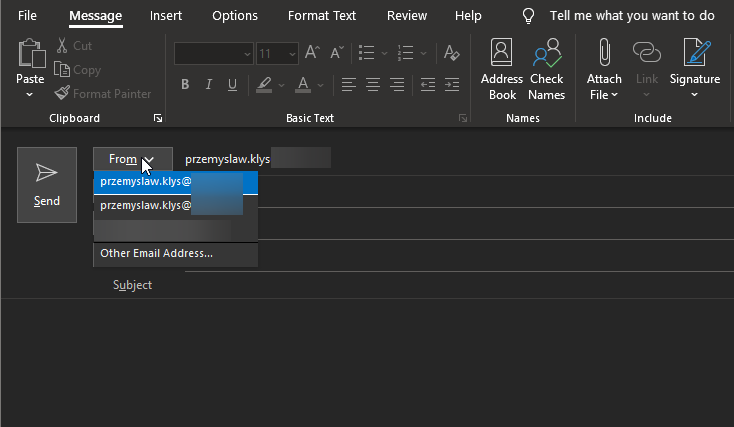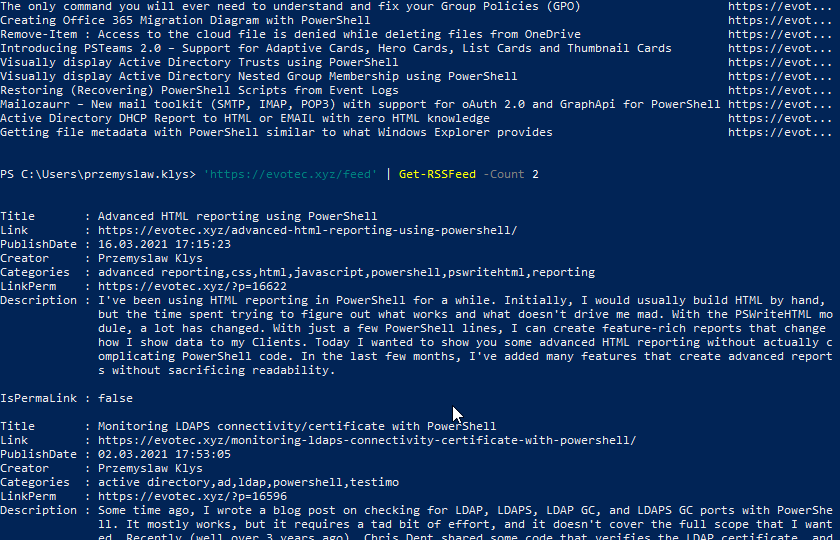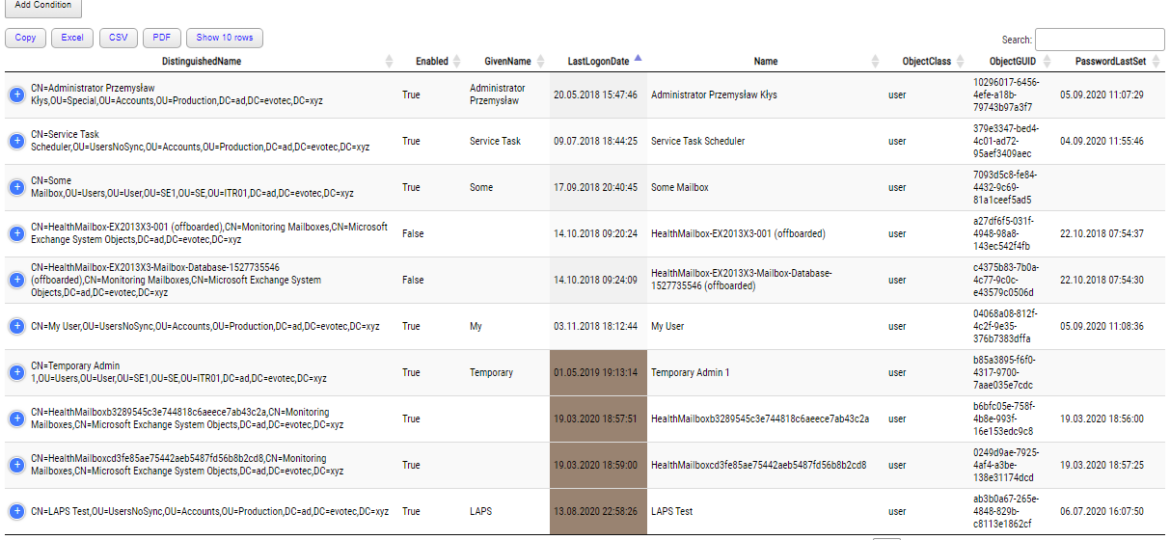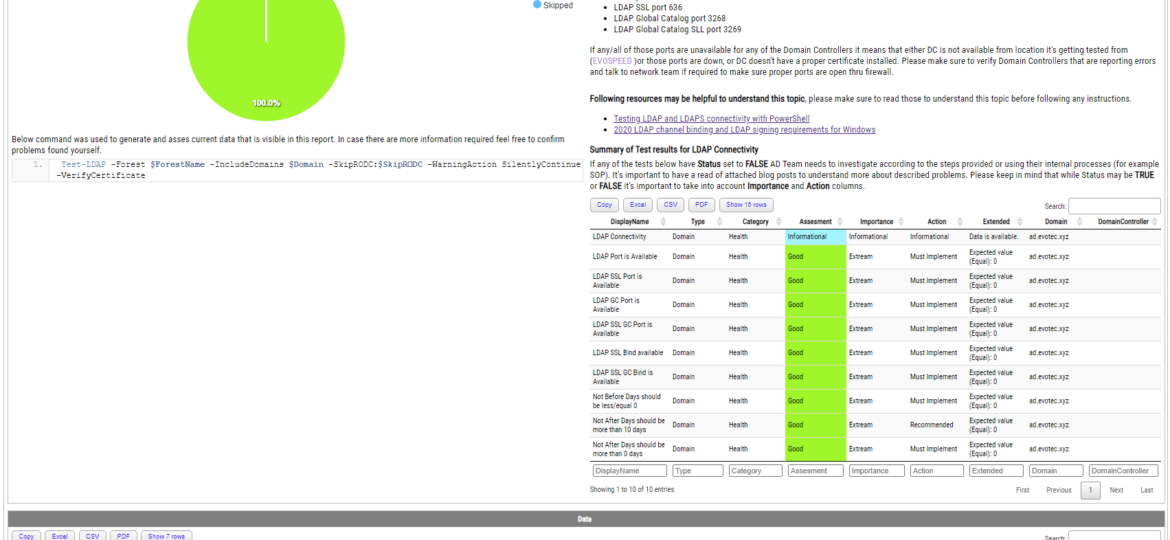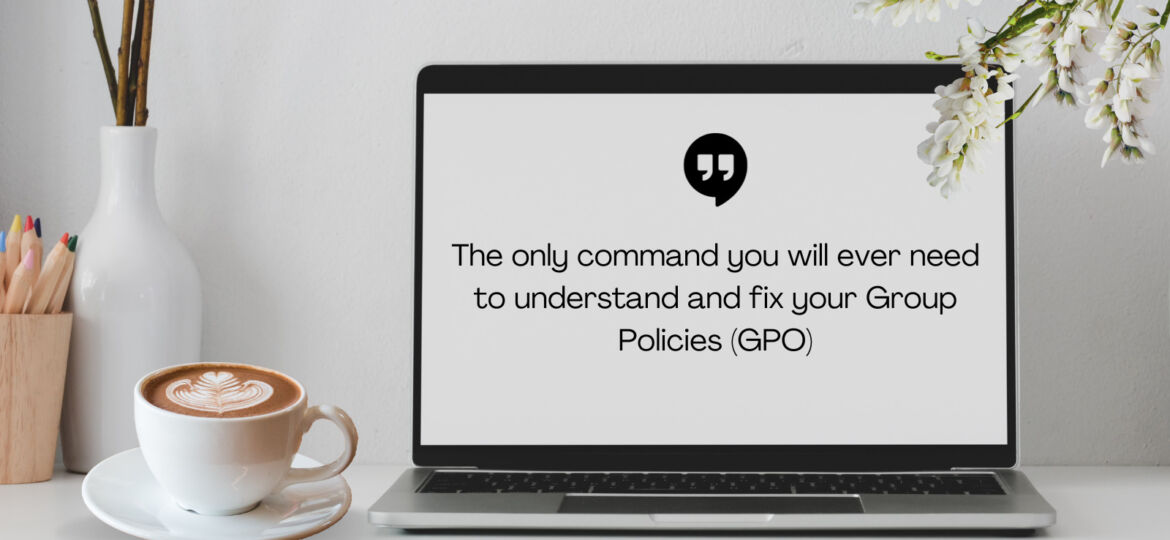Duplicate SPNs aren’t very common but can happen in any Active Directory as there’s no built-in way that tracks and prevent duplicate SPN’s. One has to either know all SPN’s in the environment, track them or check each time whether it already exists or not. Things get more complicated with larger Active Directory environments as people change, new apps are added, old apps are forgotten, but SPNs prevail.
powershell
One of the everyday use cases with PSWriteHTML is to create a simple view of PowerShell data in a table. While PowerShell comes with a built-in cmdlet ConvertTo-Html, it’s basic in its functionality. It makes an HTML representation of PowerShell data, but it brings no CSS, JavaScript, or other functionality. While for some use cases, it’s enough, the other times, you need to make an effort to make it usable.
Office 365 is a huge beast. It has so many services that it’s hard to track all of them. It’s even harder if you want to manage Office 365 using PowerShell. Microsoft makes many different PowerShell modules available for you, such as AzureAD, AzureADPreview, ExchangeOnline, MicrosoftTeams, and recently, Microsoft.Graph. But even with so many different modules, there are still tasks that Microsoft won’t let you do from PowerShell. But it doesn’t mean that it’s not possible to do it. I’ve spent some time tracking how Microsoft does things while you click thru the interface and created an O365Essentials PowerShell module that can do it in an automated way.
Some time ago, I decided that having an easy-to-use PGP PowerShell module is a way to kill my boredom. Four months have passed, and I decided to share it with the world, as it may be helpful to some of you. Today I would like to introduce you to PSPGP – PowerShell module that provides PGP functionality in PowerShell.
FTPS and SFTP are two ways to send and receive files from remote sources. While the name suggests both do the same thing, those are different protocols, in the end, having the same goal. A few weeks back, I had to make sure I can reliably download files from FTPS server using PowerShell, and since I couldn’t find anything straightforward to use, I decided to write my own. Transfertto is a new PowerShell module that supports both FTPS and SFTP protocols. Its goal is to be the only module that you need to transfer files to and from FTP/SFTP servers.
Sending emails in Microsoft Exchange world using an alias for an account has always been a pain. It required working with workarounds such as setting up Shared Mailbox or Distribution Groups and using SendAs permissions. For years admins around the world were asking Microsoft to change this, and finally, in April 2021, they did! It’s a new feature of Office 365, and it requires action from Office 365 Administrator.
Since my website went down in fire with OVH SBG2, I used this occasion to publish my restored website via Cloudflare. It allows me to have to cache, minimization, and some additional security. One thing that caught my attention while browsing through Cloudflare settings was the Always Online feature based on web.archive.org. Basically, the concept is – whenever the website is down, Cloudflare would go and fetch content from web.archive.org.
I’ve been using HTML reporting in PowerShell for a while. Initially, I would usually build HTML by hand, but the time spent trying to figure out what works and what doesn’t drive me mad. With the PSWriteHTML module, a lot has changed. With just a few PowerShell lines, I can create feature-rich reports that change how I show data to my Clients. Today I wanted to show you some advanced HTML reporting without actually complicating PowerShell code. In the last few months, I’ve added many features that create advanced reports without sacrificing readability.
Some time ago, I wrote a blog post on checking for LDAP, LDAPS, LDAP GC, and LDAPS GC ports with PowerShell. It mostly works, but it requires a tad bit of effort, and it doesn’t cover the full scope that I wanted. Recently (well over 3 years ago), Chris Dent shared some code that verifies the LDAP certificate, and I thought this would be good to update my cmdlets to support just that with a bit of my own magic on top.
I’ve been working on cleaning up Group Policies for a couple of months. While it may seem trivial, things get complicated when you’re tasked with managing 5000 GPOs created over 15 years by multiple teams without any best practices in mind. While working on GPOZaurr (my new PowerShell module), I’ve noticed that the more code I wrote to manage those GPOs, the more I knew passing this knowledge to admins who will be executing this on a weekly/monthly basis is going to be a challenge. That’s why I’ve decided to follow a similar approach as my other Active Directory testing module called Testimo. I’ve created a single command that analyses Group Policies using different methods and shows views from different angles to deliver the full picture. On top of that, it provides a solution (or it tries to) so that it’s fairly easy to fix – as long as you agree with what it proposes.