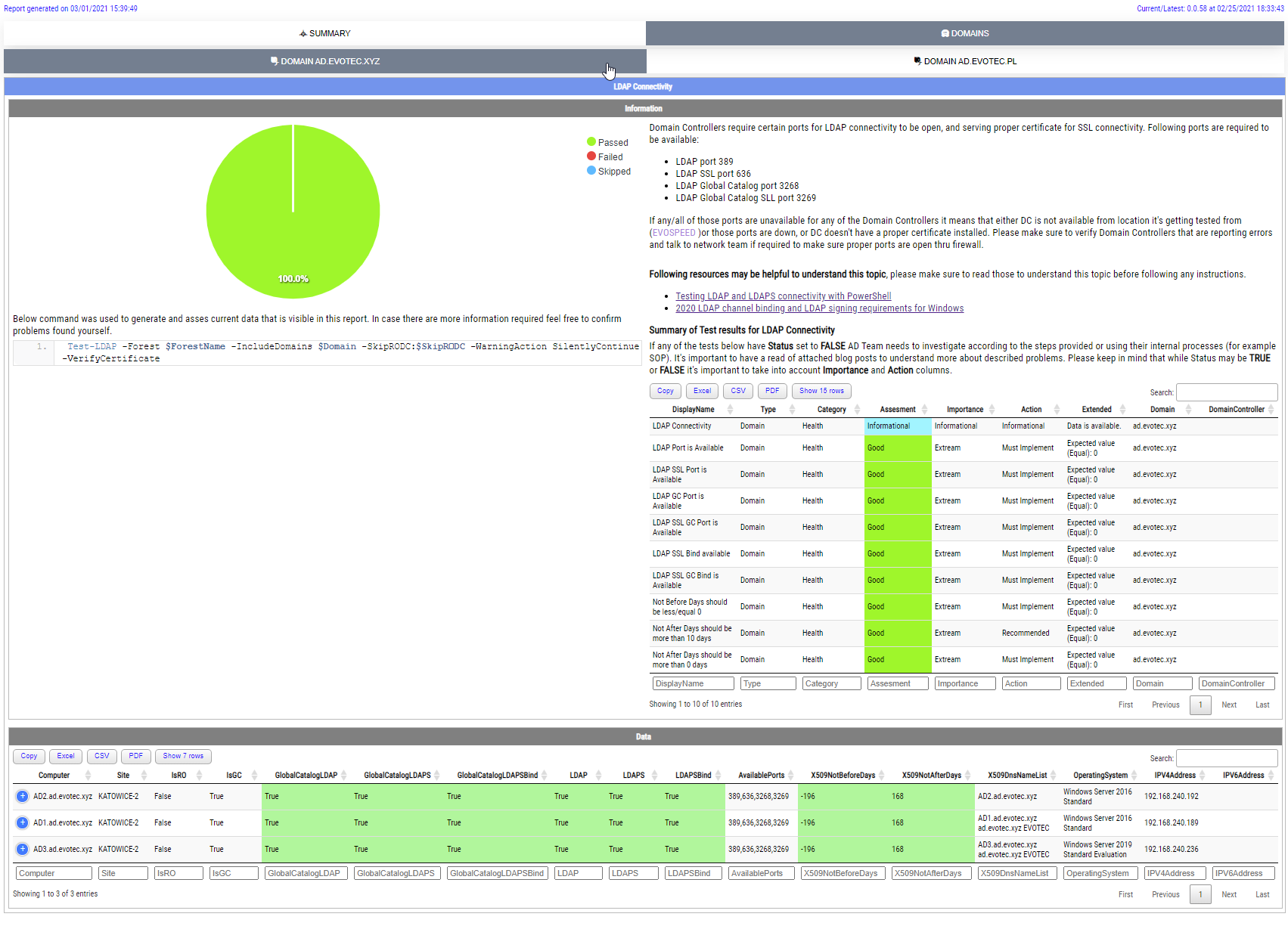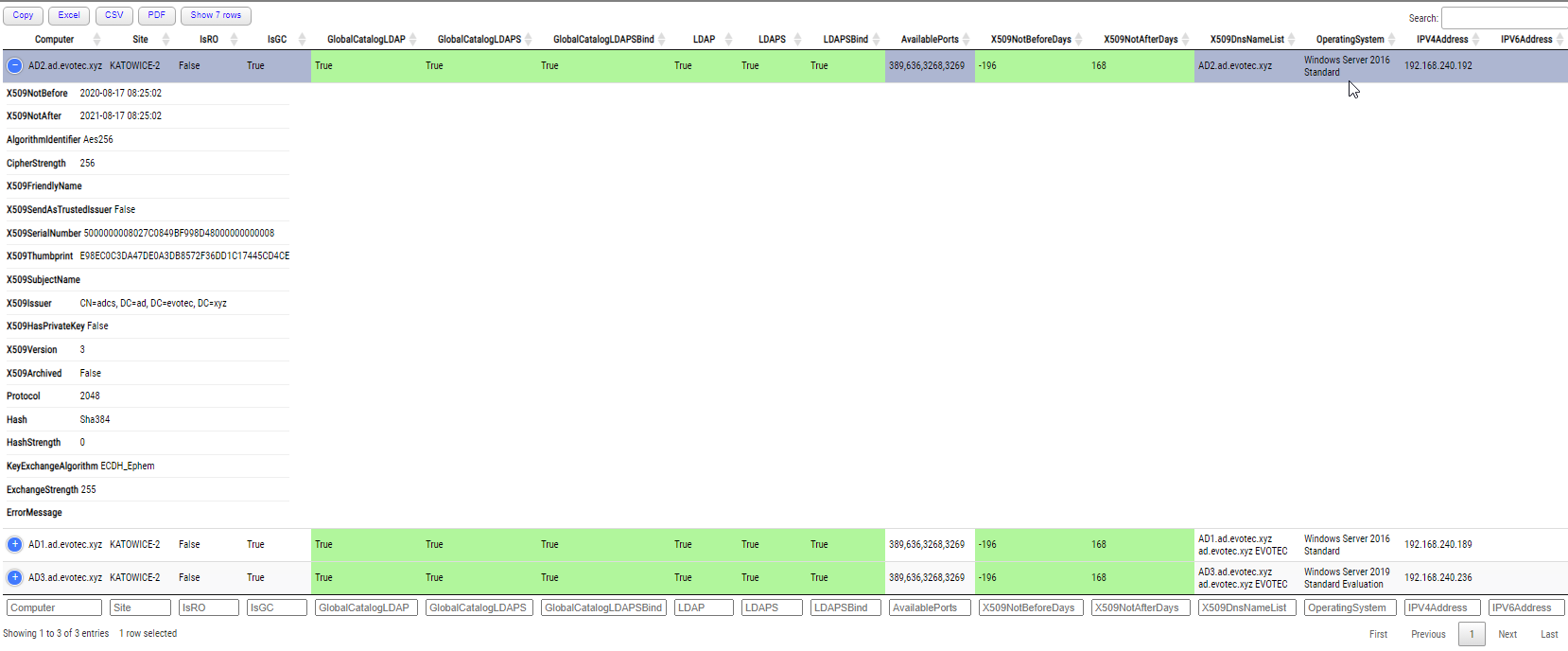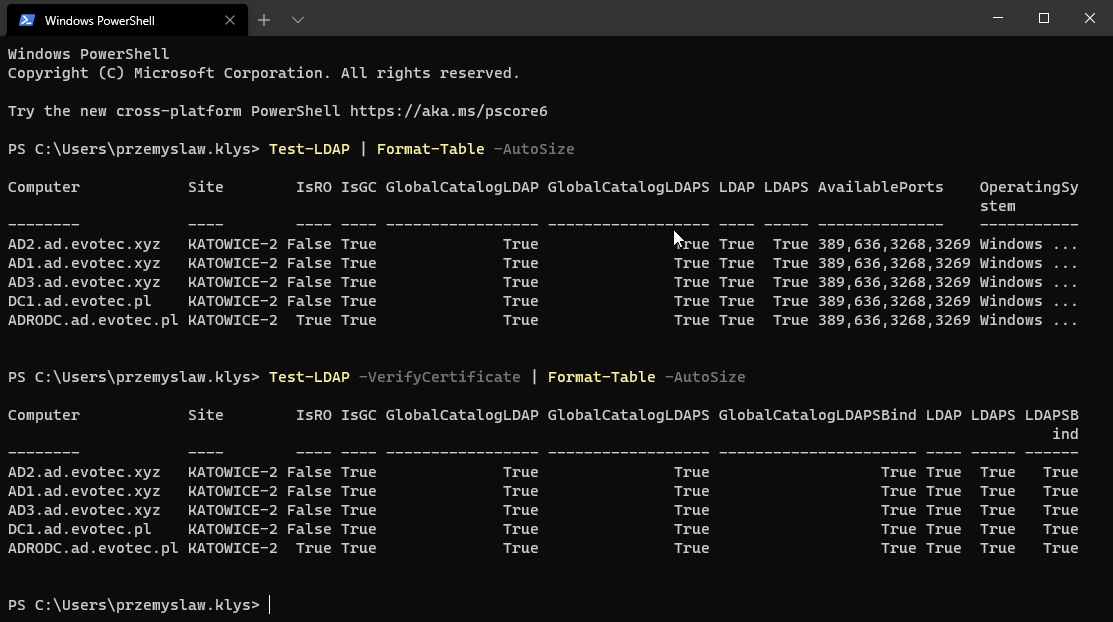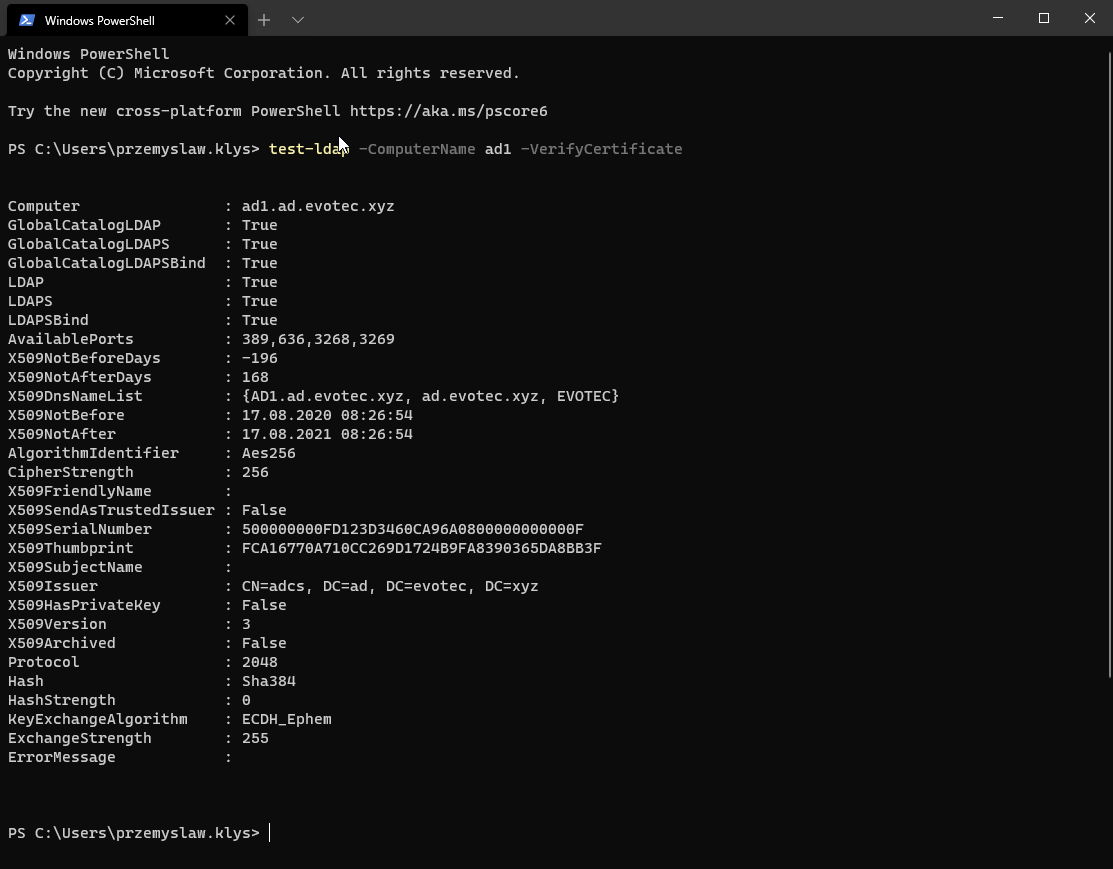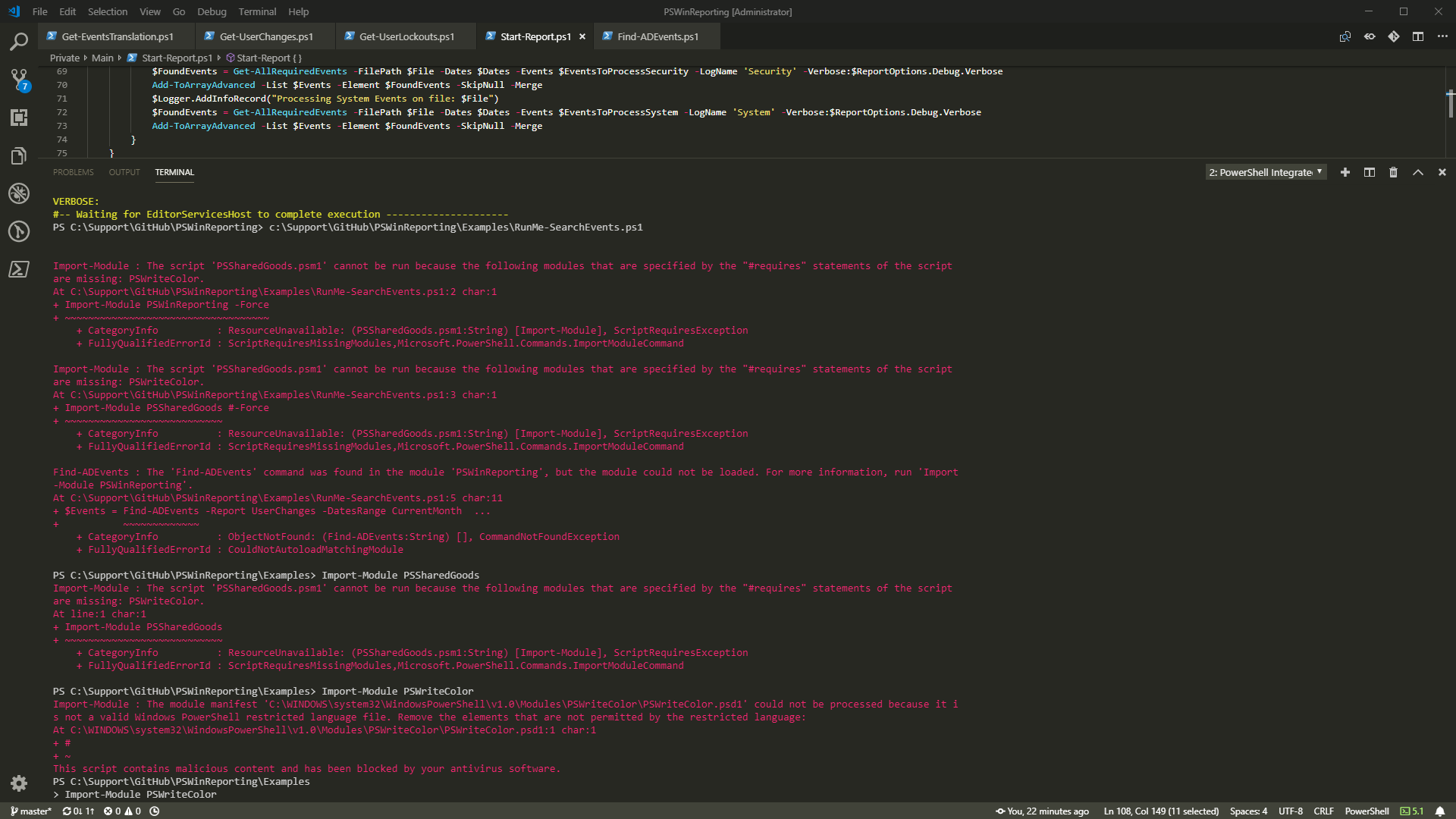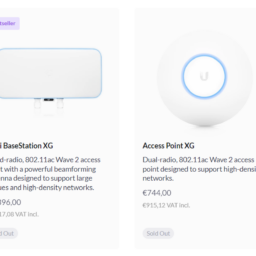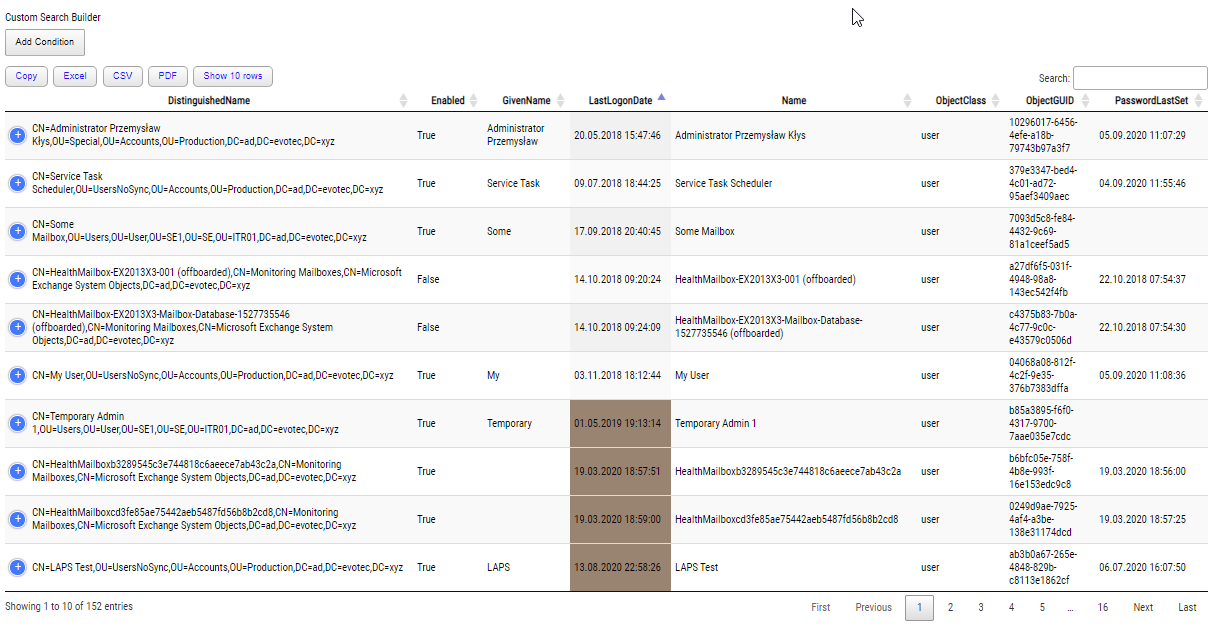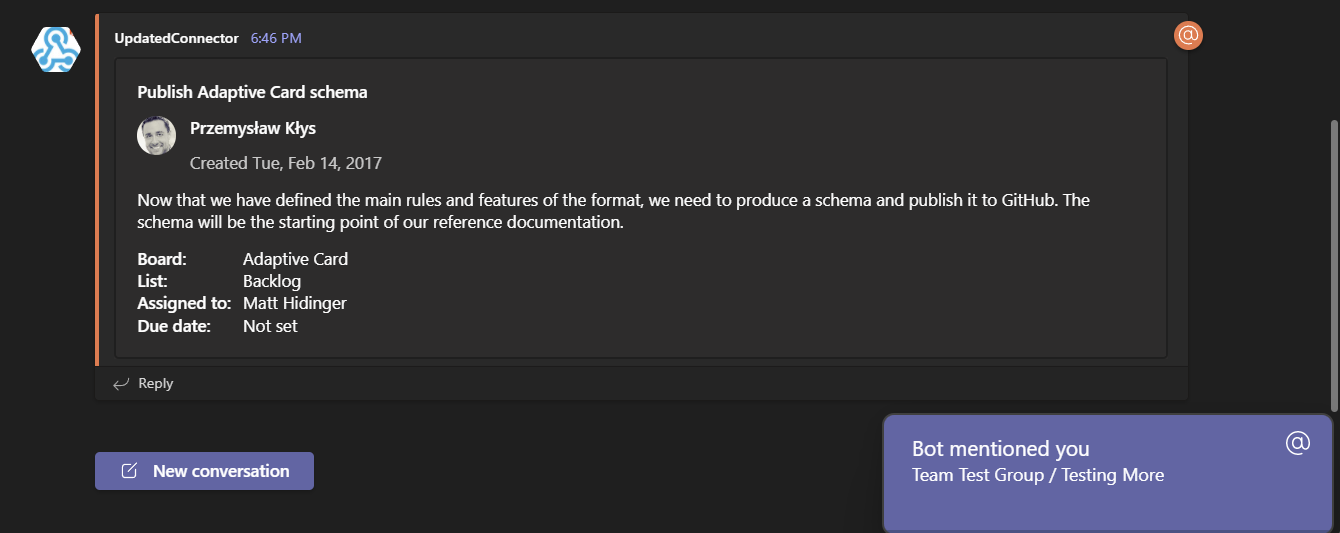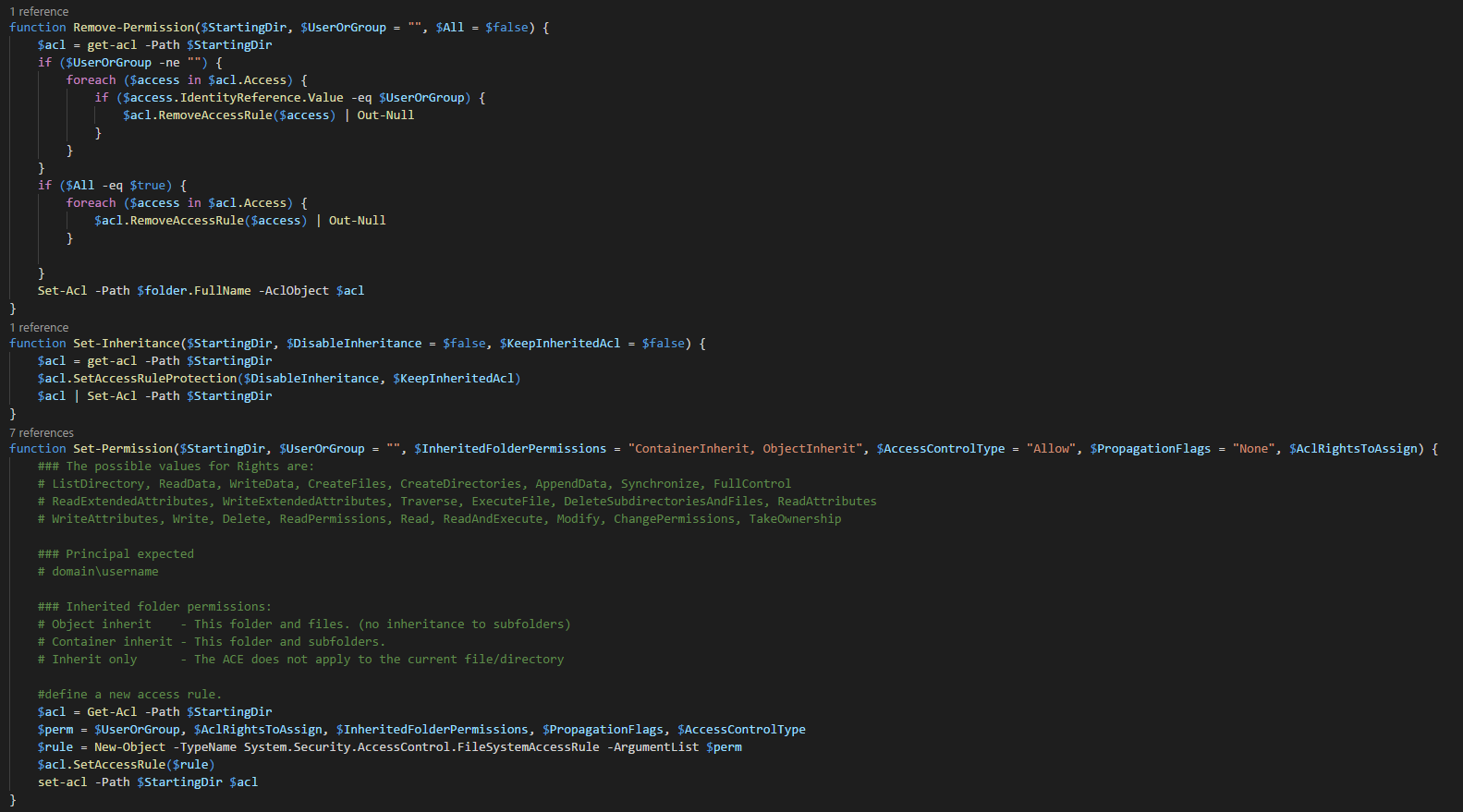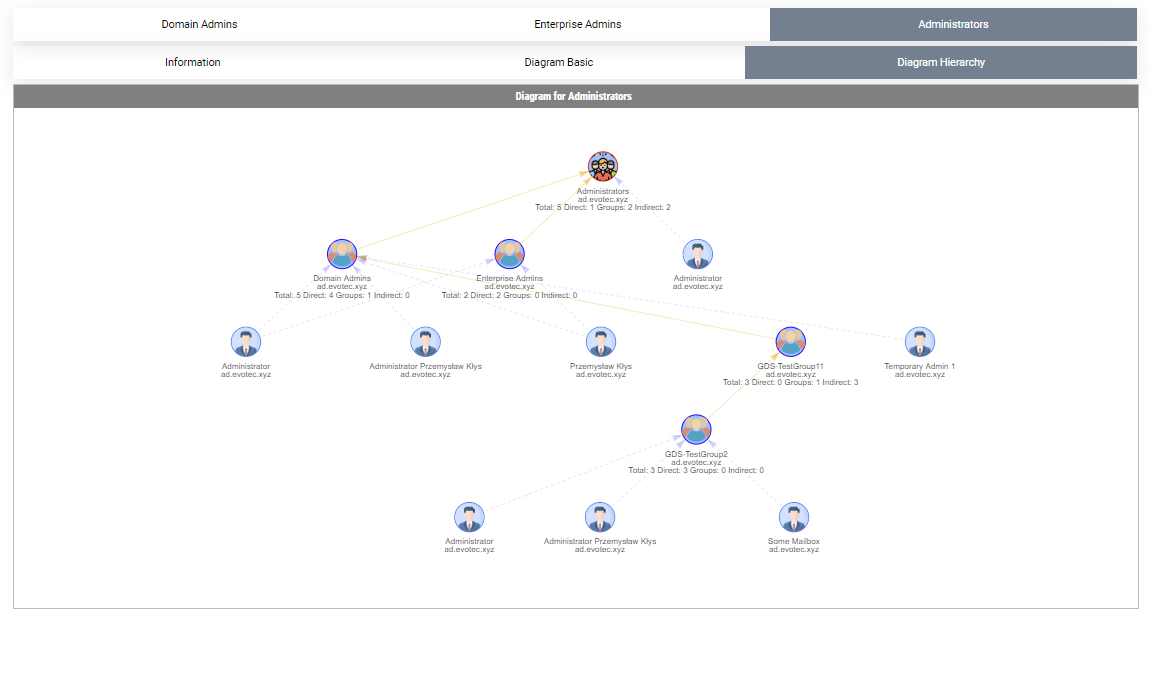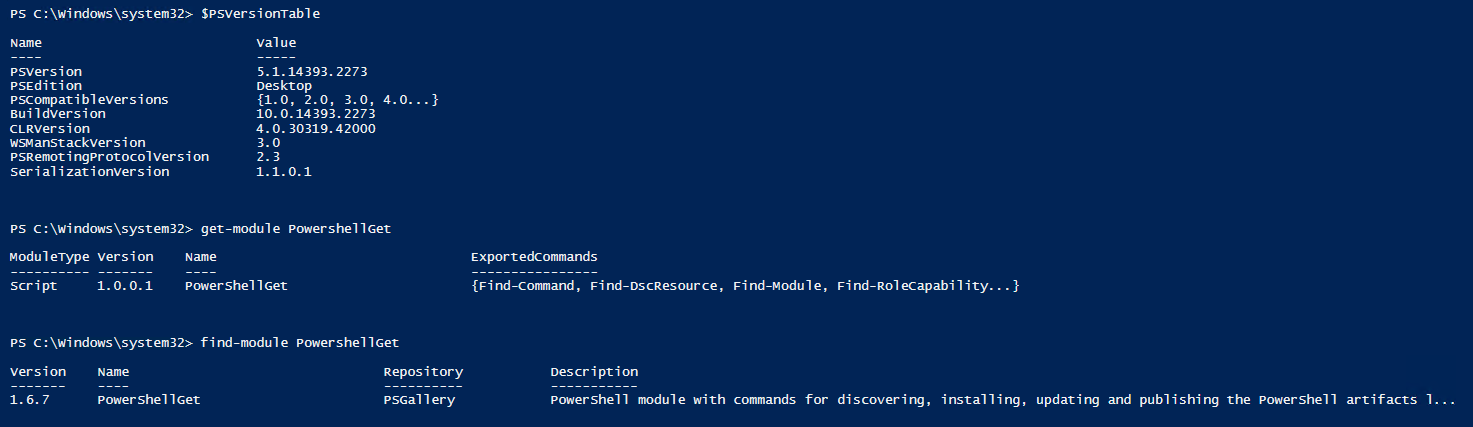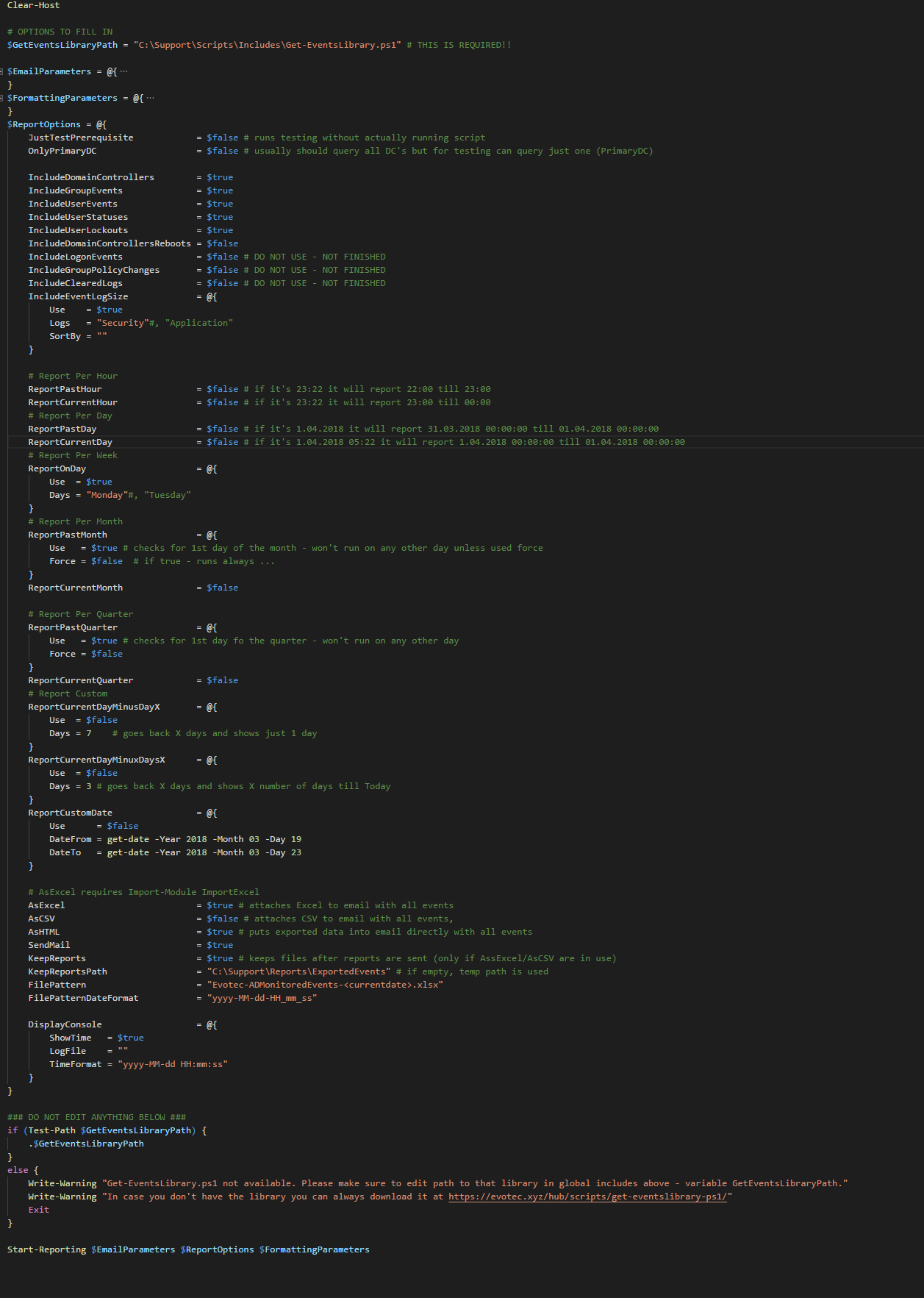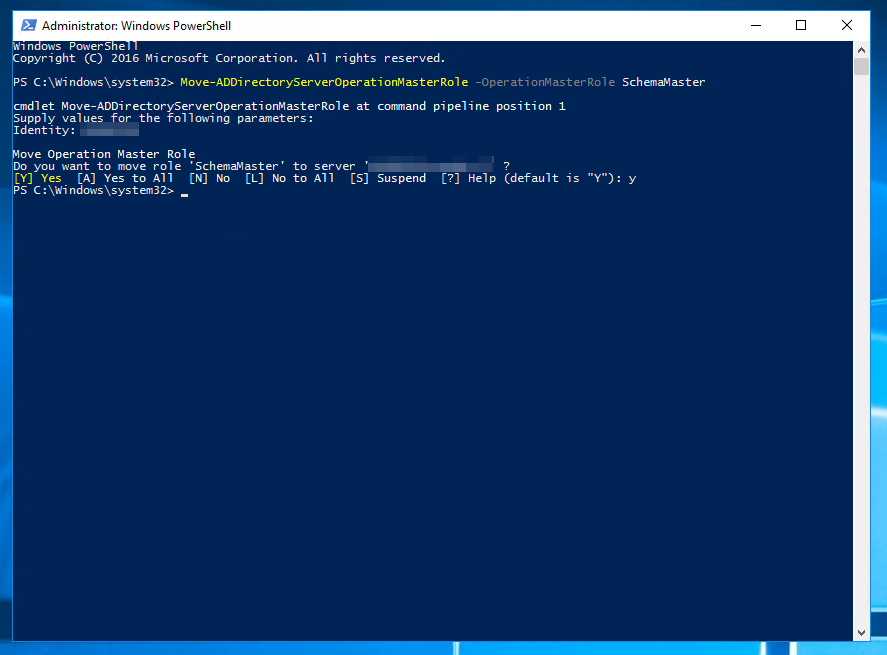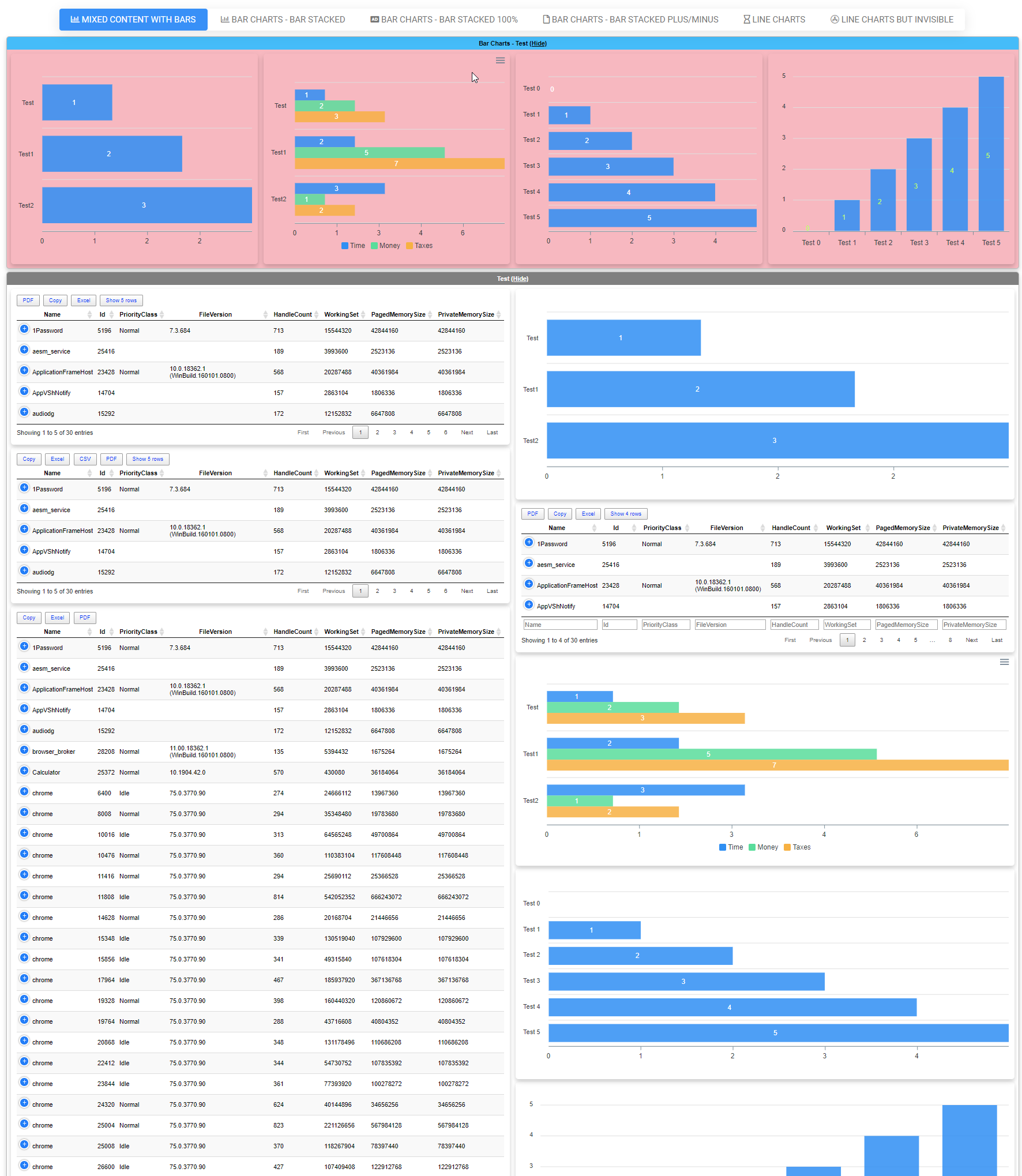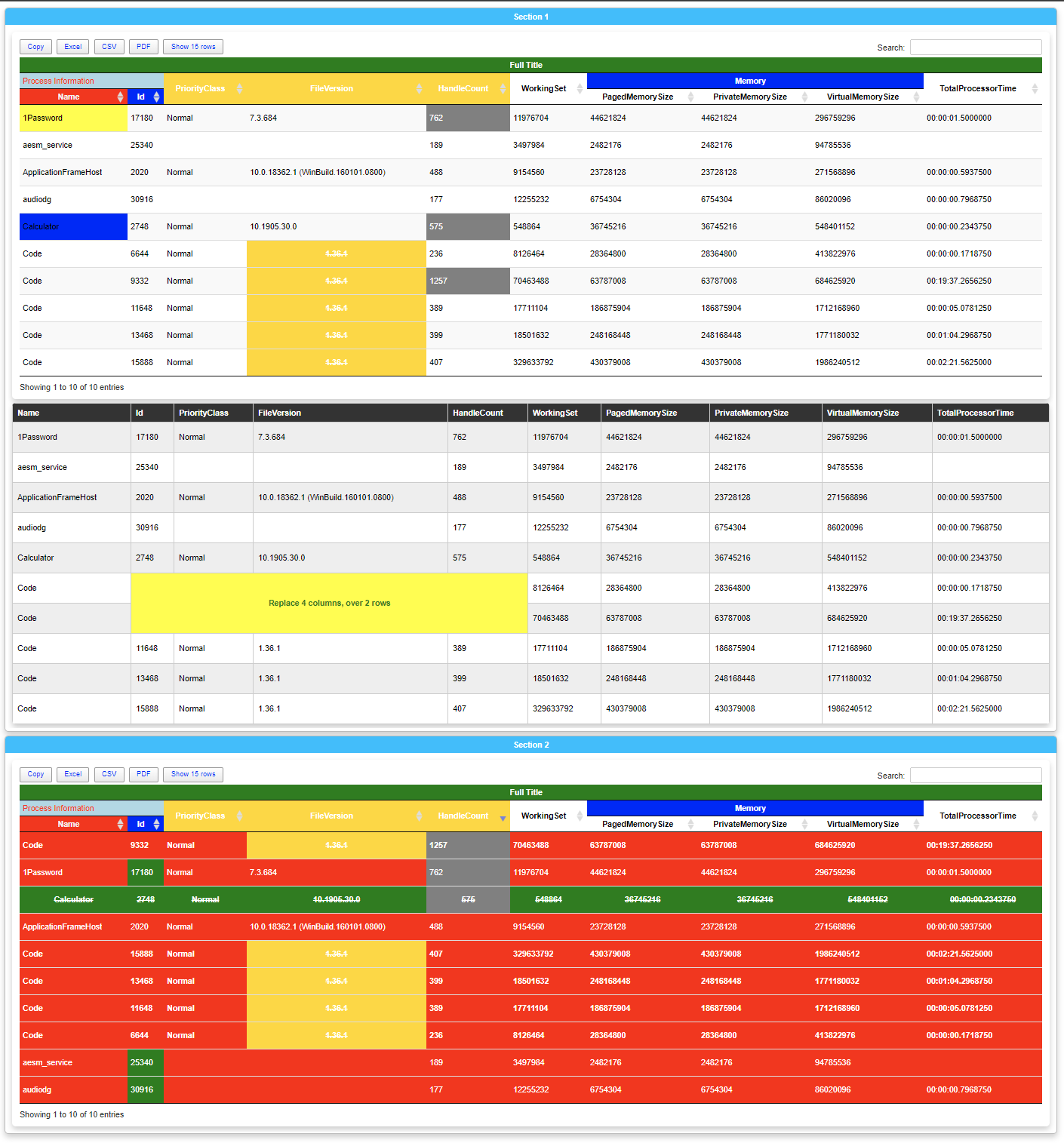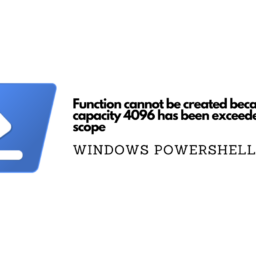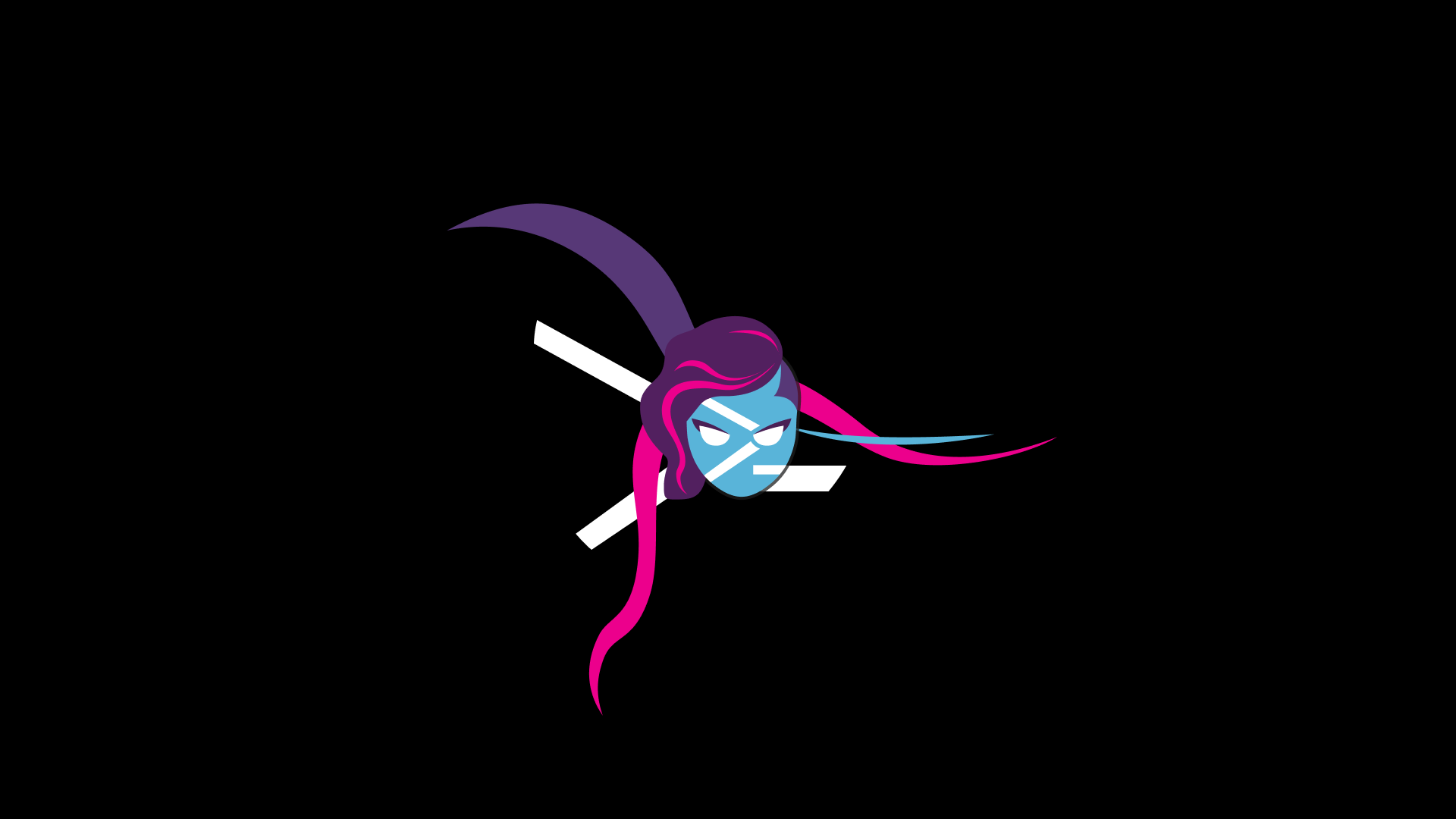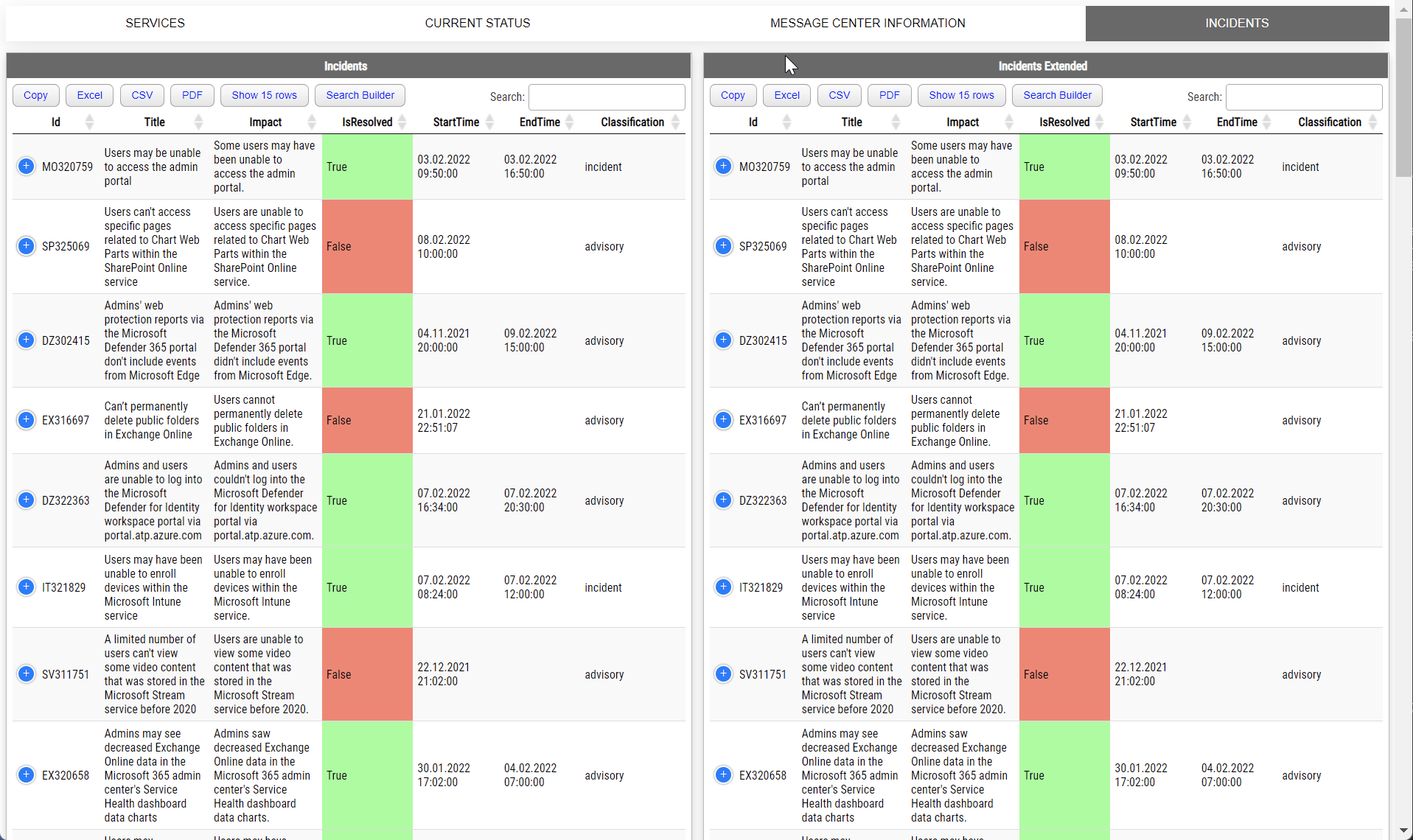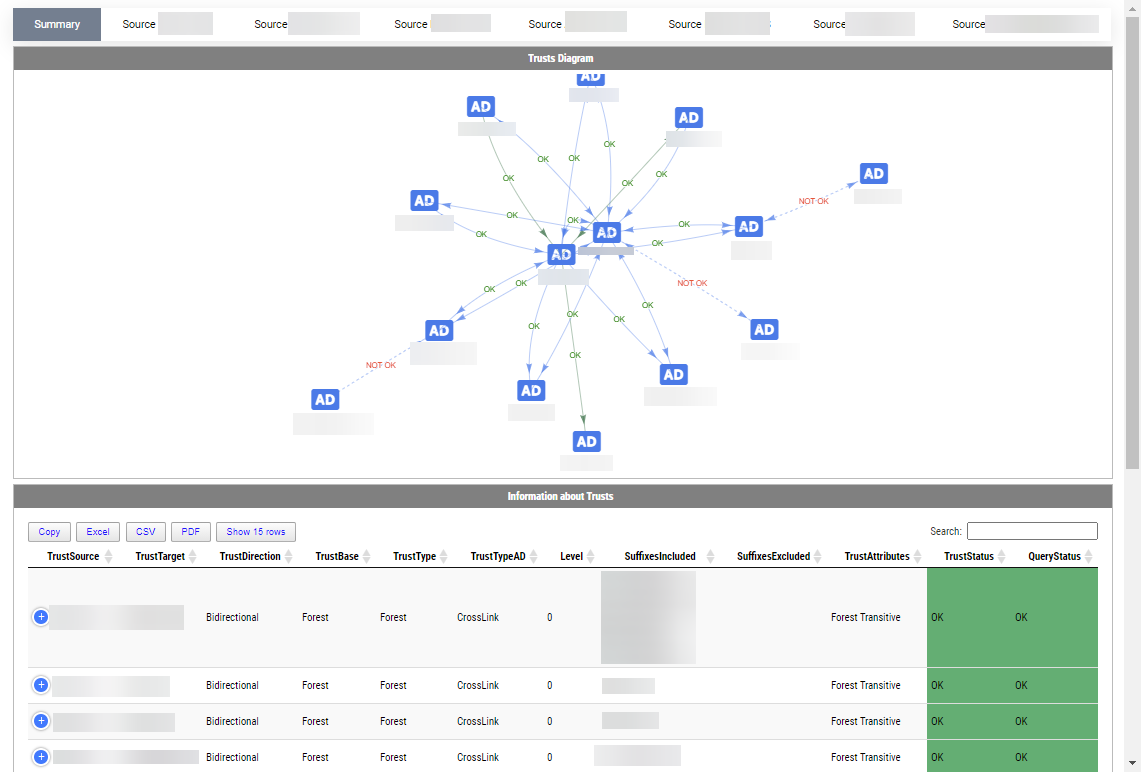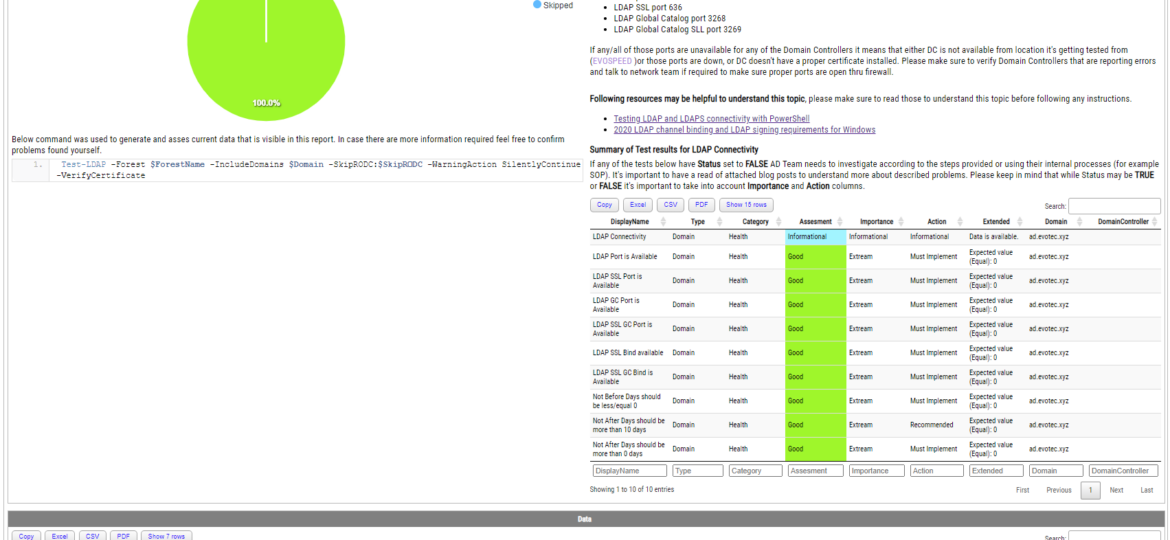
Some time ago, I wrote a blog post on checking for LDAP, LDAPS, LDAP GC, and LDAPS GC ports with PowerShell. It mostly works, but it requires a tad bit of effort, and it doesn't cover the full scope that I wanted. Recently (well over 3 years ago), Chris Dent shared some code that verifies the LDAP certificate, and I thought this would be good to update my cmdlets to support just that with a bit of my own magic on top.
I don't know if you ever heard of Testimo, but it allows you to quickly test for different parts of your Active Directory with minimal effort. With the same little cmdlet, the full forest is scanned for all domains within the forest, and it goes and checks all Domain Controllers in each domain for LDAP. Testimo offers the Sources parameter, which allows you to pick one or multiple tests during a single run. In our case, we're interested in the DomainLDAP test.
Invoke-Testimo -Sources DomainLDAP -Online
Online switch in that cmdlet is optional, and it controls the HTML report use of external resources. Online switch forces the use of CDN resources rather than push everything locally (which makes HTML sources a bit more readable). Feel free to skip it if required.
In the below report, what you see in the left top corner is a basic summary of all tests done and whether all tests passed or some problems occurred. Just below it, it contains a cmdlet that was executed to get the data. On the right, you see a description of the test, few resources to deepen your knowledge about LDAP, and an overall summary of all tests. This is useful if you have 10–50–100–200 domain controllers, and you want to make sure all of those are ok. If those show proper status, there's usually no need to dive into the details. However, the details are also there – just at the bottom of the report.
The report is pretty comprehensive when it comes to testing for LDAP availability. It first does basic LDAP connectivity checks to switch to full LDAP binding with reading certificate information. This means we're able to tell how much time it is for the certificate to expire and need replacement, what names are on the certificate, and which CA is responsible for supplying it, and generally how good or bad the certificate is.
It's effortless to assess whether everything is ok, or something is wrong with coloring in place. In case some parameters are outside of the norm will be marked with red color for verification.
Of course, if you still prefer the old way of doing things, the same cmdlet available before in ADEssentials is still there, just a bit on steroids. By default, it doesn't require any parameters to be passed. It will autodetect DC and use that to work its way thru all Domain Controllers.
Test-LDAP | Format-Table -AutoSize
However, you can specify the VerifyCertificate switch, which will do a proper LDAP Bind and gather that information. While it's cut off from the screen, believe me – it's there!
Test-LDAP -VerifyCertificate | Format-Table -AutoSize
An old way still works – you can still query LDAP using ComputerName.
Testimo is a big Active Directory test framework. Testing LDAP is just one of the multiple tests. It contains a lot of reports, and just one of those is shown here. Feel free to explore. The full source code is available (and somewhat readable – one function per file) on GitHub. Not everything may be easy to understand, but I plan to release more blog posts on different ways to deal with issues. What's important to know is that some tests work without any Domain privileges. For example, the DomainLDAP report doesn't require to be Domain Admin. It will work as a standard user as long as that user has domain visibility.
The module is signed with a certificate, like any new modules that I create or update.
Install-Module Testimo -Force
GO Ahead! Have fun! Make sure to report any issues, or if you feel like something would require covering more ground, let me know.
If you like the content above, you may be interested in similar content that talks about Testimo, GPOZaurr, PSWinDocumentation, and PSWinReportingV2. All those modules are hosted on GitHub, so all sources are there, but if you want to find out details about them, I've spent a fair amount of time describing their functionality in those blog posts below.