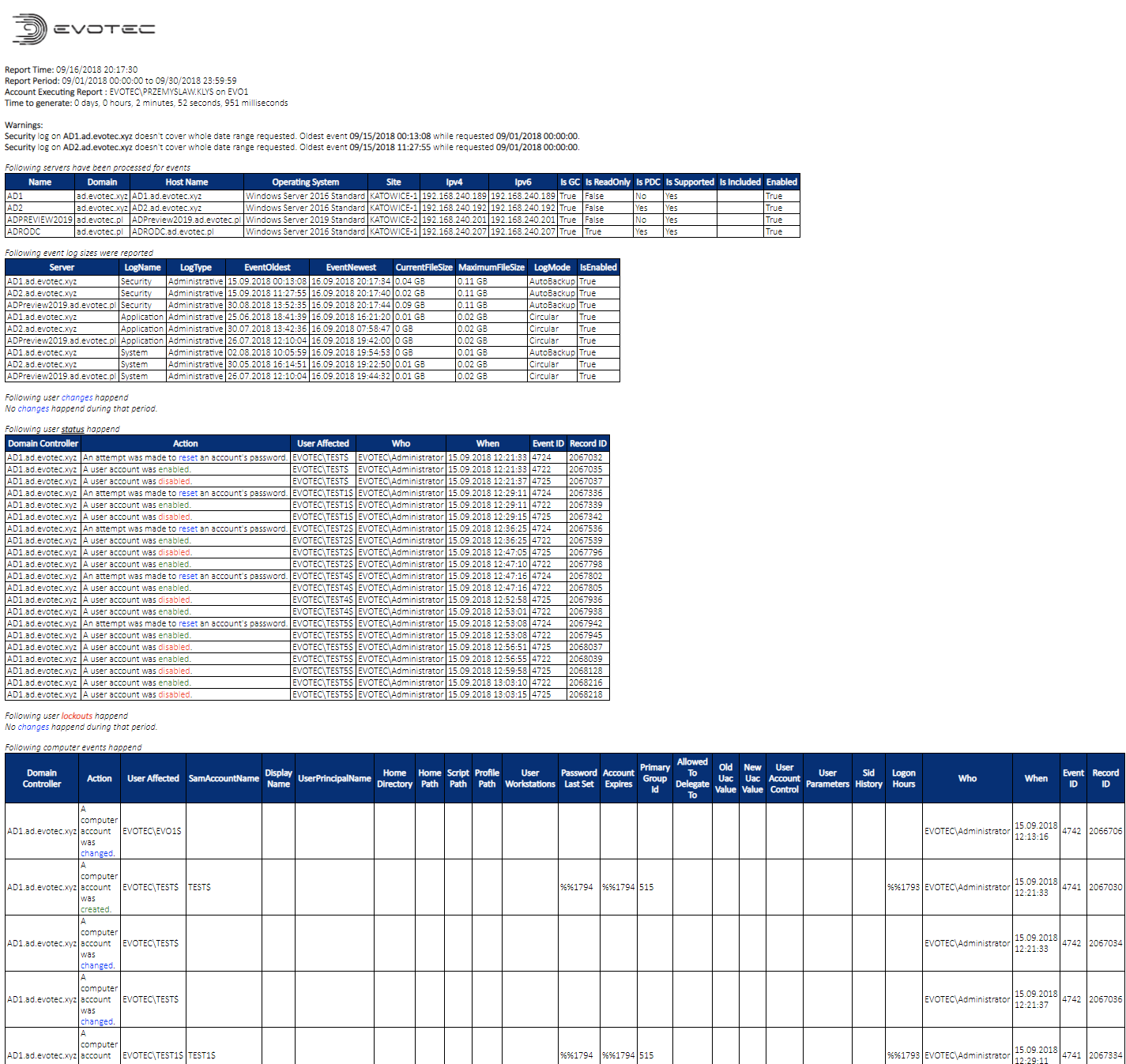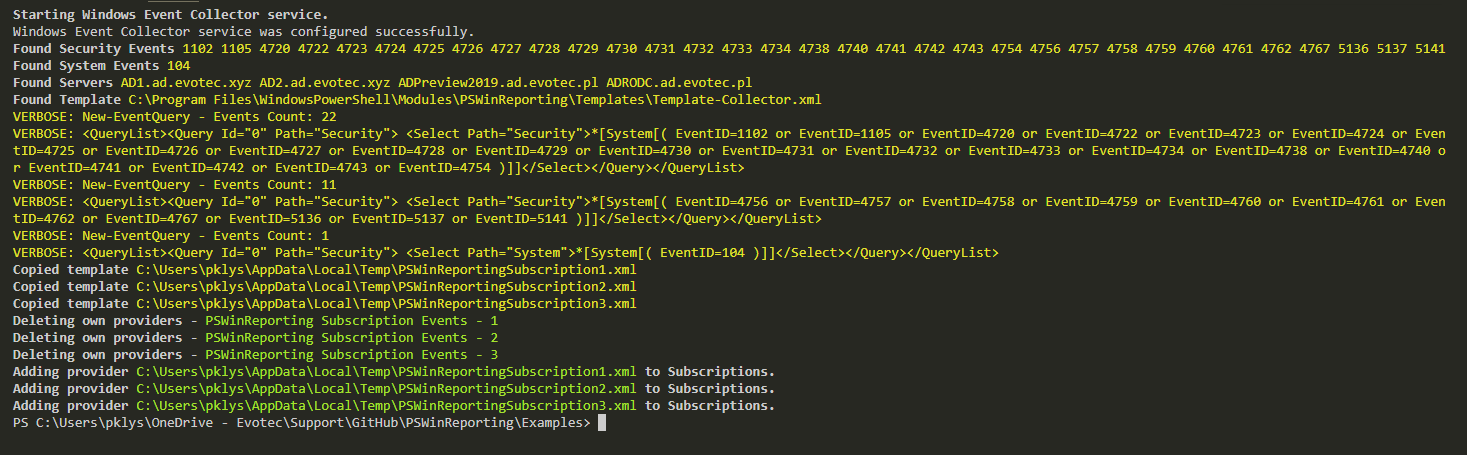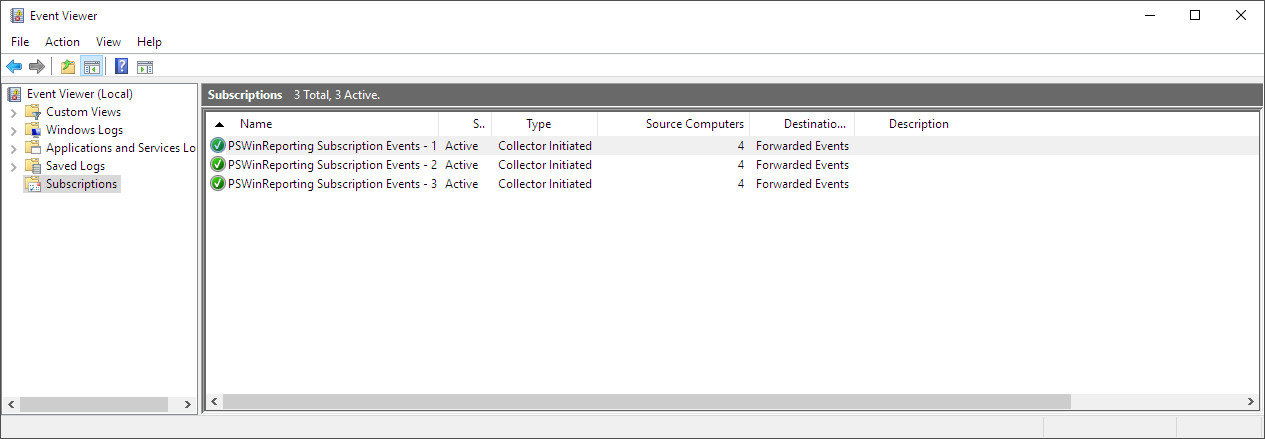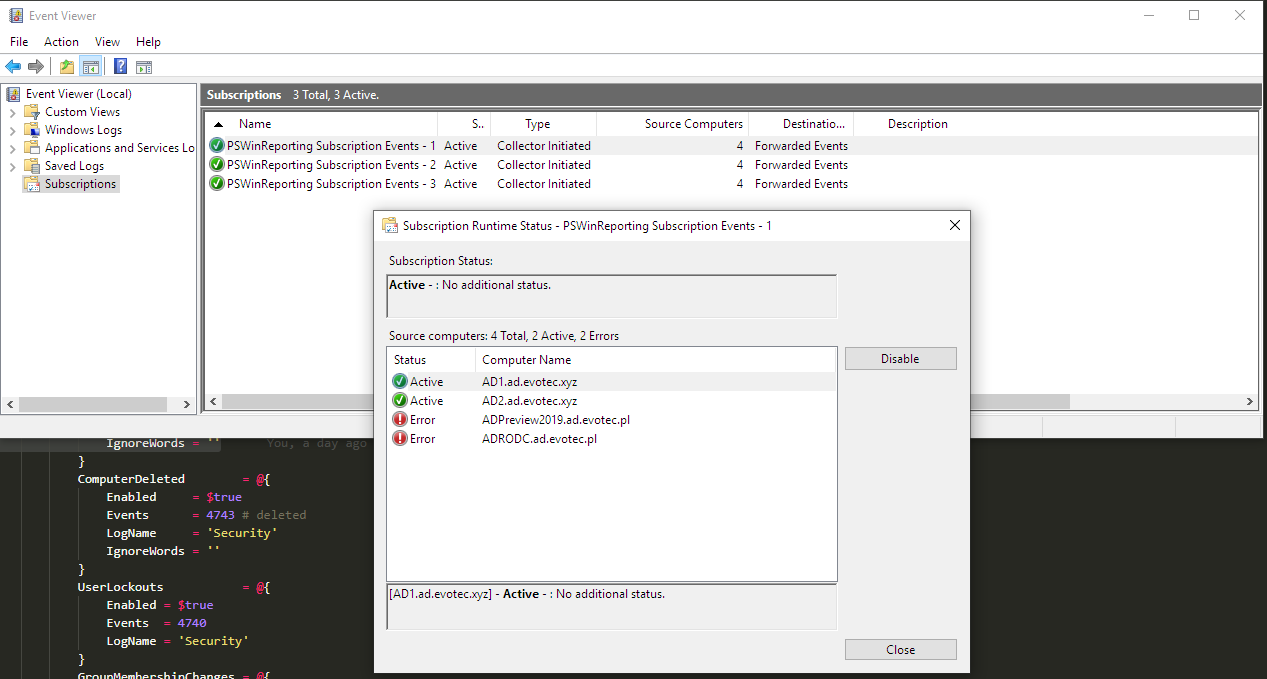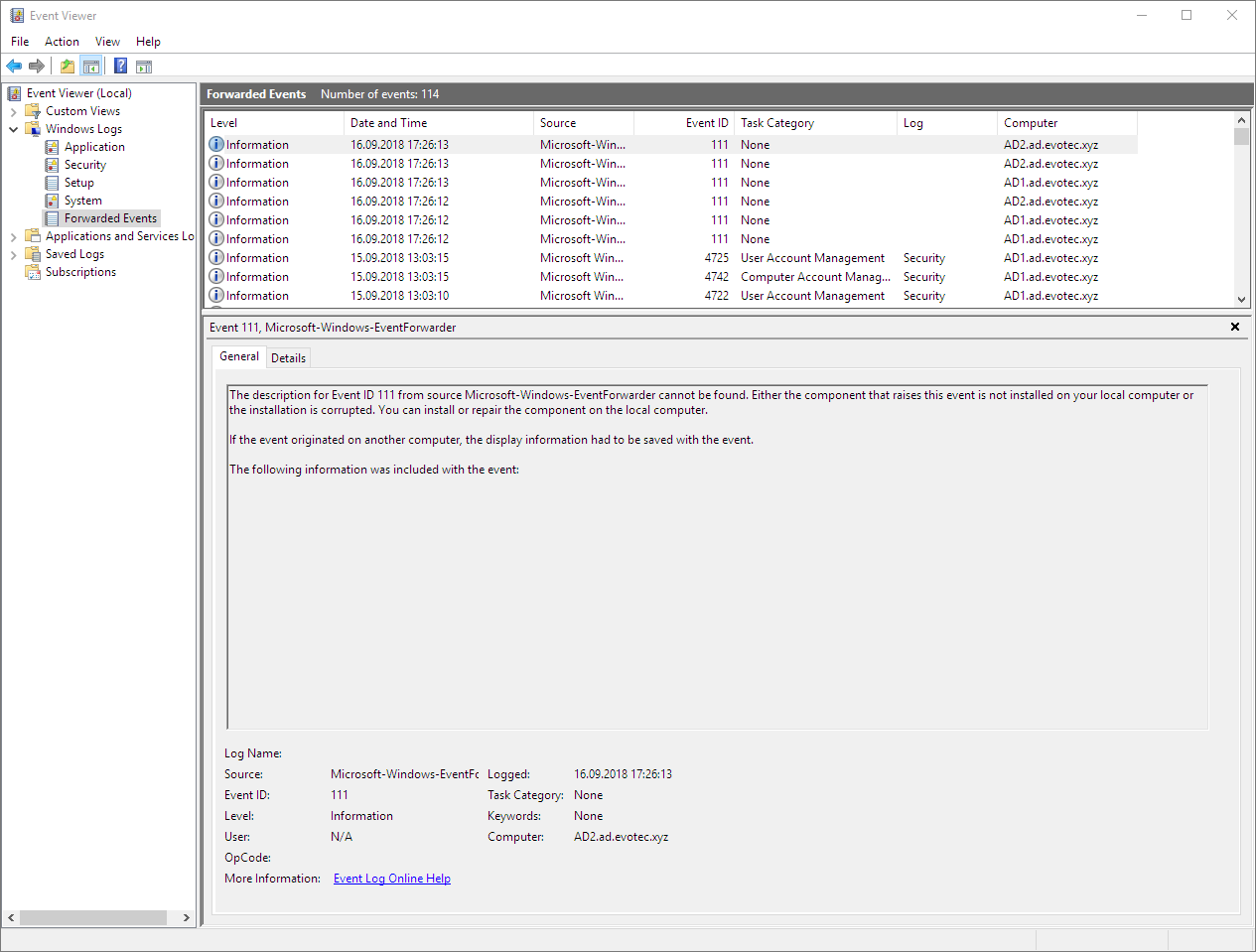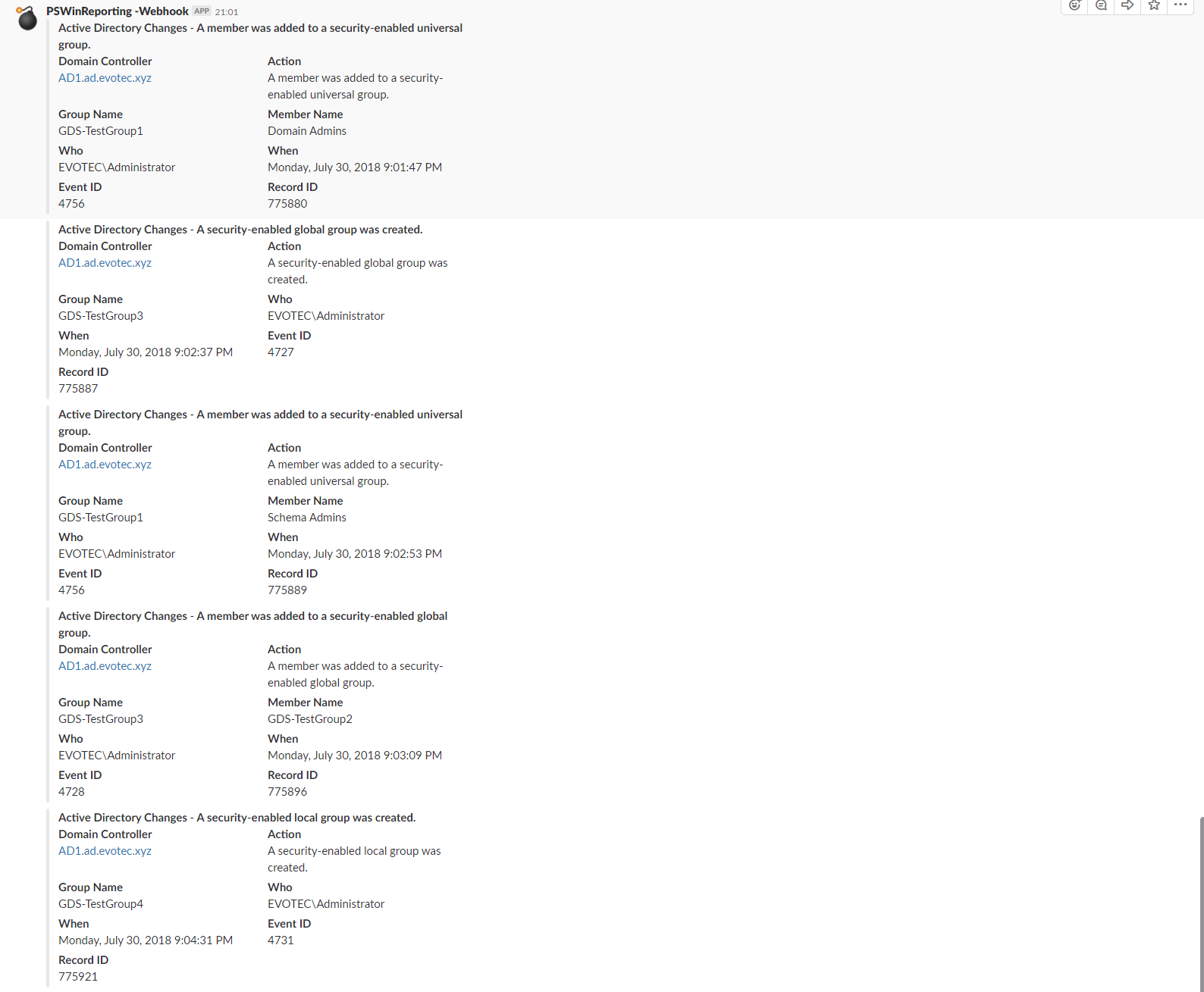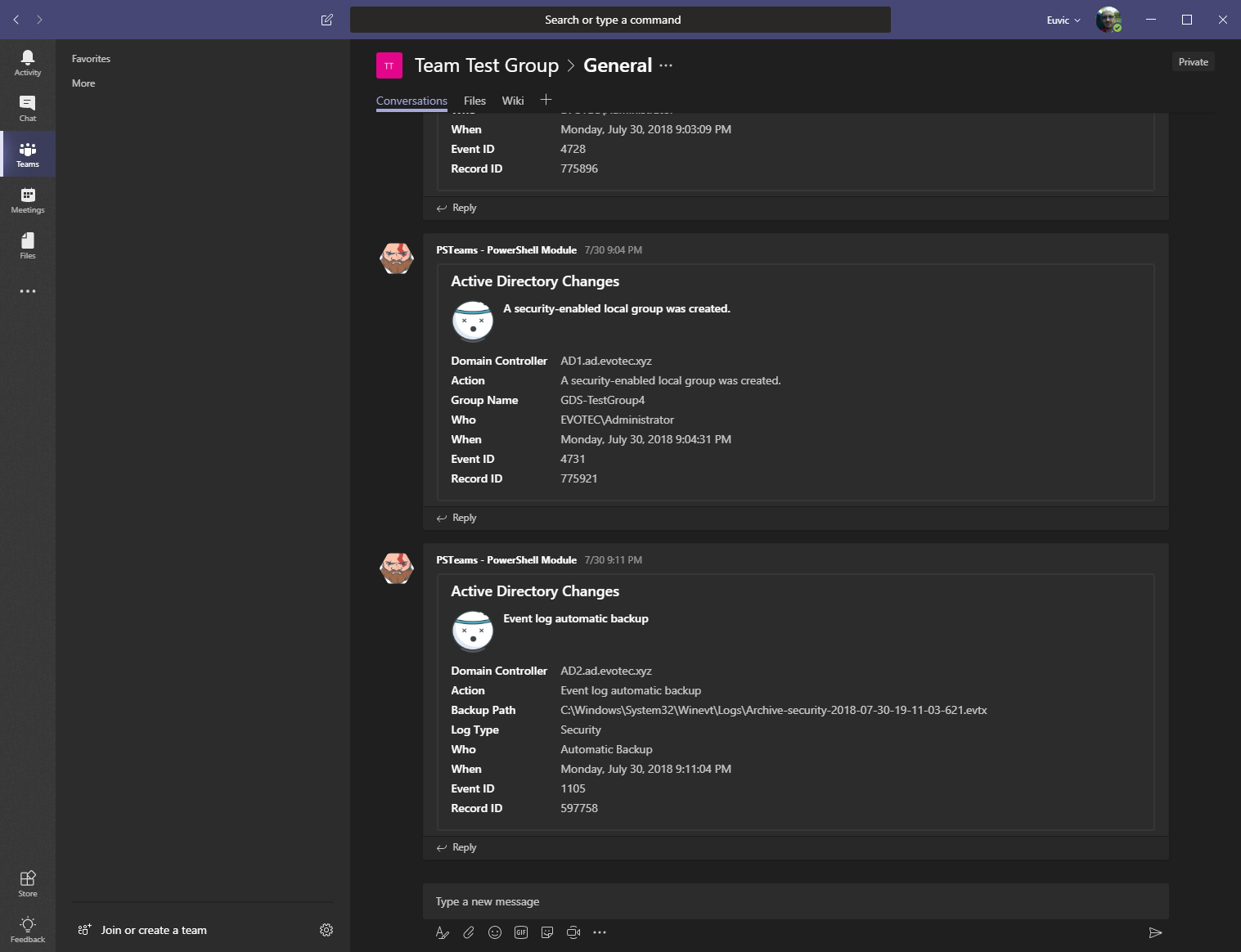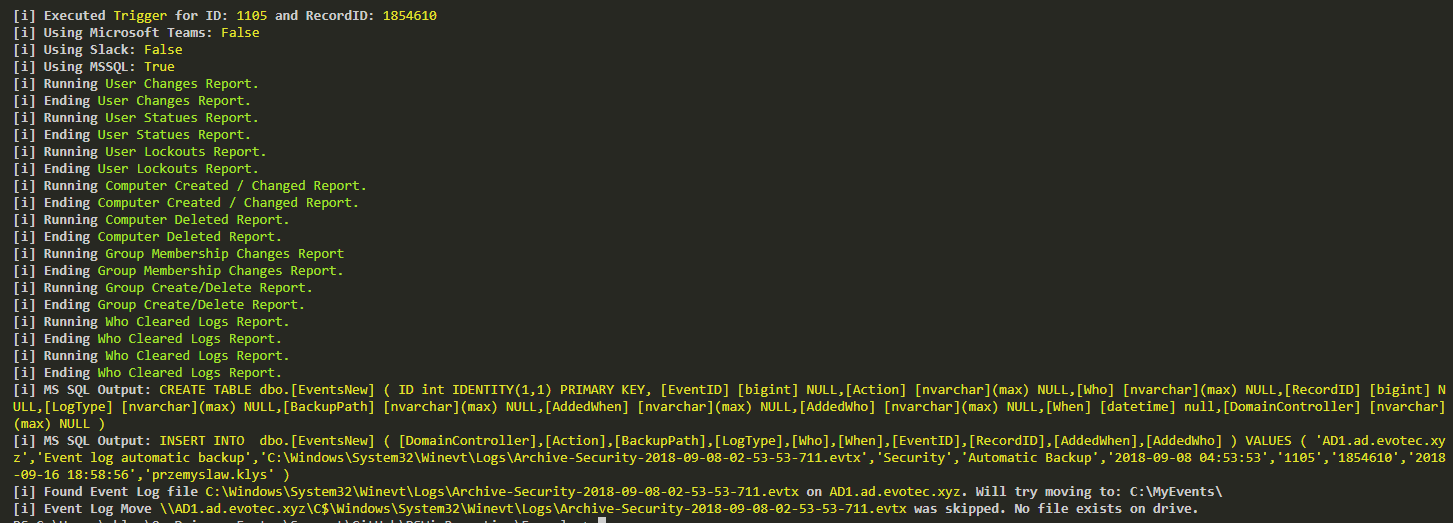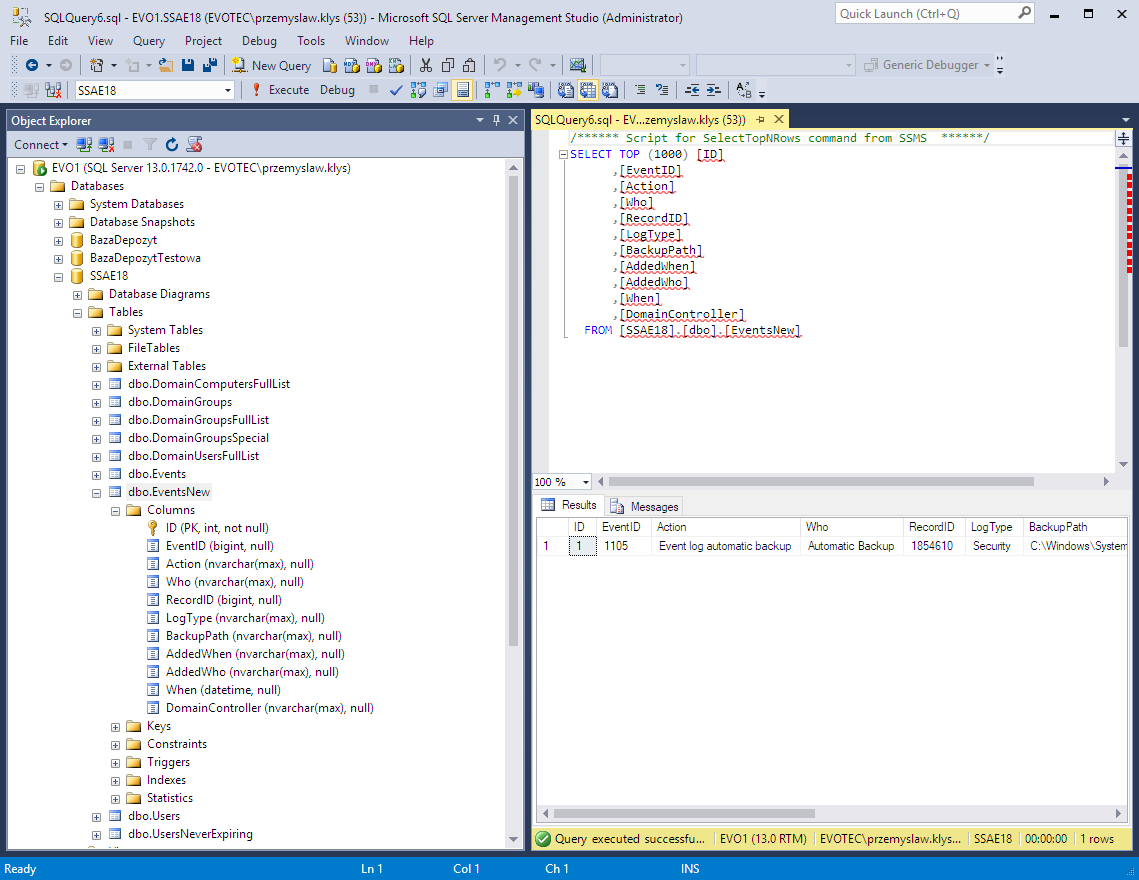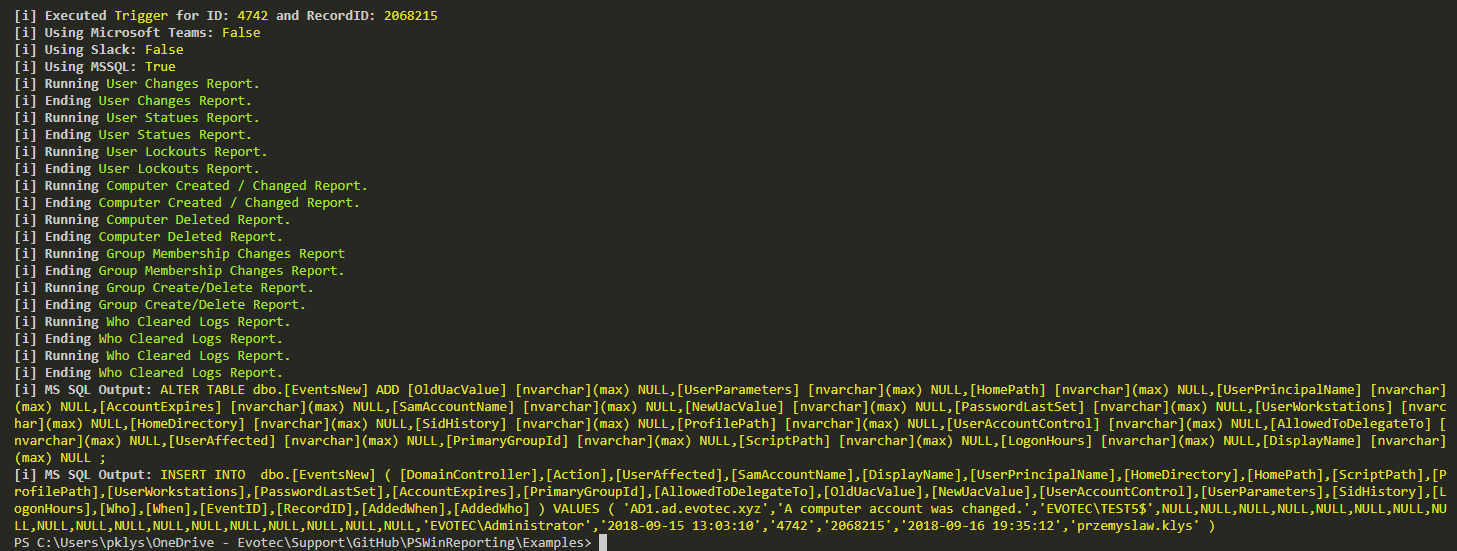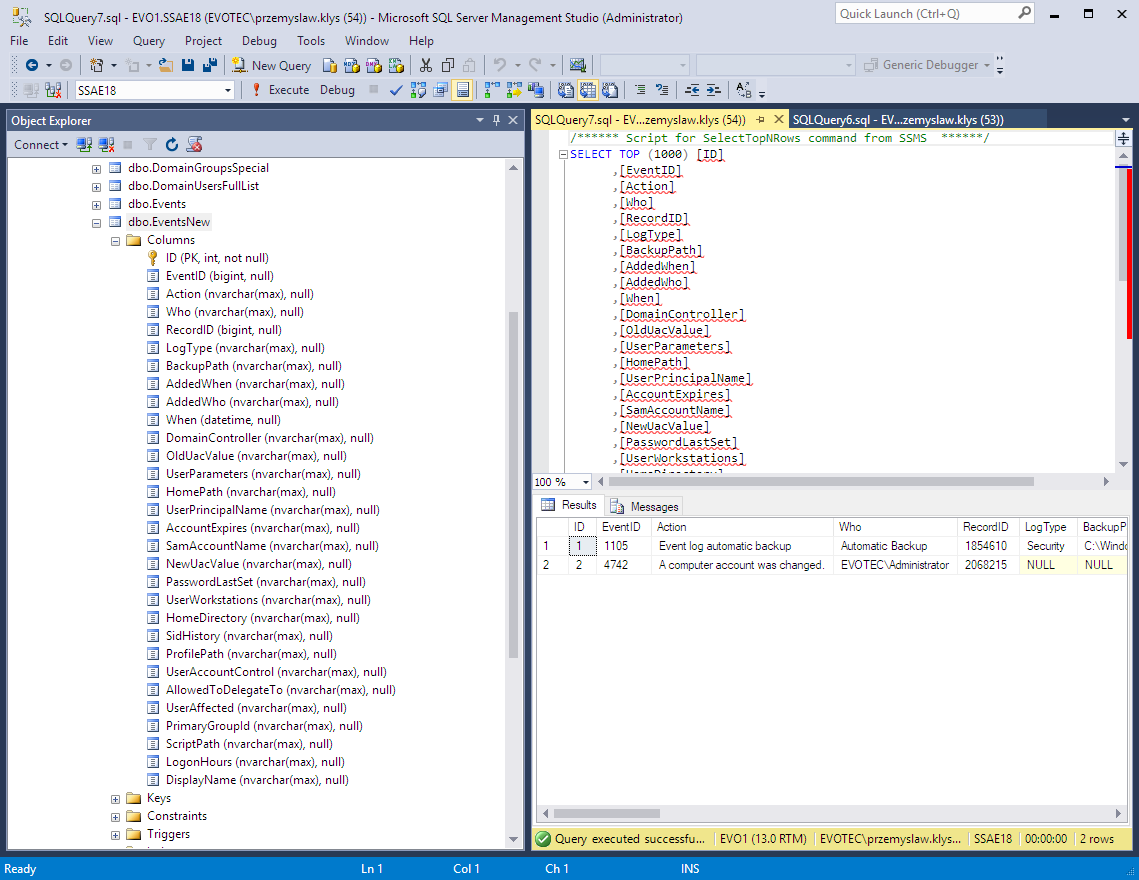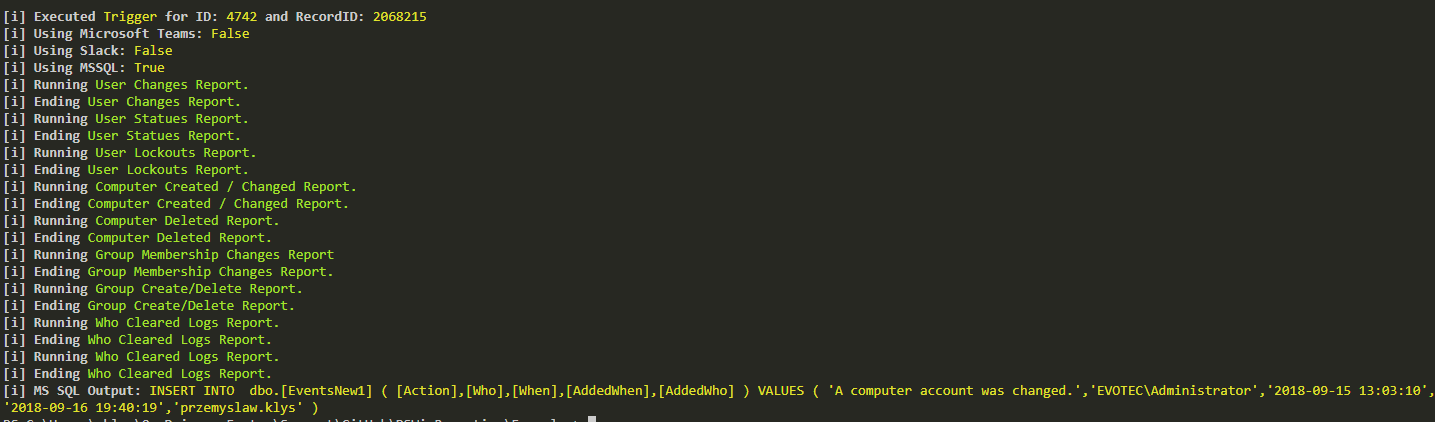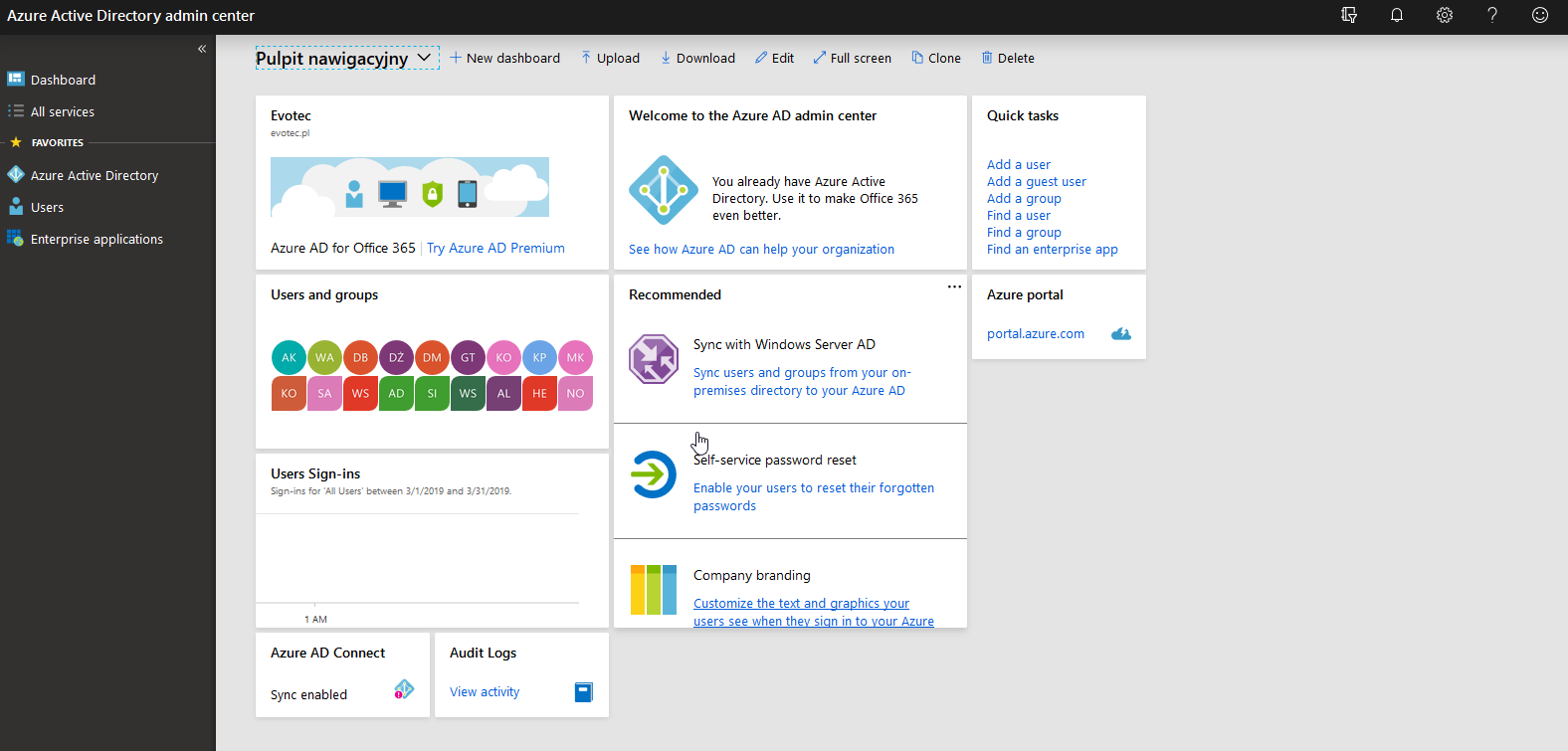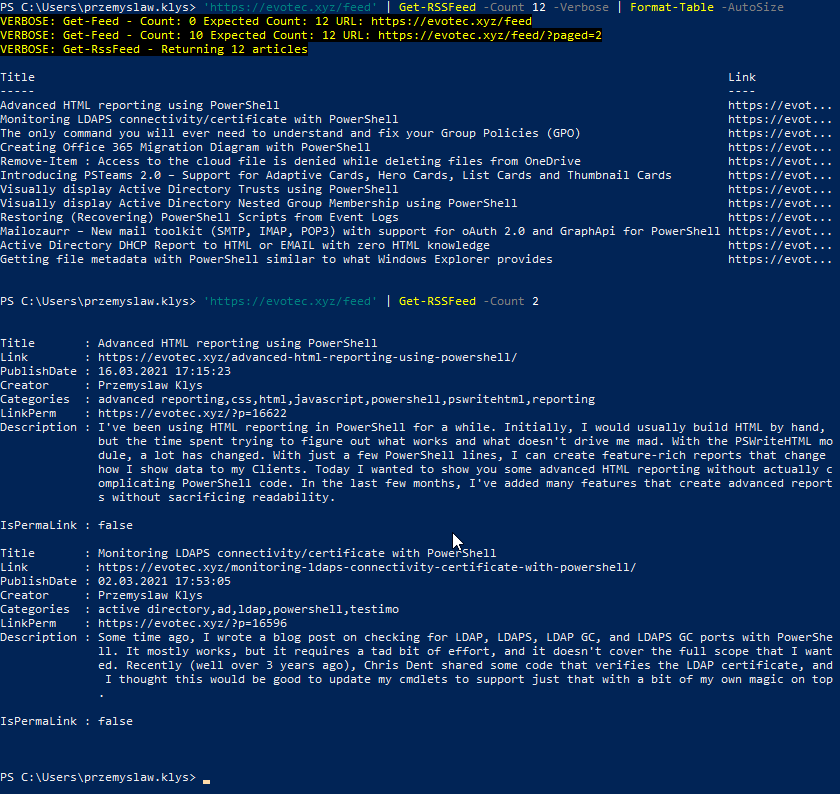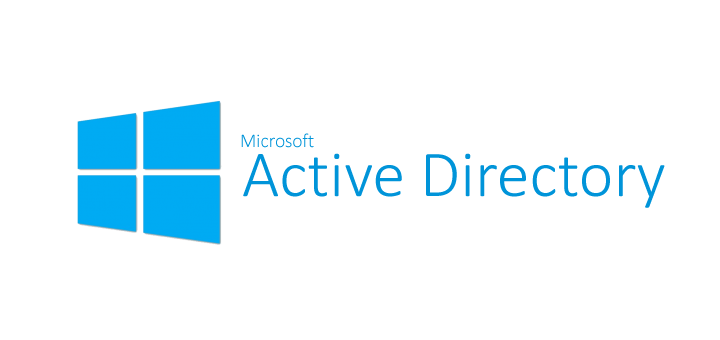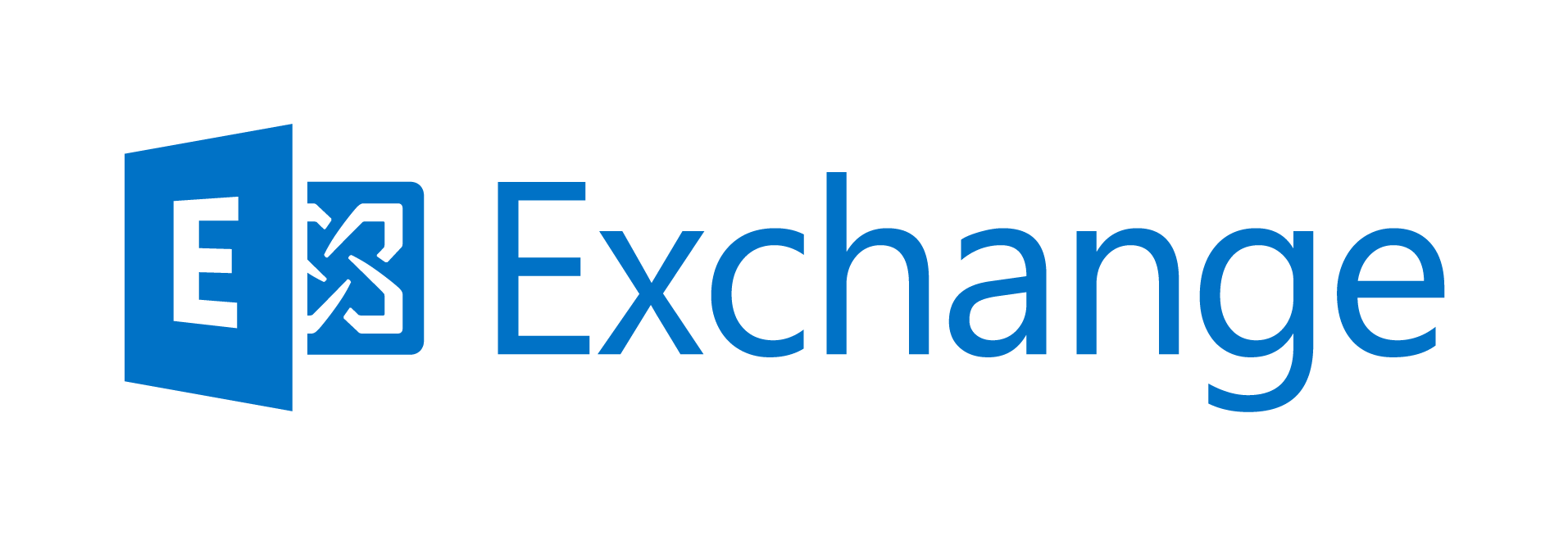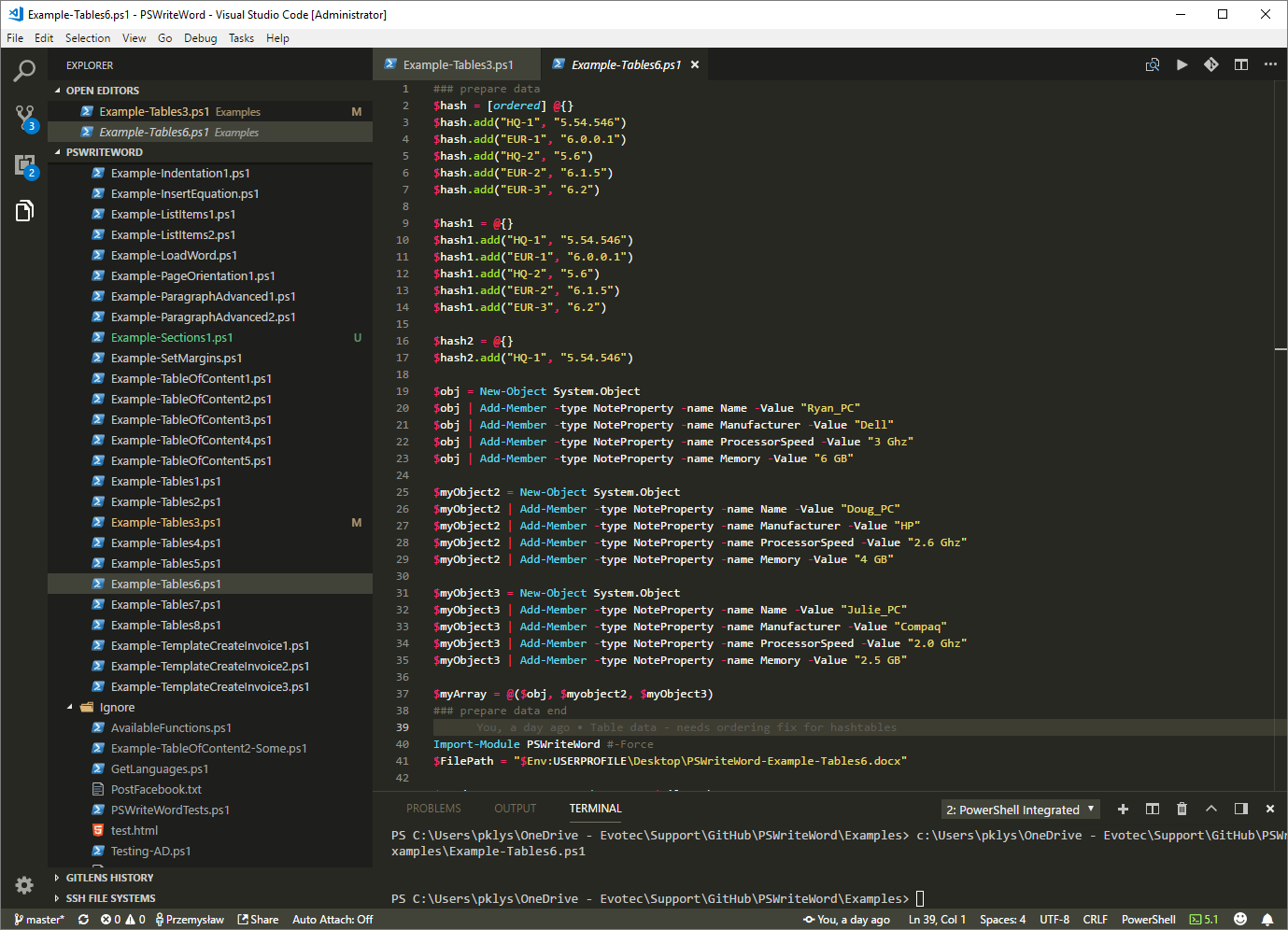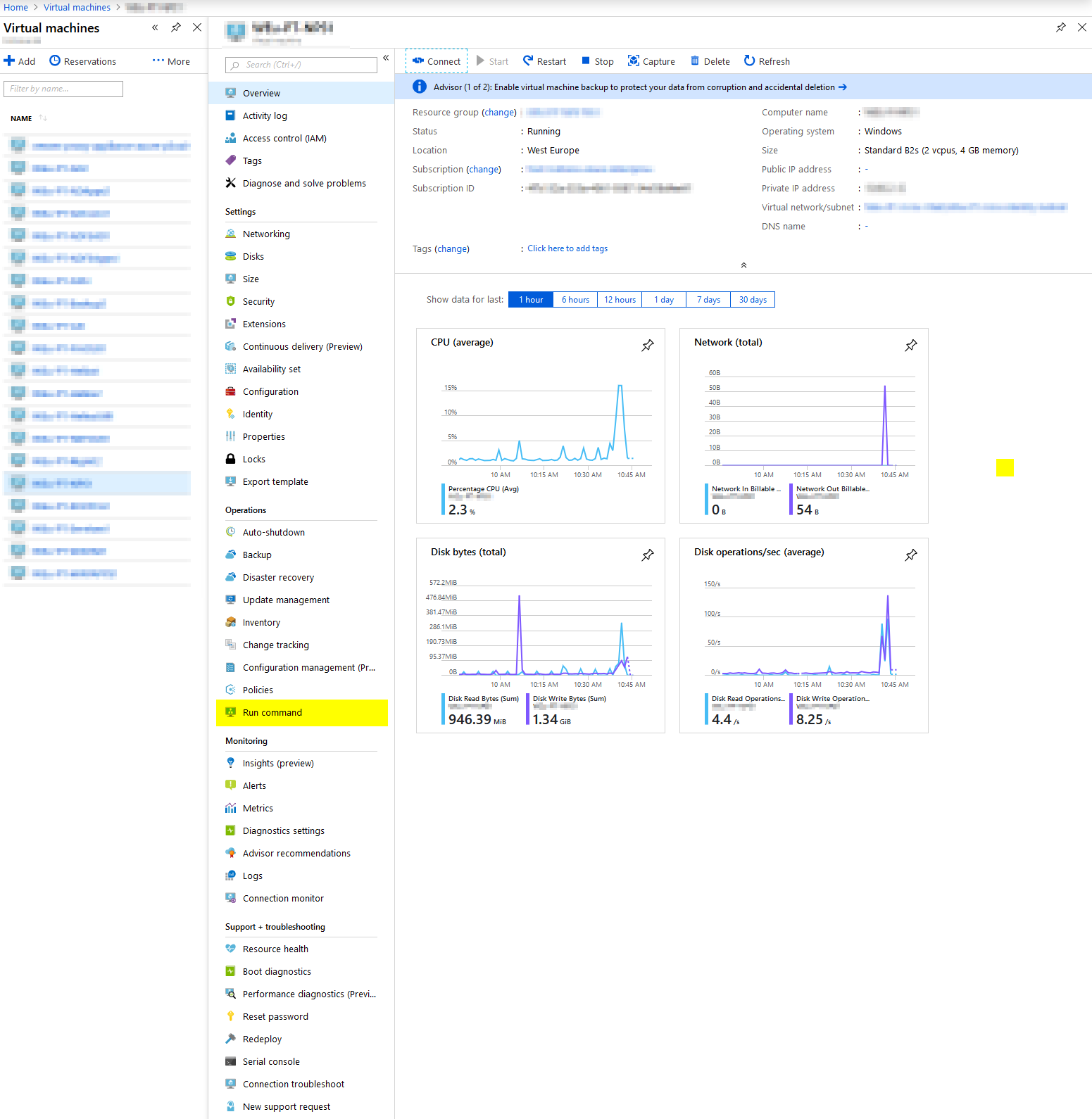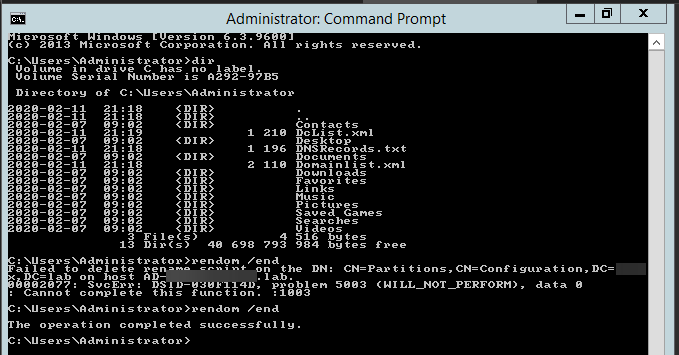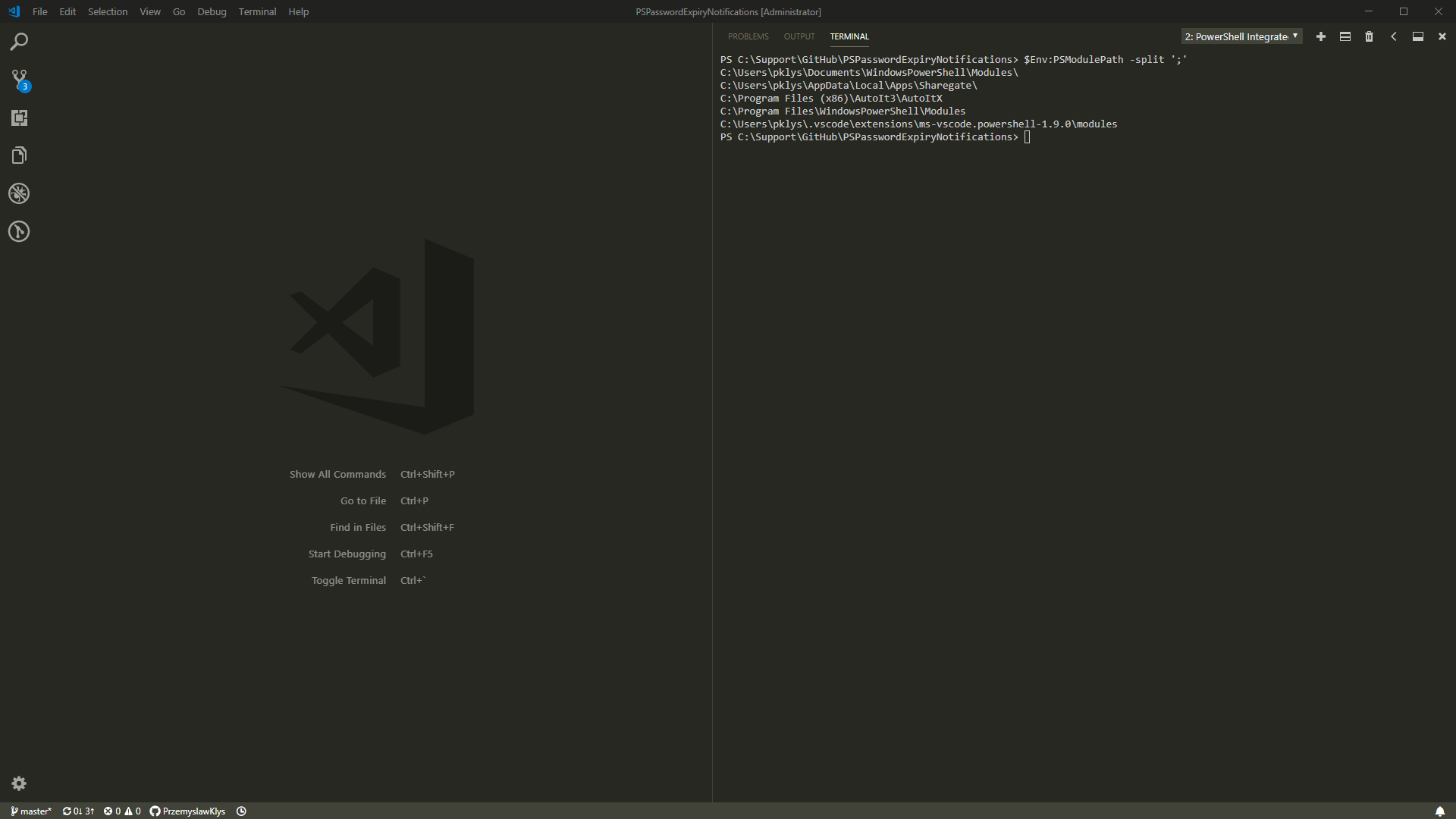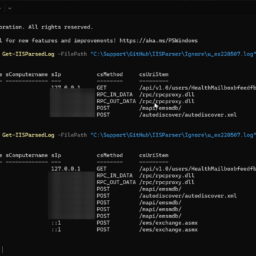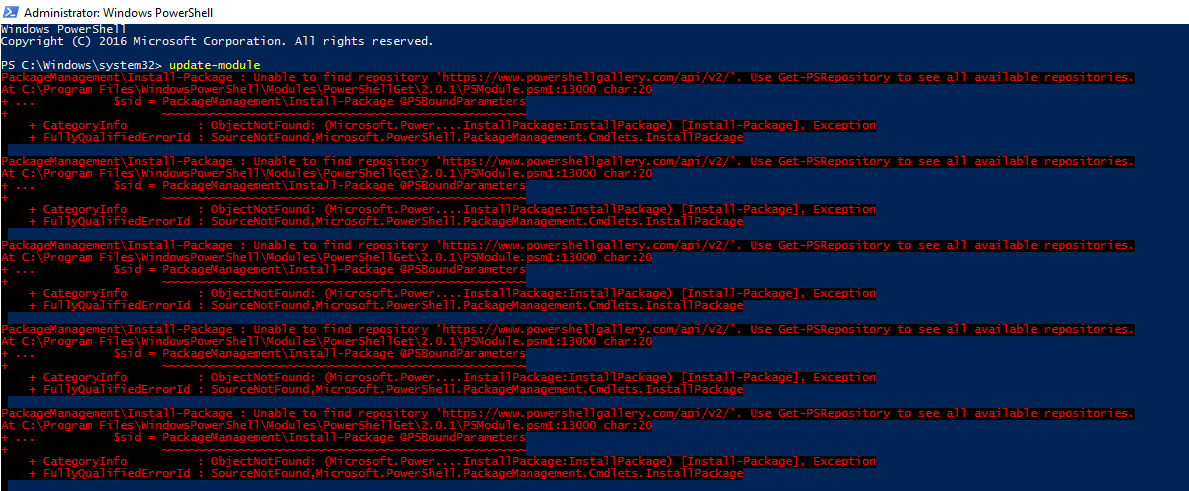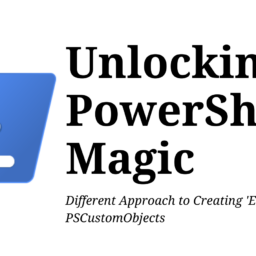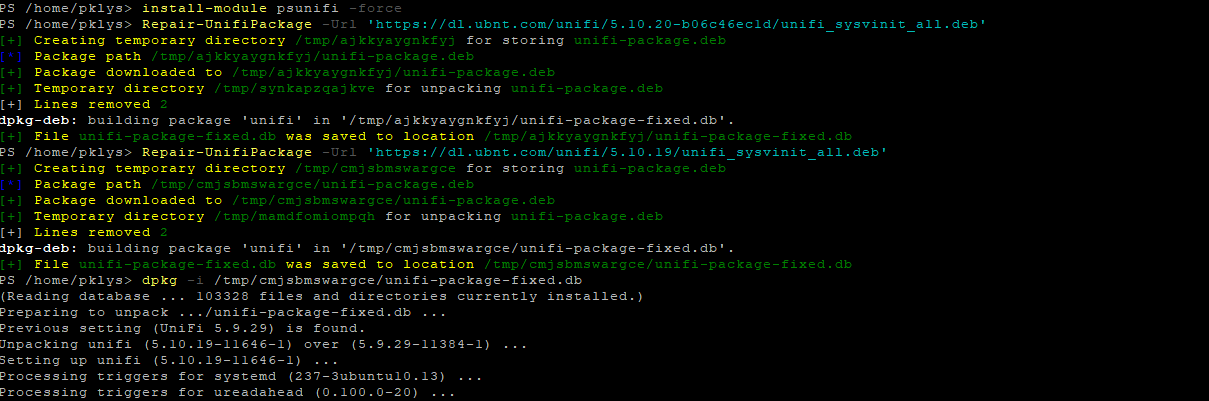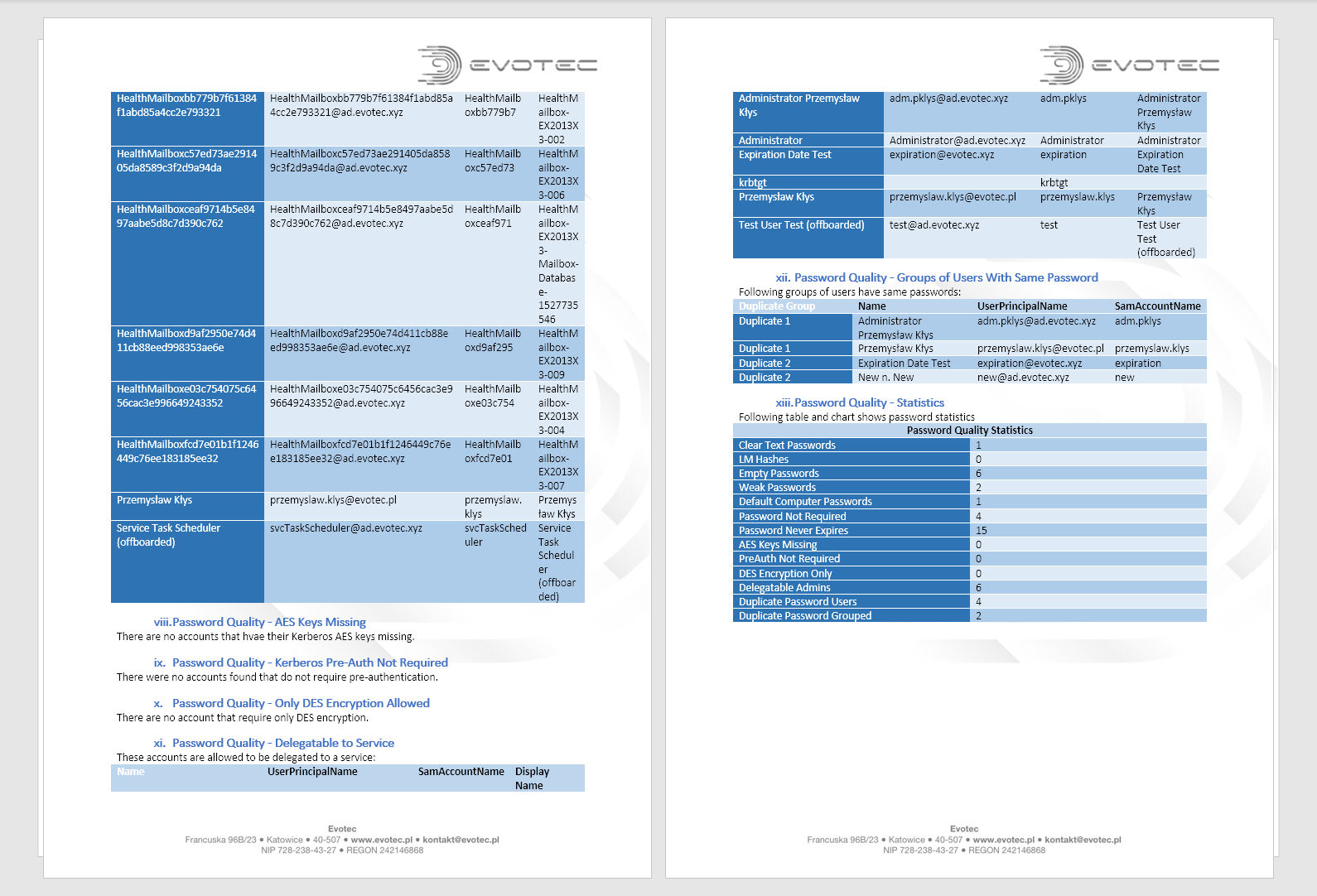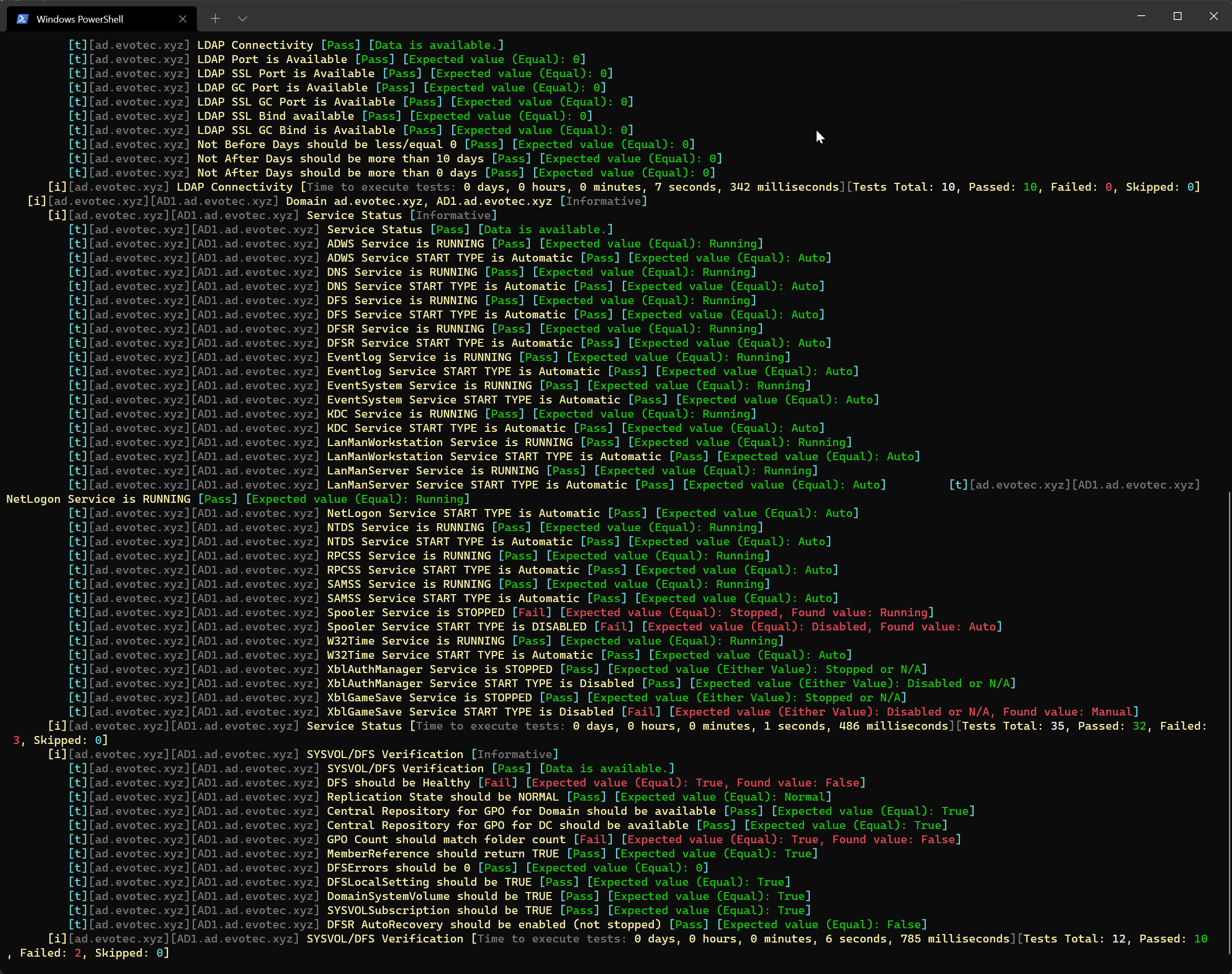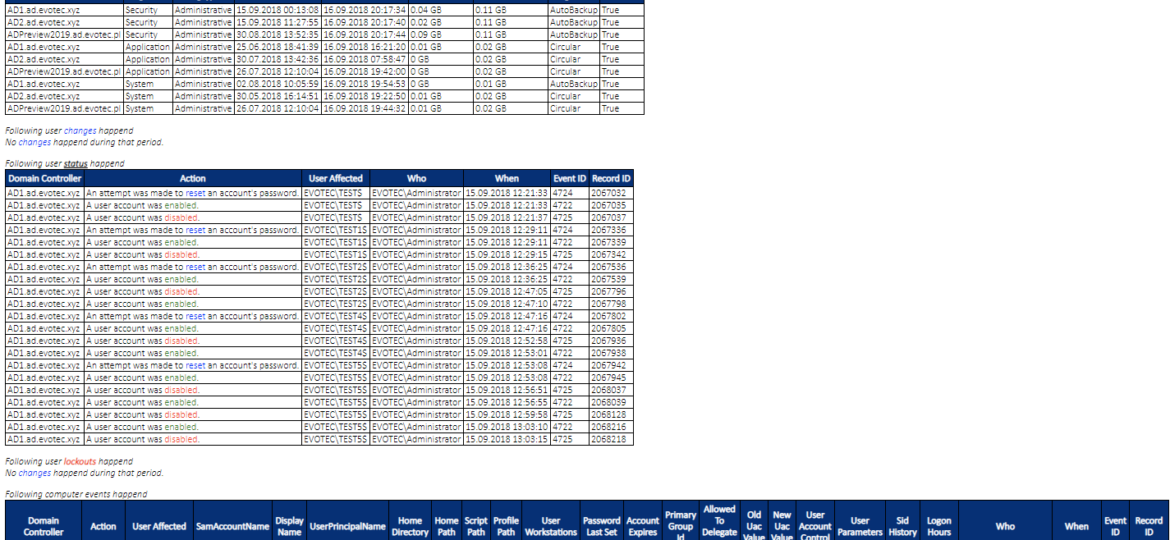
It's been a while since PSWinReporting has been updated, or rather since I've written a blog post about it since it's always work in progress. This release is just a wrap up for multiple new features that were added and tested last few weeks, months.
💡 What's new?
Where do we start….
- Support for Event Forwarding – monitoring one event log instead of scanning all domain controllers
- Support for Microsoft Teams – Sending events as they happen to Microsoft Teams (only supported when forwarders are in use)
- Support for Slack – Sending events as they happen to Slack (only supported when forwarders are in use)
- Support for Microsoft SQL – Sending events directly to SQL (some people prefer it that way)
- Support for backing up old archived logs (moves logs from Domain Controllers into chosen place)
- Support for re-scanning logs from files – a way to recheck your logs for missing information
Each new feature brings something to the table. Just to add that not everything is enabled everywhere. It's not possible or rather it doesn't make much sense to use Microsoft Teams / Slack notifications in the old method of scanning event logs. Largely because it would required 30+ minutes per scan to finish depending on how large environment you have. Instead those methods rely on using Windows Event Forwarding where all domain controllers report additionally to one central place and store Event Logs in there. Of course only the one you want, request it to. Therefore it's possible to have your Domain Controllers log everything that happen and essentially have 40GB of Logs each month and still have 100MB of essential data that this module is able to parse.
Please notice this article contains parts of information (still useful) and may not reflect all functionalities of this module. For download, source code and so on you should refer to the dedicated PSWinReporting module page. After reading this one… of course! It contains useful information, examples and know-how.
💡 Windows Event Forwarding – How do I use it?
Windows Event Forwarding is a bit of pain to setup and get it run correctly. This module has some functions built-in that are supposed to help you set it up correctly from A to Y. The last Z step you may need to do yourself. And that are permissions. Keep in mind that you can either choose totally separate machine for this task (but as secure as your DC) or even use your DC if you have small enough domain. I'm encouraging you to start using Forwarding for a simple reason.. scanning 2,5,10 domain controllers for events that often store 99% more information is both time consuming and hard to maintain. By enabling Windows Event Forwarding you get few new features and old features work in seconds/minutes instead of minutes/hours.
To get it up and running you need 4 things:
- You need to create Subscription for LOGS on your Windows Log Collector so that it can PULL data from Domain Controllers
- You need a script (RunMe-TriggerOnEvents.ps1) that will be executed anytime new event log is added on Windows Log Collector
- You need to attach that script to Task Scheduler so that when new event is pulled from Domain Controllers it's fed to the script. This can be setup by hand or by using RunMe-CreateTasks.ps1 that is part of this package.
- You need to have permissions to set this up (which is a bit out of scope of this module for now)
Keep in mind that this script sets up things on defaults. It doesn't ask you for credentials, it doesn't set up any permissions. This means that if new Task Schedule is created it works under SYSTEM account. Same goes for Subscriptions. If it's setup it uses Machine Account. You can and should change that to match your domain.
Import-Module PSWinReporting -Force
Import-Module PSSharedGoods -Force
$ReportDefinitions = @{
ReportsAD = @{
Servers = @{
Automatic = $true
OnlyPDC = $false
DC = ''
}
EventBased = @{
UserChanges = @{
Enabled = $true
Events = 4720, 4738
LogName = 'Security'
}
UserStatus = @{
Enabled = $true
Events = 4722, 4725, 4767, 4723, 4724, 4726
LogName = 'Security'
}
ComputerCreatedChanged = @{
Enabled = $true
Events = 4741, 4742 # created, changed
LogName = 'Security'
IgnoreWords = ''
}
ComputerDeleted = @{
Enabled = $true
Events = 4743 # deleted
LogName = 'Security'
IgnoreWords = ''
}
UserLockouts = @{
Enabled = $true
Events = 4740
LogName = 'Security'
}
GroupMembershipChanges = @{
Enabled = $true
Events = 4728, 4729, 4732, 4733, 4756, 4757, 4761, 4762
LogName = 'Security'
}
GroupCreateDelete = @{
Enabled = $true
Events = 4727, 4730, 4731, 4734, 4759, 4760, 4754, 4758
LogName = 'Security'
}
GroupPolicyChanges = @{
Enabled = $true
Events = 5136, 5137, 5141
LogName = 'Security'
}
LogsClearedSecurity = @{
Enabled = $true
Events = 1102, 1105
LogName = 'Security'
}
LogsClearedOther = @{
Enabled = $true
Events = 104
LogName = 'System'
}
}
}
}
Start-SubscriptionService
$Providers = New-SubscriptionTemplates -ReportDefinitions $ReportDefinitions -Verbose
Set-SubscriptionTemplates -ListTemplates $Providers -DeleteOwn
Script above sets up Event Log Subscriptions. When it's run it should create 1 or more Subscriptions that will cover your whole domain and what you've set up in configuration. Depending on what you've chosen in config it can be 1,2 or 3 new subscriptions. When you rerun the script it will create all necessary providers and will use built-in template that comes with PowerShell Module. It's encouraged to use this module directly from PowerShellGallery. Keep in mind that script when rerun will delete it's own providers and recreate them on per need basis. This means you can enable some things now, and simply add things at later date.
And when you check Event Viewer you should have something similar to the one below
When you right click on each of subscriptions you can check Run time status. It's very important step and you should spend time on getting this right. It's a matter of permissions or WinRM to get this run properly. Don't be discouraged. It will work 😉
If everything went OK, you should start seeing events you chosen (and couple of default ones) in your Forwarded Events log
Next step is to copy script below and putting it in place that will be used for Task Scheduler to start it.
# Collects all named paramters (all others end up in $Args)
param(
$eventid = 1105,
$eventRecordID = 1854610, # 425358 ,
$eventChannel,
$eventSeverity
)
<#
Update-Module PSTeams
Update-Module PSEventViewer
Update-Module PSWinReporting
Update-Module PSWriteColor
Update-Module PSWriteExcel
Update-Module PSSlack
Update-Module DBATools
#>
Import-Module PSTeams
Import-Module PSEventViewer
Import-Module PSWinReporting -Force
Import-Module PSWriteColor
Import-Module PSSlack
Import-Module DBATools
Import-Module PSSharedGoods #-Force
$ReportOptions = @{
JustTestPrerequisite = $false # runs testing without actually running script
AsExcel = $true # attaches Excel to email with all events, required PSWriteExcel module
AsCSV = $false # attaches CSV to email with all events,
AsHTML = $true # puts exported data into email directly with all events
SendMail = $false
OpenAsFile = $true # requires AsHTML set to $true
KeepReports = $true # keeps files after reports are sent (only if AssExcel/AsCSV are in use)
KeepReportsPath = 'C:\Support\Reports\ExportedEvents' # if empty, temp path is used
FilePattern = 'Evotec-ADMonitoredEvents-<currentdate>.<extension>'
FilePatternDateFormat = 'yyyy-MM-dd-HH_mm_ss'
DisplayConsole = @{
ShowTime = $false
LogFile = 'C:\testing.log'
TimeFormat = 'yyyy-MM-dd HH:mm:ss'
}
Debug = @{
DisplayTemplateHTML = $false
Verbose = $false
}
Notifications = @{
MicrosoftTeams = @{
Use = $false
TeamsID = ''
}
Slack = @{
Use = $false
Channel = '#general'
Uri = ""
}
MSSQL = @{
Use = $false
SqlServer = 'EVO1'
SqlDatabase = 'SSAE18'
SqlTable = 'dbo.[Events]'
# Left side is data in PSWinReporting. Right Side is ColumnName in SQL
# Changing makes sense only for right side...
SqlTableCreate = $true
SqlTableAlterIfNeeded = $true
SqlTableMapping = [ordered] @{
'Event ID' = 'EventID,[int]'
'Who' = 'EventWho'
'When' = 'EventWhen,[datetime]'
'Record ID' = 'EventRecordID,[bigint]'
'Domain Controller' = 'DomainController'
'Action' = 'Action'
'Group Name' = 'GroupName'
'User Affected' = 'UserAffected'
'Member Name' = 'MemberName'
'Computer Lockout On' = 'ComputerLockoutOn'
'Reported By' = 'ReportedBy'
'SamAccountName' = 'SamAccountName'
'Display Name' = 'DisplayName'
'UserPrincipalName' = 'UserPrincipalName'
'Home Directory' = 'HomeDirectory'
'Home Path' = 'HomePath'
'Script Path' = 'ScriptPath'
'Profile Path' = 'ProfilePath'
'User Workstation' = 'UserWorkstation'
'Password Last Set' = 'PasswordLastSet,[datetime]'
'Account Expires' = 'AccountExpires,[datetime]'
'Primary Group Id' = 'PrimaryGroupId'
'Allowed To Delegate To' = 'AllowedToDelegateTo'
'Old Uac Value' = 'OldUacValue'
'New Uac Value' = 'NewUacValue'
'User Account Control' = 'UserAccountControl'
'User Parameters' = 'UserParameters'
'Sid History' = 'SidHistory'
'Logon Hours' = 'LogonHours'
'OperationType' = 'OperationType'
'Message' = 'Message'
'Backup Path' = 'BackupPath'
'Log Type' = 'LogType'
'AddedWhen' = 'EventAdded,[datetime],null' # ColumnsToTrack when it was added to database and by who / not part of event
'AddedWho' = 'EventAddedWho' # ColumnsToTrack when it was added to database and by who / not part of event
}
}
}
Backup = @{
Use = $true
DestinationPath = 'C:\MyEvents\'
}
}
$ReportDefinitions = @{
TimeToGenerate = $false
TeamsID = ''
ReportsAD = @{
Servers = @{
ForwardServer = $env:COMPUTERNAME
ForwardEventLog = 'ForwardedEvents'
}
EventBased = @{
UserChanges = @{
Enabled = $true
Events = 4720, 4738
LogName = 'Security'
IgnoreWords = ''
}
UserStatus = @{
Enabled = $true
Events = 4722, 4725, 4767, 4723, 4724, 4726
LogName = 'Security'
IgnoreWords = @{
'Domain Controller' = ''
'Action' = ''
'User Affected' = 'Win-*', '*AD1$*'
'Who' = ''
'When' = ''
'Event ID' = ''
'Record ID' = ''
}
}
UserLockouts = @{
Enabled = $true
Events = 4740
LogName = 'Security'
IgnoreWords = ''
}
UserLogon = @{
Enabled = $false
Events = 4624
LogName = 'Security'
IgnoreWords = ''
}
ComputerCreatedChanged = @{
Enabled = $true
Events = 4741, 4742 # created, changed
LogName = 'Security'
IgnoreWords = ''
}
ComputerDeleted = @{
Enabled = $true
Events = 4743 # deleted
LogName = 'Security'
IgnoreWords = ''
}
UserLogonKerberos = @{
Enabled = $false
Events = 4768
LogName = 'Security'
IgnoreWords = ''
}
GroupMembershipChanges = @{
Enabled = $true
Events = 4728, 4729, 4732, 4733, 4756, 4757, 4761, 4762
LogName = 'Security'
IgnoreWords = @{
'Who' = '*ANONYMOUS*'
}
}
GroupCreateDelete = @{
Enabled = $true
Events = 4727, 4730, 4731, 4734, 4759, 4760, 4754, 4758
LogName = 'Security'
IgnoreWords = @{
'Who' = '*ANONYMOUS*'
}
}
GroupPolicyChanges = @{
Enabled = $false
Events = 5136, 5137, 5141
LogName = 'Security'
IgnoreWords = ''
}
LogsClearedSecurity = @{
Enabled = $true
Events = 1102, 1105
LogName = 'Security'
IgnoreWords = ''
}
LogsClearedOther = @{
Enabled = $true
Events = 104
LogName = 'System'
IgnoreWords = ''
}
EventsReboots = @{
Enabled = $false
Events = 1001, 1018, 1, 12, 13, 42, 41, 109, 1, 6005, 6006, 6008, 6013
LogName = 'System'
IgnoreWords = ''
}
}
}
}
Start-Notifications -ReportDefinitions $ReportDefinitions -ReportOptions $ReportOptions -EventID $EventID -EventRecordID $EventRecordID -EventChannel $EventChannel #-Verbose
Keep in mind this script when started will do nothing by itself. On top of it there are 4 parameters with 2 filled in (EventID and EventRecordID). If you want to use this by hand for verification you can find and Event in your Forwarded Events log and use that as a testing exercise to see if you're getting any data to MS Teams, Slack or SQL.
Finally there is one last script that has to be run (or you can set it up manually). Getting the script above to be executed by Task Scheduler when event happens. This script below will create new Task and attach it to ForwardedEvents logs.
Import-Module PSWinReporting -Force
Import-Module PSSharedGoods -Force
$TaskName = 'ForwardedEvents'
$TaskPath = '\Event Viewer Tasks\'
$Author = 'EVOTEC'
$URI = '\Event Viewer Tasks\ForwardedEvents'
$Command = 'powershell.exe'
$Argument = @('-windowstyle hidden', 'C:\Support\GitHub\PSWinReporting\Examples\RunMe-TriggerOnEvents.ps1', '-EventID $(eventID) -eventRecordID $(eventRecordID) -eventChannel $(eventChannel) -eventSeverity $(eventSeverity)')
Remove-TaskScheduledForwarder -TaskPath $TaskPath -TaskName $TaskName
Add-TaskScheduledForwarder -TaskPath $TaskPath -TaskName $TaskName -Author $Author -URI $Uri -Command $Command -Argument $Argument
Output should be something similar to below. Keep in mind that we again use Template that comes in with this PowerShell Module. You should verify created Task whether it has proper permissions and proper setup.
After all those 3 scripts are setup you really need to test this out. Make sure that if you run the task manually that you get notifications you expect (that's why the “default” test data comes useful in the defined parameters). It may take a while before you get this right. It's very important step to get other things running properly.
Please notice this article contains parts of information (still useful) and may not reflect all functionalities of this module. For download, source code and so on you should refer to the dedicated PSWinReporting module page. After reading this one… of course! It contains useful information, examples and know-how.
💡 Main script changes
There were some subtle config changes, additions to RunMe-Report.ps1. It should still work the old way but new way of using forwarders is encouraged. Also in this new version Get-ADForest is used to get all Domain Controllers. Not just Get-ADDomain. Therefore you may get some new DC's showing up if you have more then one domain.
### Starts Module (Requires config above)
Clear-Host
Import-Module PSWinReporting #-Force
Import-Module PSSharedGoods #-Force
$EmailParameters = @{
EmailFrom = "notifications@domain.com"
EmailTo = "przemyslaw.klys@domain.com, admin@domain.com"
EmailCC = ""
EmailBCC = ""
EmailReplyTo = ""
EmailServer = "smtp.office365.com"
EmailServerPassword = "YourPassword"
EmailServerPort = "587"
EmailServerLogin = "notifications@domain.com"
EmailServerEnableSSL = 1
EmailEncoding = "Unicode"
EmailSubject = "[Reporting] Event Changes for period <<datefrom>> to <<dateto>>"
EmailPriority = "Low" # Normal, High
}
$FormattingParameters = @{
CompanyBranding = @{
Logo = 'https://evotec.xyz/wp-content/uploads/2015/05/Logo-evotec-012.png'
Width = '200'
Height = ''
Link = 'https://evotec.xyz'
}
FontFamily = 'Calibri Light'
FontSize = '9pt'
FontHeadingFamily = 'Calibri Light'
FontHeadingSize = '12pt'
FontTableHeadingFamily = 'Calibri Light'
FontTableHeadingSize = '9pt'
FontTableDataFamily = 'Calibri Light'
FontTableDataSize = '9pt'
Colors = @{
# case sensitive
Red = 'removed', 'deleted', 'locked out', 'lockouts', 'disabled', 'Domain Admins', 'was cleared'
Blue = 'changed', 'changes', 'change', 'reset'
Green = 'added', 'enabled', 'unlocked', 'created'
}
Styles = @{
# case sensitive
B = 'status', 'Domain Admins', 'Enterprise Admins', 'Schema Admins', 'was cleared', 'lockouts' # BOLD
I = '' # Italian
U = 'status'# Underline
}
Links = @{
}
}
$ReportOptions = @{
JustTestPrerequisite = $false # runs testing without actually running script
AsExcel = $true # attaches Excel to email with all events, required PSWriteExcel module
AsCSV = $false # attaches CSV to email with all events,
AsHTML = $true # puts exported data into email directly with all events
SendMail = $false
OpenAsFile = $true # requires AsHTML set to $true
KeepReports = $true # keeps files after reports are sent (only if AssExcel/AsCSV are in use)
KeepReportsPath = 'C:\Support\Reports\ExportedEvents' # if empty, temp path is used
FilePattern = 'Evotec-ADMonitoredEvents-<currentdate>.<extension>'
FilePatternDateFormat = 'yyyy-MM-dd-HH_mm_ss'
DisplayConsole = @{
ShowTime = $true
LogFile = ''
TimeFormat = 'yyyy-MM-dd HH:mm:ss'
}
Debug = @{
DisplayTemplateHTML = $false
Verbose = $false
}
RemoveDuplicates = $false
}
$ReportTimes = @{
# Report Per Hour
PastHour = $true # if it's 23:22 it will report 22:00 till 23:00
CurrentHour = $false # if it's 23:22 it will report 23:00 till 00:00
# Report Per Day
PastDay = $false # if it's 1.04.2018 it will report 31.03.2018 00:00:00 till 01.04.2018 00:00:00
CurrentDay = $false # if it's 1.04.2018 05:22 it will report 1.04.2018 00:00:00 till 01.04.2018 00:00:00
# Report Per Week
OnDay = @{
Enabled = $false
Days = 'Monday'#, 'Tuesday'
}
# Report Per Month
PastMonth = @{
Enabled = $false # checks for 1st day of the month - won't run on any other day unless used force
Force = $false # if true - runs always ...
}
CurrentMonth = $true
# Report Per Quarter
PastQuarter = @{
Enabled = $false # checks for 1st day fo the quarter - won't run on any other day
Force = $false
}
CurrentQuarter = $false
# Report Custom
CurrentDayMinusDayX = @{
Enabled = $false
Days = 7 # goes back X days and shows just 1 day
}
CurrentDayMinuxDaysX = @{
Enabled = $false
Days = 3 # goes back X days and shows X number of days till Today
}
CustomDate = @{
Enabled = $false
DateFrom = get-date -Year 2018 -Month 03 -Day 19
DateTo = get-date -Year 2018 -Month 03 -Day 23
}
Everything = $false
}
$ReportDefinitions = @{
TimeToGenerate = $false
ReportsAD = @{
Servers = @{
UseForwarders = $false # if $true skips Automatic/OnlyPDC/DC for reading logs. However it uses Automatic to deliver size of logs so keep Automatic to $true
ForwardServer = 'EVO1'
ForwardEventLog = 'ForwardedEvents'
UseDirectScan = $true
Automatic = $true # will use all DCs for a forest
OnlyPDC = $false # will use PDC of current domain returned by Get-ADDomain
DC = ''
}
EventBased = @{
UserChanges = @{
Enabled = $true
Events = 4720, 4738
LogName = 'Security'
IgnoreWords = ''
}
UserStatus = @{
Enabled = $true
Events = 4722, 4725, 4767, 4723, 4724, 4726
LogName = 'Security'
IgnoreWords = @{
'Domain Controller' = ''
'Action' = ''
'User Affected' = 'Win-*', '*AD1$*'
'Who' = ''
'When' = ''
'Event ID' = ''
'Record ID' = ''
}
}
UserLockouts = @{
Enabled = $true
Events = 4740
LogName = 'Security'
IgnoreWords = ''
}
ComputerCreatedChanged = @{
Enabled = $true
Events = 4741, 4742 # created, changed
LogName = 'Security'
IgnoreWords = ''
}
ComputerDeleted = @{
Enabled = $true
Events = 4743 # deleted
LogName = 'Security'
IgnoreWords = ''
}
UserLogon = @{
Enabled = $false
Events = 4624
LogName = 'Security'
IgnoreWords = ''
}
UserLogonKerberos = @{
Enabled = $false
Events = 4768
LogName = 'Security'
IgnoreWords = ''
}
GroupMembershipChanges = @{
Enabled = $true
Events = 4728, 4729, 4732, 4733, 4756, 4757, 4761, 4762
LogName = 'Security'
IgnoreWords = @{
'Who' = '*ANONYMOUS*'
}
}
GroupCreateDelete = @{
Enabled = $true
Events = 4727, 4730, 4731, 4734, 4759, 4760, 4754, 4758
LogName = 'Security'
IgnoreWords = @{
'Who' = '*ANONYMOUS*'
}
}
GroupPolicyChanges = @{
Enabled = $true
Events = 5136, 5137, 5141
LogName = 'Security'
IgnoreWords = ''
}
LogsClearedSecurity = @{
Enabled = $true
Events = 1102, 1105
LogName = 'Security'
IgnoreWords = ''
}
LogsClearedOther = @{
Enabled = $true
Events = 104
LogName = 'System'
IgnoreWords = ''
}
EventsReboots = @{
Enabled = $false
Events = 1001, 1018, 1, 12, 13, 42, 41, 109, 1, 6005, 6006, 6008, 6013
LogName = 'System'
IgnoreWords = ''
}
}
Custom = @{
EventLogSize = @{
Enabled = $true
Logs = 'Security', 'Application', 'System'
SortBy = ''
}
ServersData = @{
Enabled = $true
}
}
}
}
Start-ADReporting -EmailParameters $EmailParameters -FormattingParameters $FormattingParameters -ReportOptions $ReportOptions -ReportTimes $ReportTimes -ReportDefinitions $ReportDefinitions
I've highlighted few, important changes above. But if you've been using very old version it's best to start over and use new config file instead.
Please notice this article contains parts of information (still useful) and may not reflect all functionalities of this module. For download, source code and so on you should refer to the dedicated PSWinReporting module page. After reading this one… of course! It contains useful information, examples and know-how.
💡 Windows Event Forwarding – Sending to Slack
As you can see below PSWinReporting with help of PSSlack module from RamblingCookieMonster is able to deliver almost instant notifications to your Slack channel as things happen. Of course there will be some delay due to forwarding of events but the message should show up within 1 minute since things happend.
Or it can be something like this
This is only available on RunMe-TriggerOnEvents.ps1 where you simply define parameters in section as shown
Slack = @{
Use = $false
Channel = '#general'
Uri = ""
}
💡 Windows Event Forwarding – Sending to Microsoft Teams
Just like with Slack you ‘re able to send any notification straight to Microsoft Teams.
Settings for Microsoft Teams are similar to Slack. If you need to know how to set it up you can follow setup procedure on the Microsoft Teams module page. Other than that.. it's just matter of 2 parameters. Channel name and TeamsID (kind of API key). Keep in mind it's impossible to send notification to Chat.
MicrosoftTeams = @{
Use = $false
TeamsID = ''
}
Please notice this article contains parts of information (still useful) and may not reflect all functionalities of this module. For download, source code and so on you should refer to the dedicated PSWinReporting module page. After reading this one… of course! It contains useful information, examples and know-how.
💡 Sending to Microsoft SQL
This feature is working but a bit unfinished and will get some love in next release. Basically you define different parameters but the way it's written now assumes you want all Event Logs to be combined into one big table which may not be required by everyone. Couple of things to know before using this:
- SqlTableMapping – if you define the mapping of SQL columns script will work with that. Meaning if you forget, remove or change name it will be like you wanted. Data types for columns only matter if you're using SqlTableCreate below
- SqlTableCreate – means script will create a table if needed based on SqlTableMapping. However if no SqlTableMapping is available script will create table anyways based on fields and data in columns. It will also try to guess the type of data in columns.
- SqlTableAlter – when that is set to true and there is no SqlTableMapping any time new row is added it will check for missing columns and alter the table. It only works if there is no SqlTableMapping.
MSSQL = @{
Use = $false
SqlServer = 'EVO1'
SqlDatabase = 'SSAE18'
SqlTable = 'dbo.[Events]'
# Left side is data in PSWinReporting. Right Side is ColumnName in SQL
# Changing makes sense only for right side...
SqlTableCreate = $true
SqlTableAlterIfNeeded = $true
SqlTableMapping = [ordered] @{
'Event ID' = 'EventID,[int]'
'Who' = 'EventWho'
'When' = 'EventWhen,[datetime]'
'Record ID' = 'EventRecordID,[bigint]'
'Domain Controller' = 'DomainController'
'Action' = 'Action'
'Group Name' = 'GroupName'
'User Affected' = 'UserAffected'
'Member Name' = 'MemberName'
'Computer Lockout On' = 'ComputerLockoutOn'
'Reported By' = 'ReportedBy'
'SamAccountName' = 'SamAccountName'
'Display Name' = 'DisplayName'
'UserPrincipalName' = 'UserPrincipalName'
'Home Directory' = 'HomeDirectory'
'Home Path' = 'HomePath'
'Script Path' = 'ScriptPath'
'Profile Path' = 'ProfilePath'
'User Workstation' = 'UserWorkstation'
'Password Last Set' = 'PasswordLastSet,[datetime]'
'Account Expires' = 'AccountExpires,[datetime]'
'Primary Group Id' = 'PrimaryGroupId'
'Allowed To Delegate To' = 'AllowedToDelegateTo'
'Old Uac Value' = 'OldUacValue'
'New Uac Value' = 'NewUacValue'
'User Account Control' = 'UserAccountControl'
'User Parameters' = 'UserParameters'
'Sid History' = 'SidHistory'
'Logon Hours' = 'LogonHours'
'OperationType' = 'OperationType'
'Message' = 'Message'
'Backup Path' = 'BackupPath'
'Log Type' = 'LogType'
'AddedWhen' = 'EventAdded,[datetime],null' # ColumnsToTrack when it was added to database and by who / not part of event
'AddedWho' = 'EventAddedWho' # ColumnsToTrack when it was added to database and by who / not part of event
}
}
You can see SqlTableAlter/SqlTableCreate in action below
Which gives us both table creation and insert of 1 row.
What happens if we have SqlTableAlter enabled and new event comes along but with different fields…
As seen above Alter Table SQL was created and was run before Insert was run. Lets see how it looks on the MS SQL side
If AlterTable would be dissallowed it would simply fill in what is defined
In few screens above you can also see one more thing. Copy of Event Log file on Event. It's a feature I've added but not tested much. Probably needs some more love as well.
As you can see above the file was skipped because it didn't exists. It didn't exists since I've already copied it multiple times. But if it was there and permissions would work… it would move it to defined place.
Please notice this article contains parts of information (still useful) and may not reflect all functionalities of this module. For download, source code and so on you should refer to the dedicated PSWinReporting module page. After reading this one… of course! It contains useful information, examples and know-how.
To finalize this blog… please keep ind mind I've tested this on limited number of systems, resources and it may not be supporting everything you need. Feel free to report bugs / features requests and if time allows me to fix them I will. Also please notice there has been few additions/removals to this module. I've extracted some functions that almost all my projects share to separate module PSSharedGoods. It's heavy work in progress as in I'm slowly removing things from my modules and putting in there, things that are common to most of my projects or are in other ways useful to me. For installation instructions you should refresh the main PSWinReporting page! Keep in mind that if you want to use all those features you have to install few new modules. But if you don't use Teams, Slack or SQL you don't need those additional modules.